Turning the camera flash on or off, Choosing a capture mode – HTC One X10 User Manual
Page 63
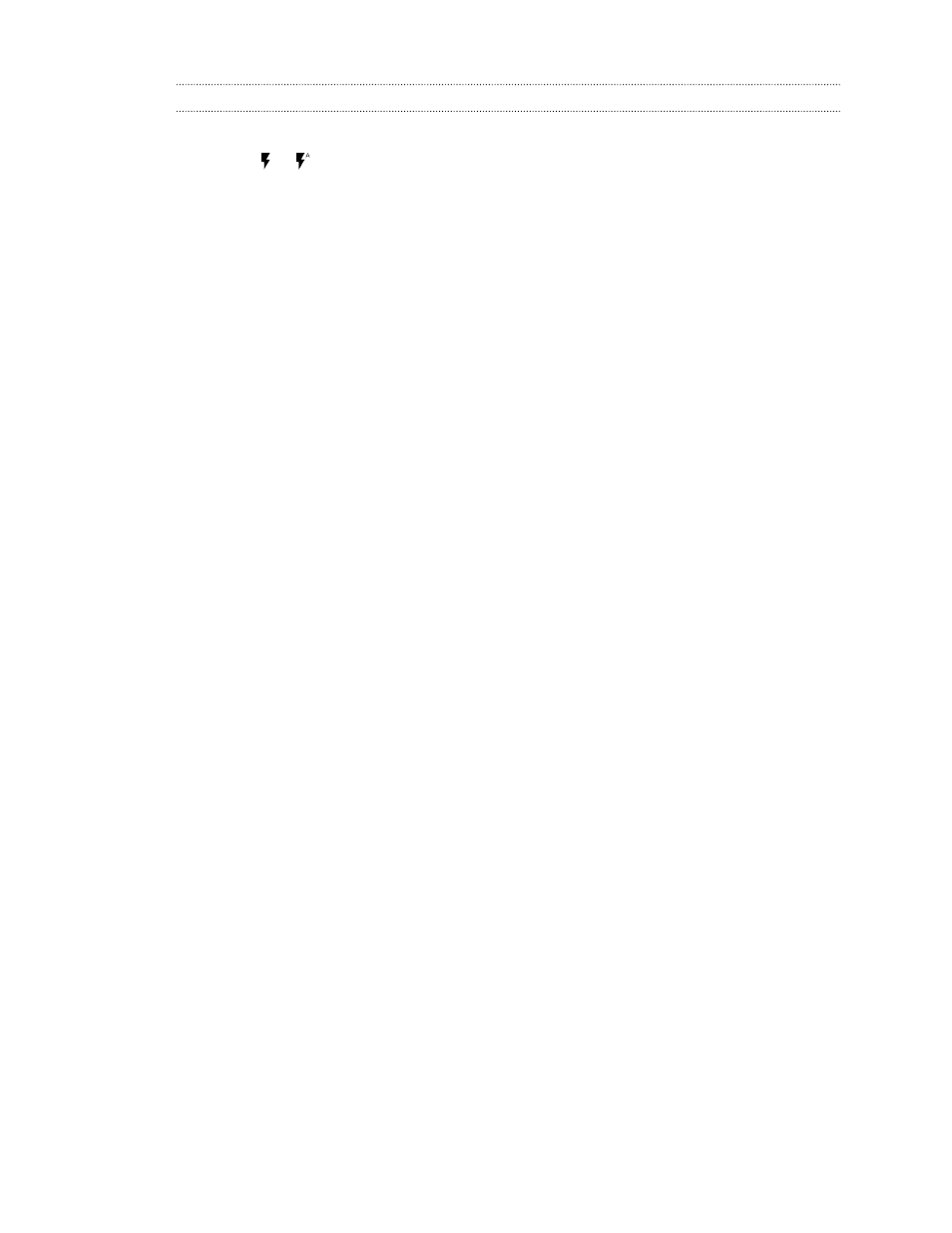
Turning the camera flash on or off
Tap the flash icon to choose a flash setting.
When using or , the camera intelligently sets the best flash brightness for your photo.
In Selfie Photo mode, you can also tap the flash icon to turn the screen flash on or off.
Using the volume buttons for taking photos and videos
In the Camera app, you can set the VOLUME buttons to function as the shutter release or zoom
controls.
1. On the Home screen, tap the camera icon to open the Camera app.
2. Tap to open the slideout menu.
3. Tap Settings Volume button options.
4. Choose how you want to use the volume buttons when you're in the Camera app.
Choosing a capture mode
Switch to a capture mode to use for taking photos or videos. The camera on HTC One X10 separates
capture modes into categories so that you can quickly find which mode you want.
1. Tap to open the slideout menu.
You can also swipe right from the left edge in landscape orientation or swipe down from the
top edge in portrait orientation.
2. Scroll through the menu to see the available capture modes.
3. Tap the capture mode you want to use.
4. To quickly switch between the front and main camera, tap
on the Viewfinder screen.
5. You can quickly switch back to either Photo or Video mode when you're in other capture
modes without opening the slideout menu.Right below the main shutter button, just tap
to switch back to Photo mode or
to switch back to Video mode.
63
Taking photos and videos