Personalizing, Ringtones, notification sounds, and alarms, What is htc themes – HTC One X10 User Manual
Page 51: Downloading themes or individual elements
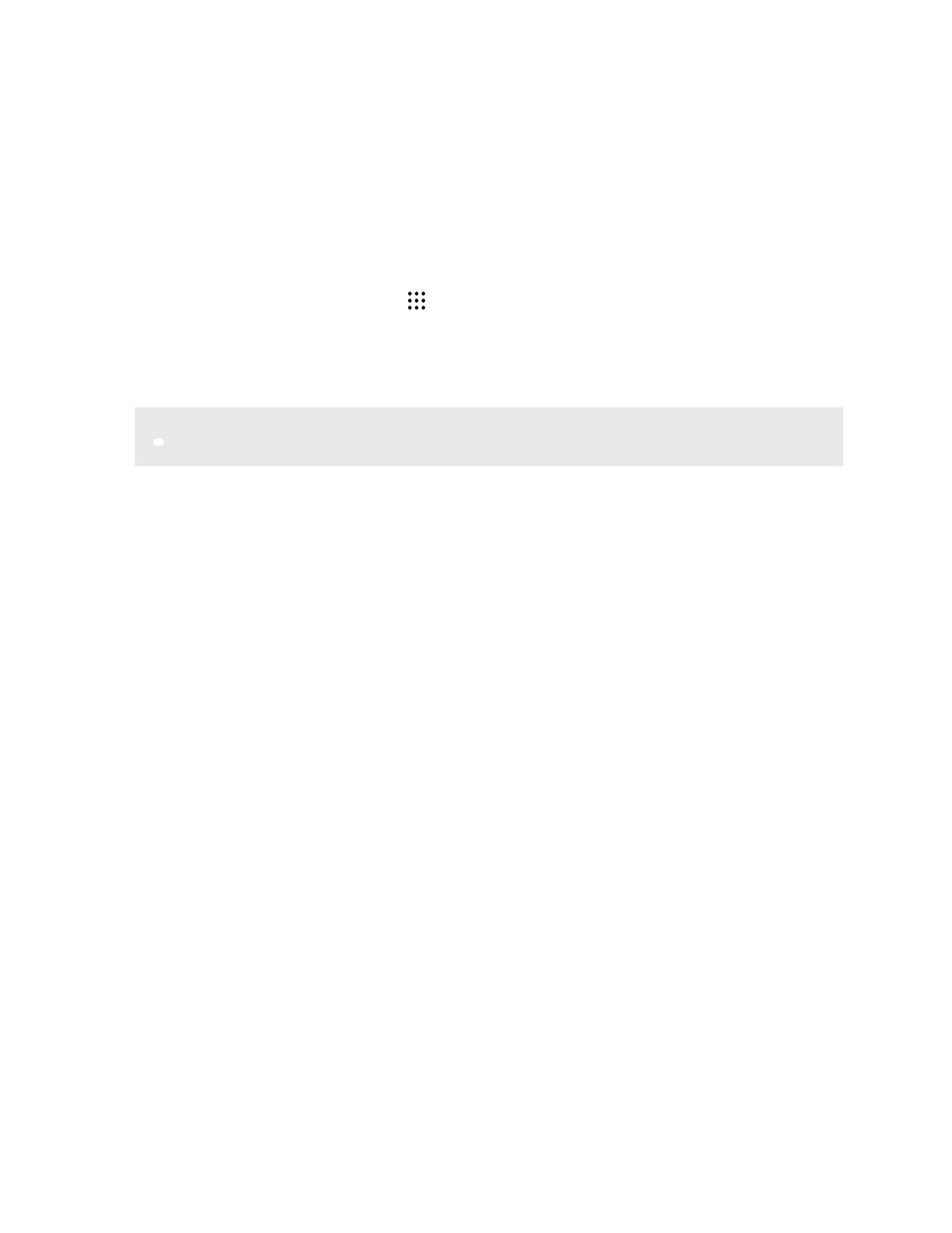
Personalizing
Ringtones, notification sounds, and alarms
1. From the Home screen, tap
, and then find and tap Settings.
2. Tap Sound & notification.
3. Tap an item to modify, and then choose different sounds for your ringtone, system
notification, and alarm.
Go to the settings of specific apps to choose sounds for new messages, email, and event
reminders respectively.
4. Tap Volumes to set the volume levels for each sound type.
To browse for more sounds in Themes, go to Settings Personalize Edit current theme, and then
tap Ringtone, Notification, or Alarm.
What is HTC Themes?
Themes brings a quick and easy way for you to customize your phone with elements such as
wallpapers, sounds, and icons.
You need to log in with your preferred account to download themes, icons, fonts, and more from the
Themes store.
Themes is a part of the HTC Sense Home app. To get the latest features of Themes, make sure
you've downloaded the newest version of HTC Sense Home.
Downloading themes or individual elements
Find and download themes and elements that make it easy for you to personalize your phone.
1. Press and hold on an empty space on your Home screen.
2. Tap Theme.
3. If it's your first time to use Themes, tap Get Started, and then sign in with your preferred
account.
4. On the Recommended screen, swipe up and down to see different themes and theme
elements, and tap
next to each category to browse recommended items.
51
Personalizing