Restarting htc one x10 (soft reset), Htc one x10 not responding, Resetting network settings – HTC One X10 User Manual
Page 98: Resetting htc one x10 (hard reset), Device. see
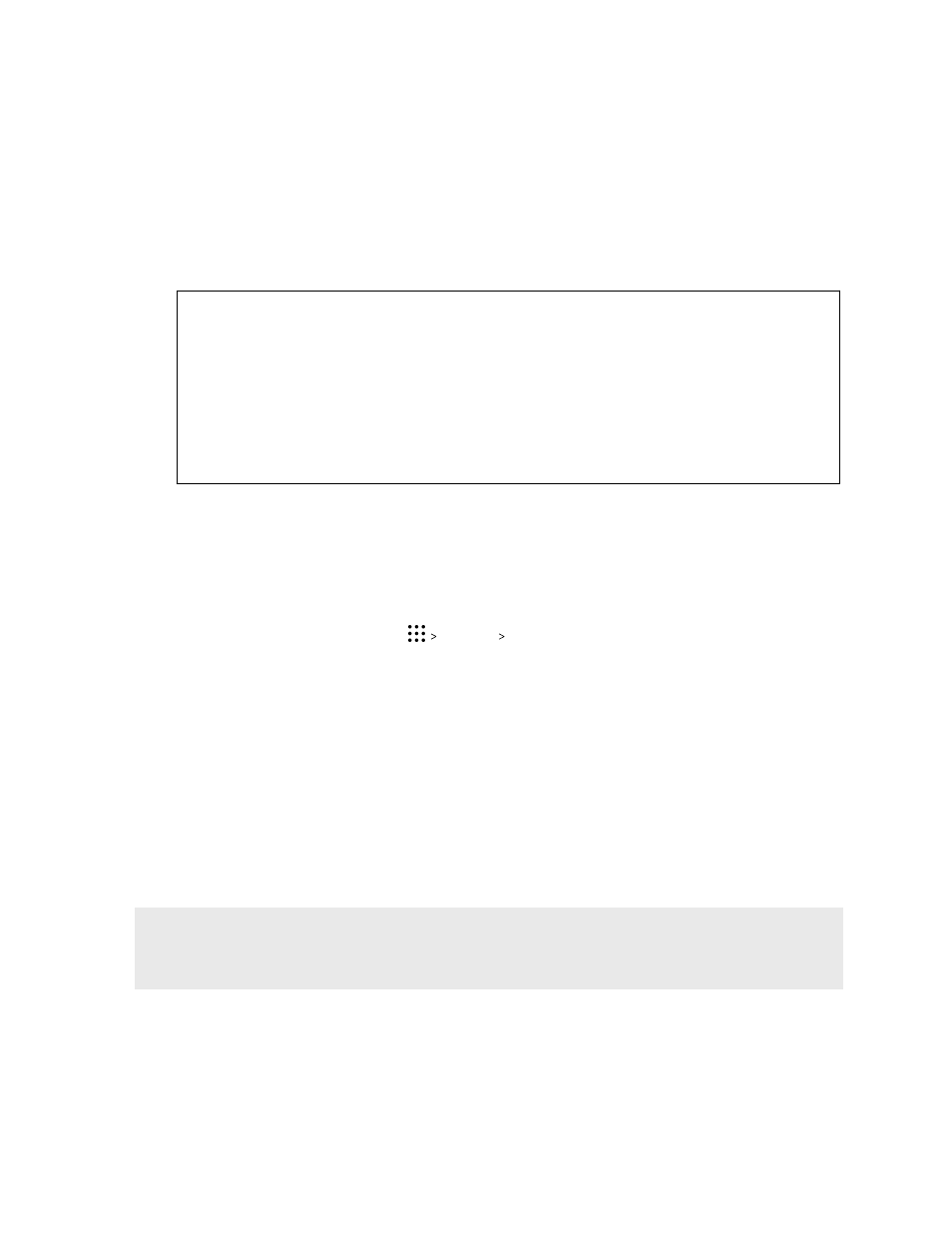
Restarting HTC One X10 (Soft reset)
If HTC One X10 is running slower than normal, is unresponsive, or has an app that is not
performing properly, try rebooting and see if that helps solve the problem.
1. If the display is off, press the POWER button to turn it back on.
2. Press and hold the POWER button, and then tap Restart.
HTC One X10 not responding?
If HTC One X10 does not respond when you touch the screen or press the buttons, you can
still restart it.
Press and hold the POWER and VOLUME DOWN buttons for at least 12 seconds. HTC One
X10 then restarts.
Resetting network settings
Reset the network settings when you're having problems connecting HTC One X10 to your mobile
data or Wi-Fi network and Bluetooth devices.
1. From the Home screen, tap
Settings Backup & reset.
2. Tap Network settings reset.
3. Tap Reset settings.
4. Tap Reset settings.
Resetting HTC One X10 (Hard reset)
If HTC One X10 has a persistent problem that cannot be solved, you can perform a factory reset
(also called a hard reset or master reset). A factory reset reverts the phone back to its initial state—
the state before you turned on the phone for the first time.
Factory reset will remove all data on your phone storage, including apps you've downloaded and
installed, your accounts, your files, as well as system and app data and settings. Be sure to back up
any data and files you want to keep before you do a factory reset.
1. From the Home screen, tap
Settings Backup & reset.
2. Tap Factory data reset.
To avoid deleting media and other data from your storage card, make sure you do not select
the Erase SD card option.
98
Sync, backup, and reset