Refreshing content, Capturing your phone's screen, Travel mode – HTC One X10 User Manual
Page 42
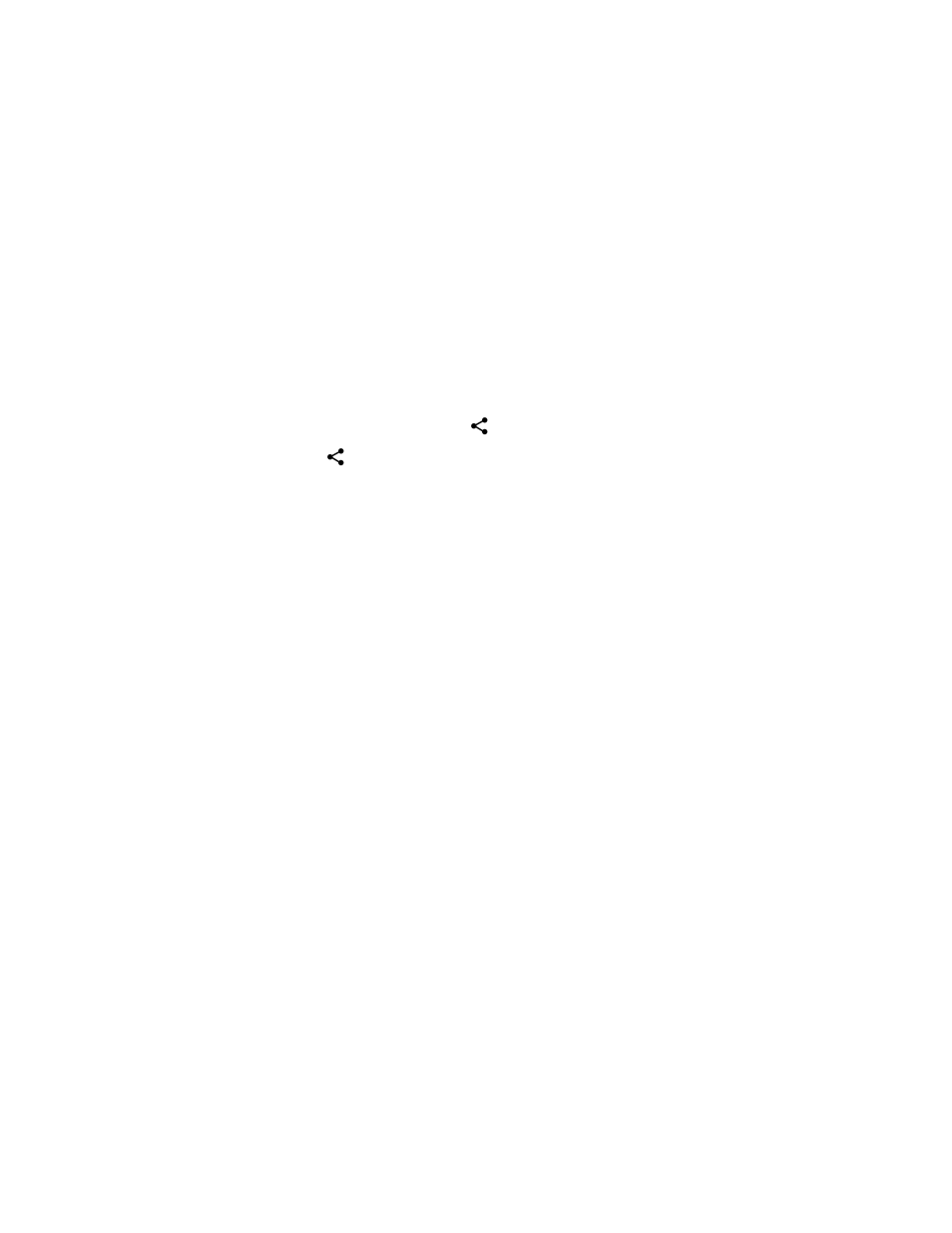
Refreshing content
In some apps, you can easily refresh content that's synced or downloaded from the Web with a
simple finger gesture.
1. While viewing content such as weather or Mail inbox, scroll to the top of the screen.
2. Pull down with your finger, and then release to refresh.
Capturing your phone's screen
Want to show off your high game score or write a blog post about HTC One X10 features? It's easy to
take a picture of the screen to share.
1. Press and hold POWER and VOLUME DOWN at the same time.
2. Open the Notifications panel and tap
under the Screenshot captured notification.
If you don't see
, slide two fingers apart on the screenshot notification.
Travel mode
Do you often travel across time zones? Turn on Travel mode in Settings to see a dual clock on the
Home screen and lock screen that shows both your home and current time zones.
§
Make sure you turn on location services in your phone settings.
§
Set your home time zone first in the Clock app.
1. From the Home screen, tap
Settings Date & time.
2. Tap the Travel mode On/Off switch to turn travel mode on or off.
You'll see a dual clock of your home and current locations once your phone detects a different time
zone from the home time zone you've set.
42
Your first week with your new phone