Lock screen wallpaper, Adding or removing a widget panel, Arranging widget panels – HTC One X10 User Manual
Page 56: Adding or removing a widget, Panel
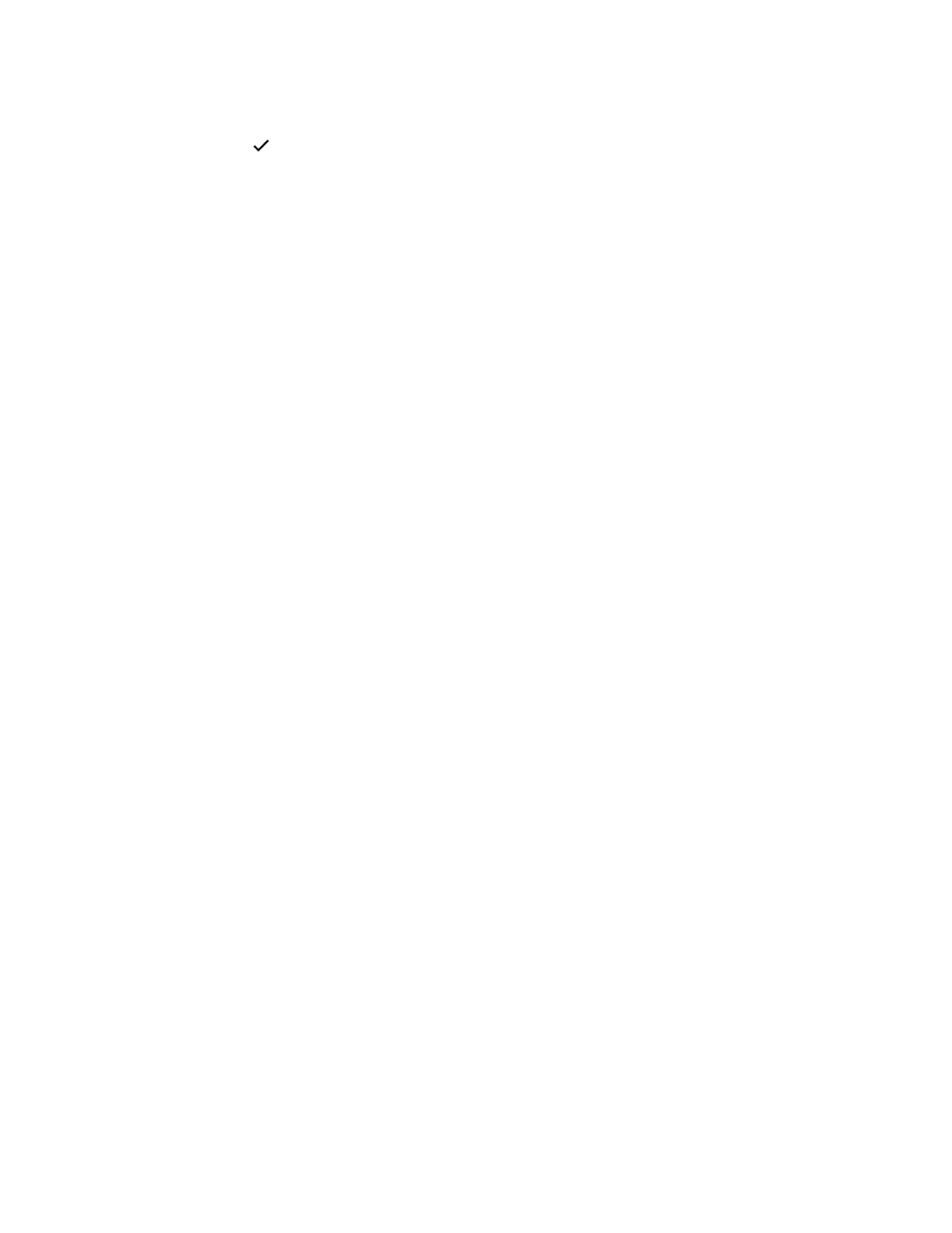
8. Tap Change wallpaper under the Night thumbnail to choose the wallpaper you want to
display during the night.
9. Tap
.
Lock screen wallpaper
Instead of using the home wallpaper, you can set a different wallpaper for your lock screen.
1. Press and hold on an empty space on your Home screen.
2. Tap Theme.
3. Tap
Edit current theme.
4. Tap Lock screen wallpaper.
5. Select from the thumbnails or tap
to choose from your photos.
6. Tap Apply or Save.
Adding or removing a widget panel
§
You won't be able to add a new widget panel if you've already reached the maximum limit.
§
HTC BlinkFeed always appears as the first panel (if it's not removed). A widget panel cannot be
added before HTC BlinkFeed.
1. Press and hold an empty space on a widget panel.
2. Tap Edit page.
3. To add a new widget panel, swipe left until you see the
icon, and then tap it.
4. To remove a widget panel, swipe left or right until you see the panel, and then tap Remove.
5. When done, press
.
Arranging widget panels
A widget panel cannot be moved and inserted before HTC BlinkFeed.
1. On HTC BlinkFeed or any widget panel, slide two fingers together to customize the Home
screen.
2. Press and hold a widget panel thumbnail, and then drag it left or right to the position that you
want.
3. When you're done arranging widget panels, press
.
56
Personalizing