Using quick settings, Getting to know your settings – HTC One X10 User Manual
Page 28
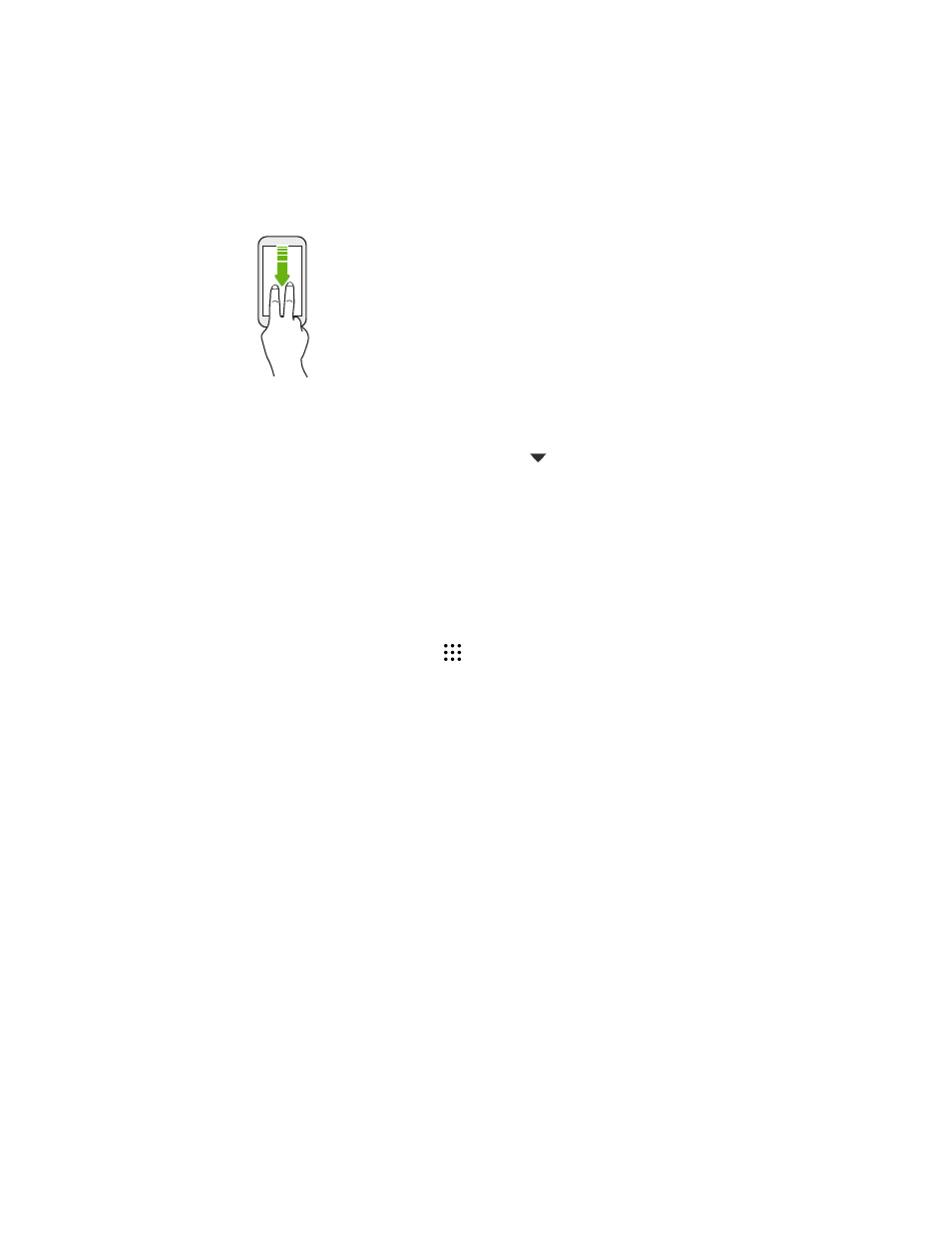
Using Quick Settings
In the Quick Settings panel, easily turn settings such as Wi-Fi and Bluetooth on or off.
1. Do any of the following:
§
With two fingers, swipe down from the status bar.
§
Swipe down twice from the status bar.
2. To turn a setting on or off, just tap its tile.
3. If there are available options for a setting, tap
to choose from the options.
Getting to know your settings
Want to change the ringtone, set up a Wi-Fi connection, or add your accounts? Do this and more in
Settings.
1. Open Settings from the Apps screen, Notifications panel, or Quick Settings panel.
§
From the Home screen, tap
to switch to the Apps screen, and then tap Settings.
§
Swipe down from the top of the screen to open the Notifications panel, and then tap
.
§
With two fingers, swipe down from the top of the screen to open Quick Settings, and
then tap
.
2. Here are some of the basic settings you can change:
§
Tap the On/Off switch next to an item such as Wi-Fi to turn it on or off. Tap the item
itself to configure its settings.
§
Tap Sound & notification to set a ringtone, choose a sound profile, and configure
notification settings.
§
Tap Personalize to change the wallpaper, add apps and widgets to the Home screen,
and more.
§
Tap Accounts & sync to add and sign in to your different accounts, such as email, social
networks, and more.
§
Tap Security to help secure HTC One X10, for example with a screen lock.
Tap
in Settings to quickly find options and settings.
28
Phone setup and transfer