Setting the photo quality and size, Tips for capturing better photos, Set the photo quality and aspect ratio. see – HTC One X10 User Manual
Page 65: Setting the photo quality, And size
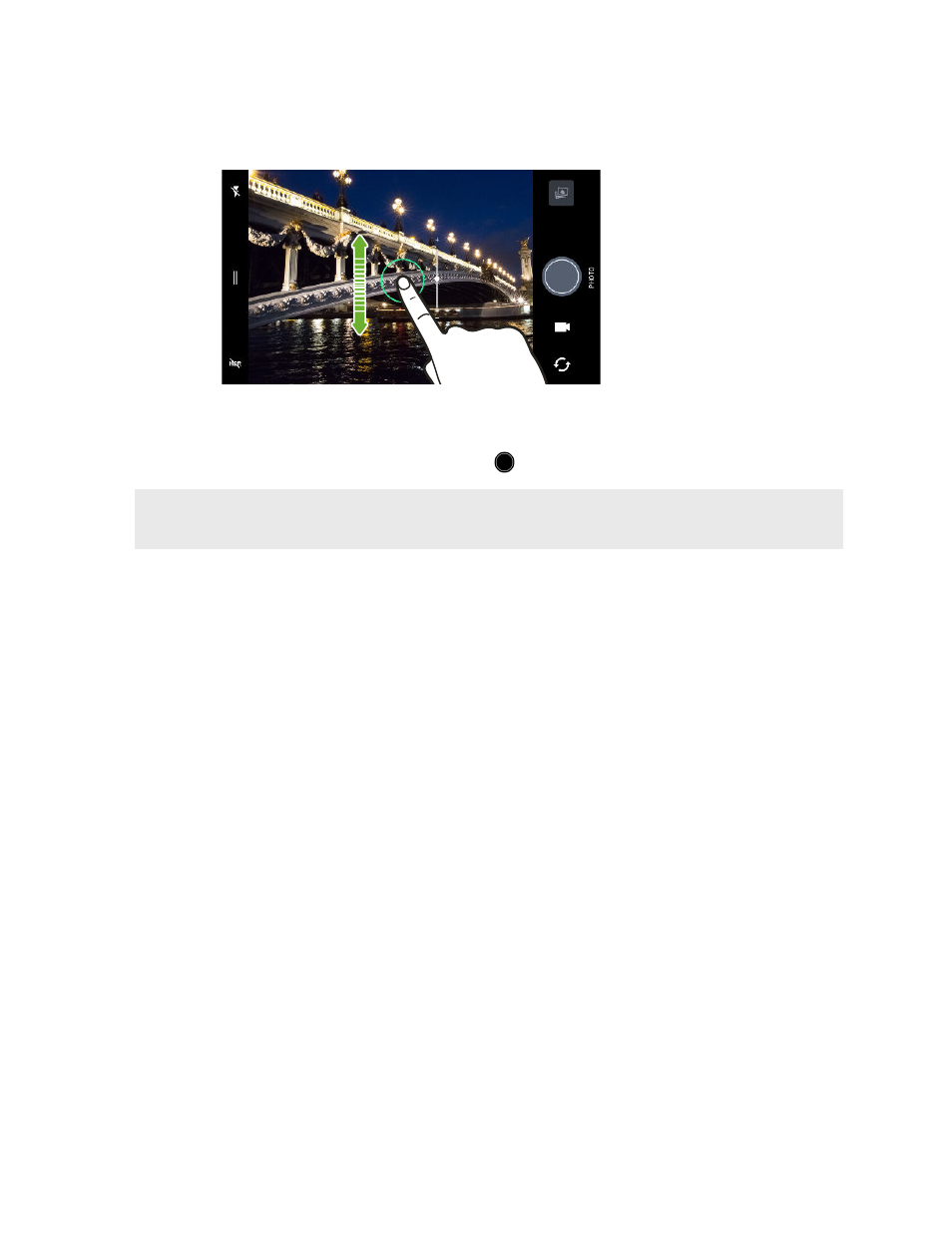
3. Point the camera at what you want to capture. The camera adjusts the focus automatically as
you move it. You can also tap the screen to change the focus to a different subject.
4. To adjust the exposure, tap the screen, and then drag your finger up and down.
To adjust the exposure to brighten the subject automatically, see
5. When you're ready to take the photo, tap
.
Turn on Auto smile capture in camera settings to set your phone to capture your photo
automatically when you smile at the camera.
Setting the photo quality and size
1. Switch to Photo or Selfie Photo mode. Or, select Pro mode.
2. Tap to open the slideout menu.
3. Tap the current setting—for example
— to change the photo quality and size, or aspect
ratio.
Tips for capturing better photos
To get better captures with the Camera app, here are some tips on what to do while taking your
shots.
Before capturing
§
Make sure that the camera and flash lenses are clean and without fingerprints. Use a soft,
clean, microfiber cloth to wipe them.
§
Hold the phone so that your fingers aren't blocking the camera and flash lenses.
For clear, sharp shots
§
Tap the screen to focus and dynamically readjust the image contrast, which is sometimes
desirable if you wish to take a macro to get an off-center bokeh effect or take photos while
you're moving. Adjust the exposure to brighten the subject or make the subject look darker
and richer. For details, see
Quickly adjusting the exposure of your photos
§
If the subject is moving, on the Viewfinder, press and hold the subject to lock the focus.
65
Taking photos and videos