Transferring content from an android phone – HTC One X10 User Manual
Page 25
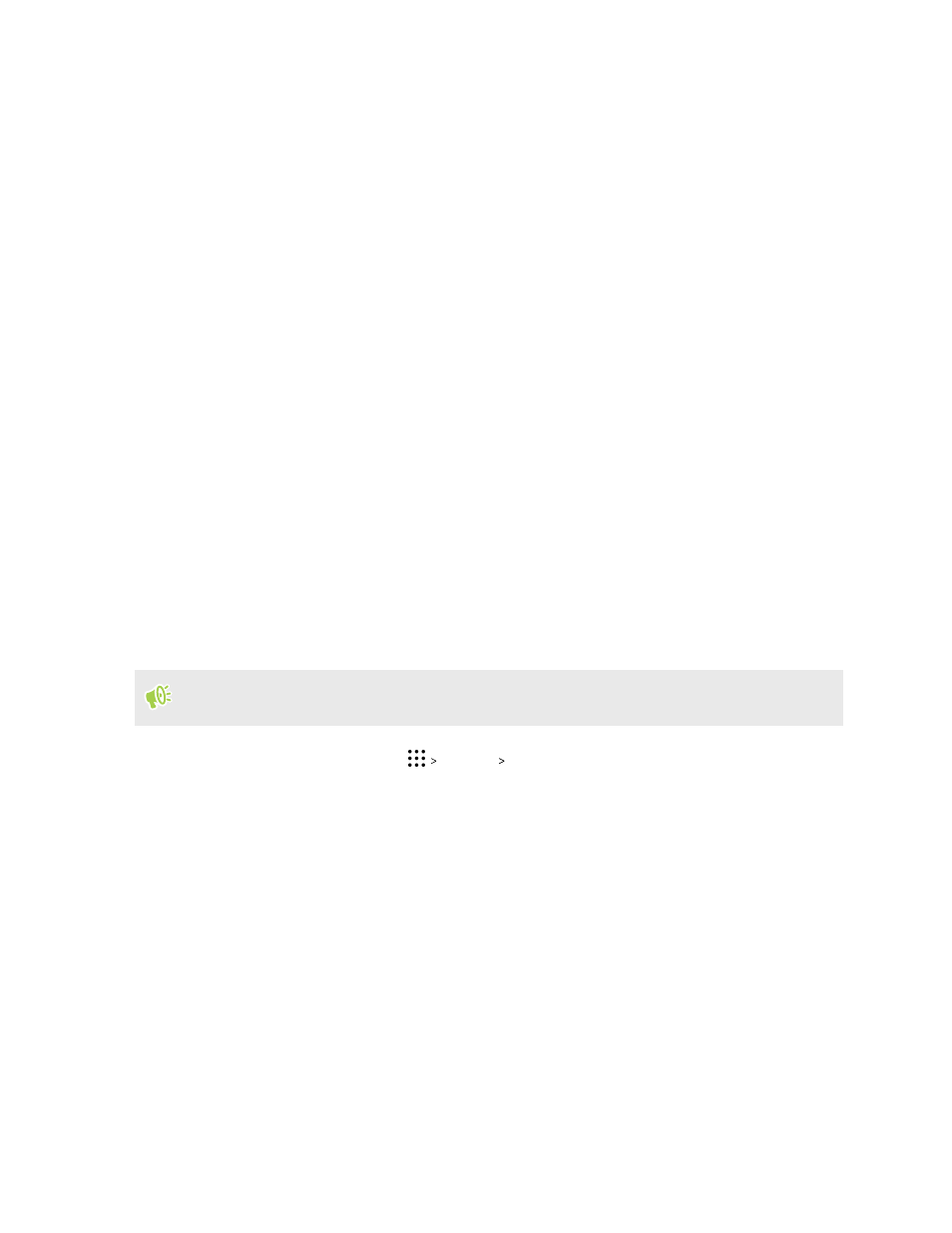
4. Sign in with the account you used to back up your old phone.
5. Choose the backup to restore to HTC One X10.
6. If prompted, choose whether to use a mobile data or Wi-Fi connection for restoring your
backup.
7. Follow the onscreen instructions to restore your backup.
8. Slide open the Notifications panel to check if there's any notification to finish restoring your
backup.
Free apps from Google Play will be restored in the background, and you can track the progress via a
notification in the status bar. To restore paid apps, you need to download and install them from
Google Play.
Your apps will appear on the Apps screen as they are installed. The Apps and Home screen shortcuts
will be reorganized as in your backup after all of your apps have been installed. You can continue
using HTC One X10 while apps are being restored.
Transferring content from an Android phone
On your old Android phone, download the HTC Transfer Tool and use it to transfer your content to
HTC One X10.
The types of locally stored content on your old phone that the HTC Transfer Tool can transfer
include contacts, messages, music, photos, videos, and some settings. More types of data such as call
histories, email accounts, and some HTC app settings can be transferred from HTC phones that
have HTC Sense 5.5 or higher.
You need Android version 2.2 or later to use the HTC Transfer Tool on your old phone.
1. From the Home screen, tap
Settings Get content from another phone.
2. Choose whether to transfer from an HTC Android phone or other Android phone.
3. On the Get content from another phone screen, tap Next.
4. Follow the steps shown on HTC One X10 to download the HTC Transfer Tool from
Google Play to your old phone, install it, and open the tool.
5. When you see a PIN on your old phone, make sure the same PIN also appears on HTC One
X10 before you continue.
If the PIN code doesn't appear, tap Retry on your old phone. If it still won't appear, this may
mean that your old phone is unable to connect to HTC One X10. When this happens, try
another transfer method.
6. Tap Confirm on your old phone.
7. On your old phone, choose the types of content you want to transfer, tap Transfer, and then
tap Yes.
25
Phone setup and transfer