Turning magnification gestures on or off, Navigating htc one x10 with talkback, Turning talkback on – HTC One X10 User Manual
Page 151: Turning explore by touch on or off, Turn magnification gestures on. see, Navigating htc one x10, With talkback
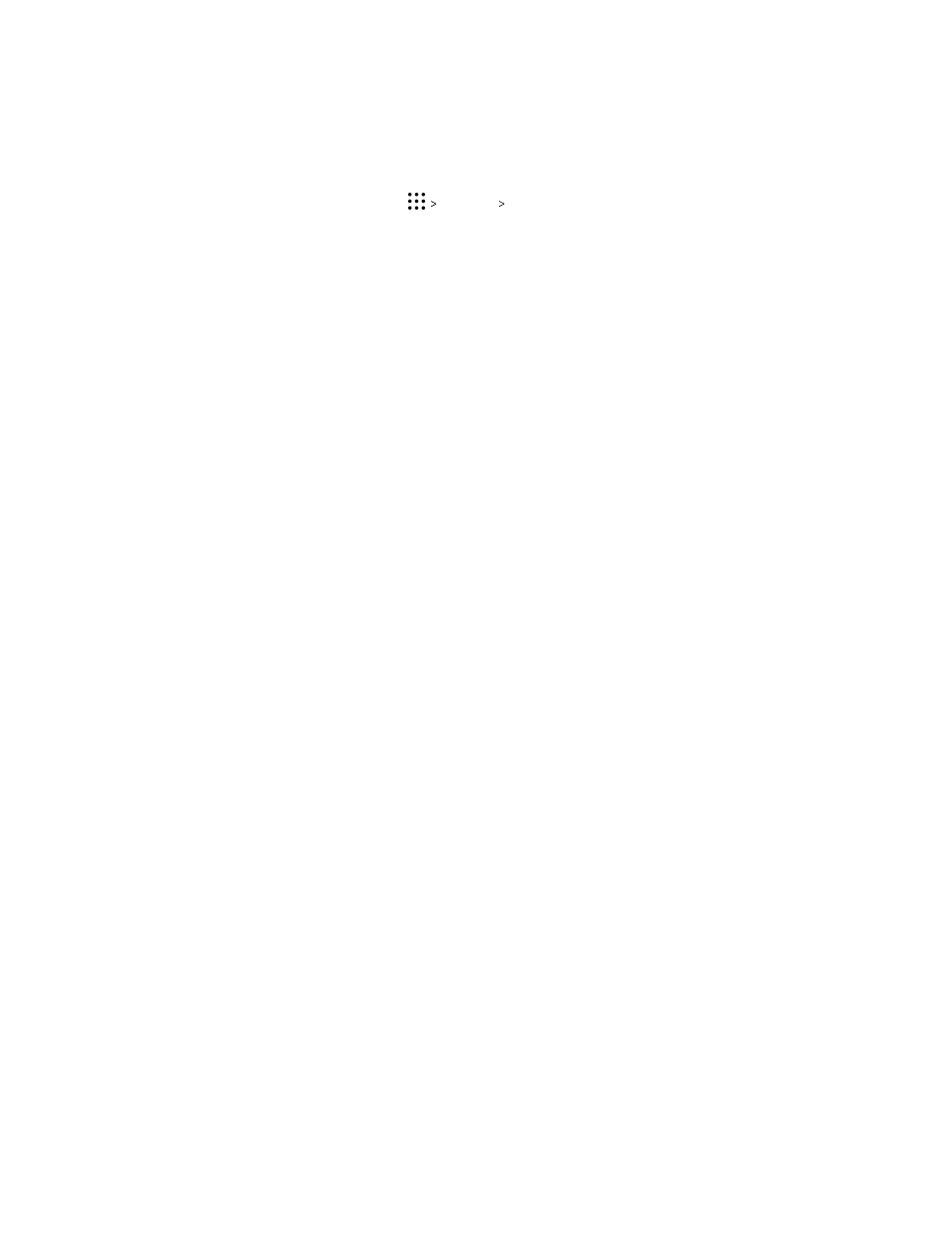
Turning Magnification gestures on or off
If you have low vision or would like to get a closer view of what's on the screen, use finger gestures to
magnify portions of your phone's screen.
1. From the Home screen, tap
Settings Accessibility.
2. Tap Magnification gestures and read the instructions on how to use it.
3. Tap the On/Off switch to turn Magnification gestures on or off.
Navigating HTC One X10 with TalkBack
Use TalkBack if you need to navigate HTC One X10 by spoken feedback. When you touch the screen,
HTC One X10 vibrates and gives you an audible response so you know what you are touching.
Not all languages are supported.
Turning TalkBack on
1. From the Home screen, tap
Settings Accessibility.
2. Tap TalkBack, and then tap the On/Off switch.
3. Read the TalkBack disclaimer and then tap OK.
A short tutorial explaining how to use TalkBack will begin playing after you turn on TalkBack.
TalkBack works best if you turn off automatic screen rotation.
Turning Explore by touch on or off
Explore by touch allows HTC One X10 to respond to shortcut gestures and screen touches with
audible feedback. While Explore by touch is enabled when you turn on TalkBack, you can turn it off.
1. From the Home screen, tap
Settings Accessibility.
2. Tap TalkBack, and then tap
Settings.
3. Under Touch exploration, clear the Explore by touch option.
You will no longer hear audible feedback from HTC One X10.
151
Settings and security