Taking a raw photo, How does the camera app capture raw photos – HTC One X10 User Manual
Page 74
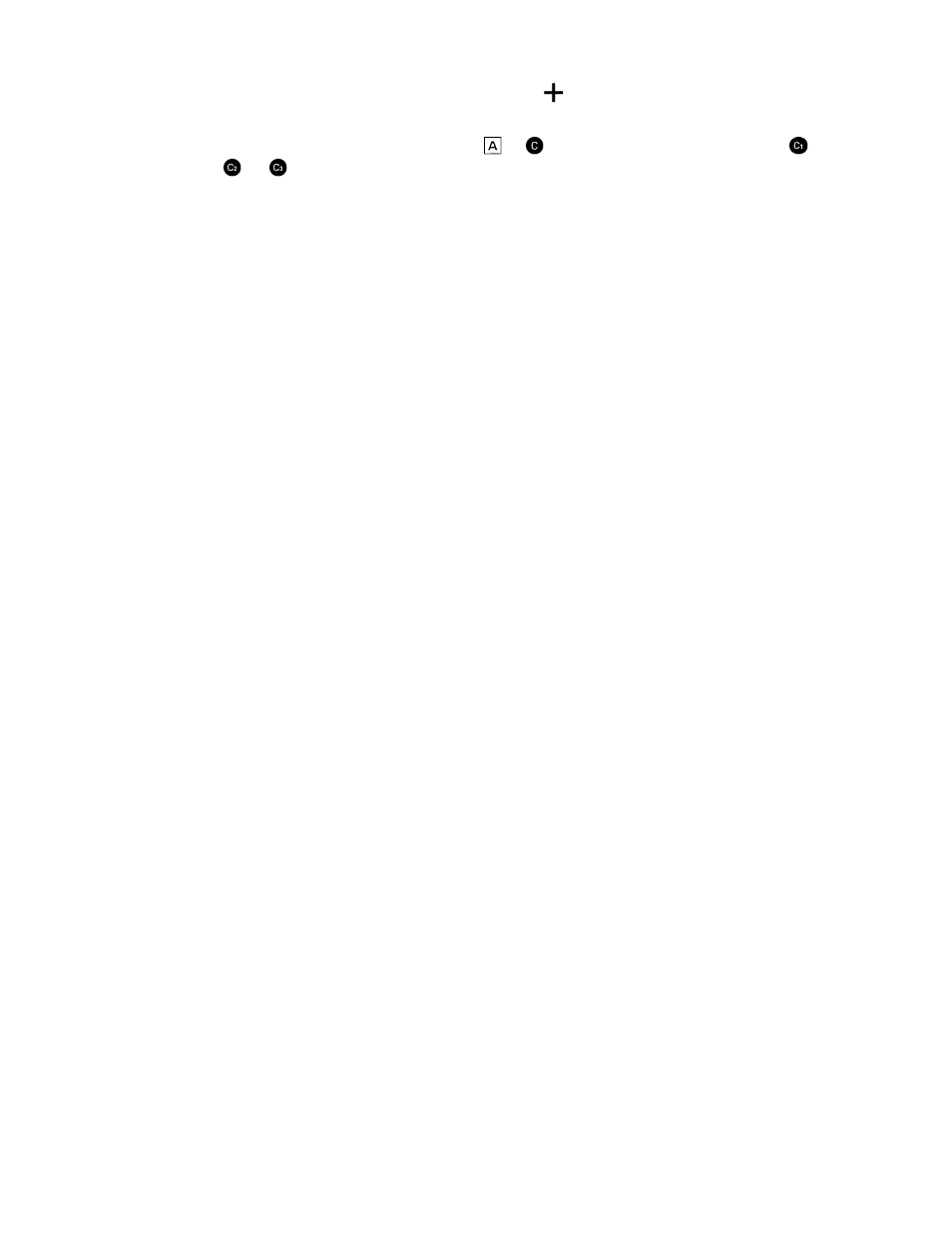
4. To save the adjustments as a custom setting, tap
, select Custom 1, 2, or 3, and then tap
Save.
To use one of your custom settings, tap
or
, and then select the custom setting (
,
, or
) to use.
5. To change a setting back to auto, tap
.
6. When you're ready to take the photo, tap
.
Taking a RAW photo
Want to keep more detail in your shots, or fix the lighting in post processing? With Pro mode, you
can take photos that will be saved as RAW image files in DNG format, along with a JPG compressed
version.
RAW image files take up a lot of storage space. It's recommended to use a storage card as the
default storage for photos and videos.
1. On the Home screen, tap the camera icon to open the Camera app.
2. Switch to Pro mode. See
3. Tap to open the slideout menu.
4. Make sure
is selected. If not, tap
to change it.
Or, tap
to switch to
if you only want to save a JPG compressed version.
5. Tap
.
How does the Camera app capture RAW photos?
The Camera app captures a photo in both the DNG RAW format and JPG format.
Digital Negative (DNG) is an open-standard lossless RAW image format. Since a RAW file is
typically 2 to 6 times larger than a JPEG file and is not viewable in most photo viewer apps, a photo
is captured in both DNG and JPG formats. When you use the Google Photos app, you'll see a
icon
on a photo to indicate that there is a DNG RAW format version of the file.
RAW photos are not processed when captured to preserve most of the original image data—such as
dynamic range—so you can adjust lighting or make professional adjustments using advanced editing
tools. After making adjustments, save the RAW photo as a JPG file if you want to print or share it.
74
Taking photos and videos