Entering text by speaking, Enabling smart keyboard options, How can i type faster – HTC One X10 User Manual
Page 48
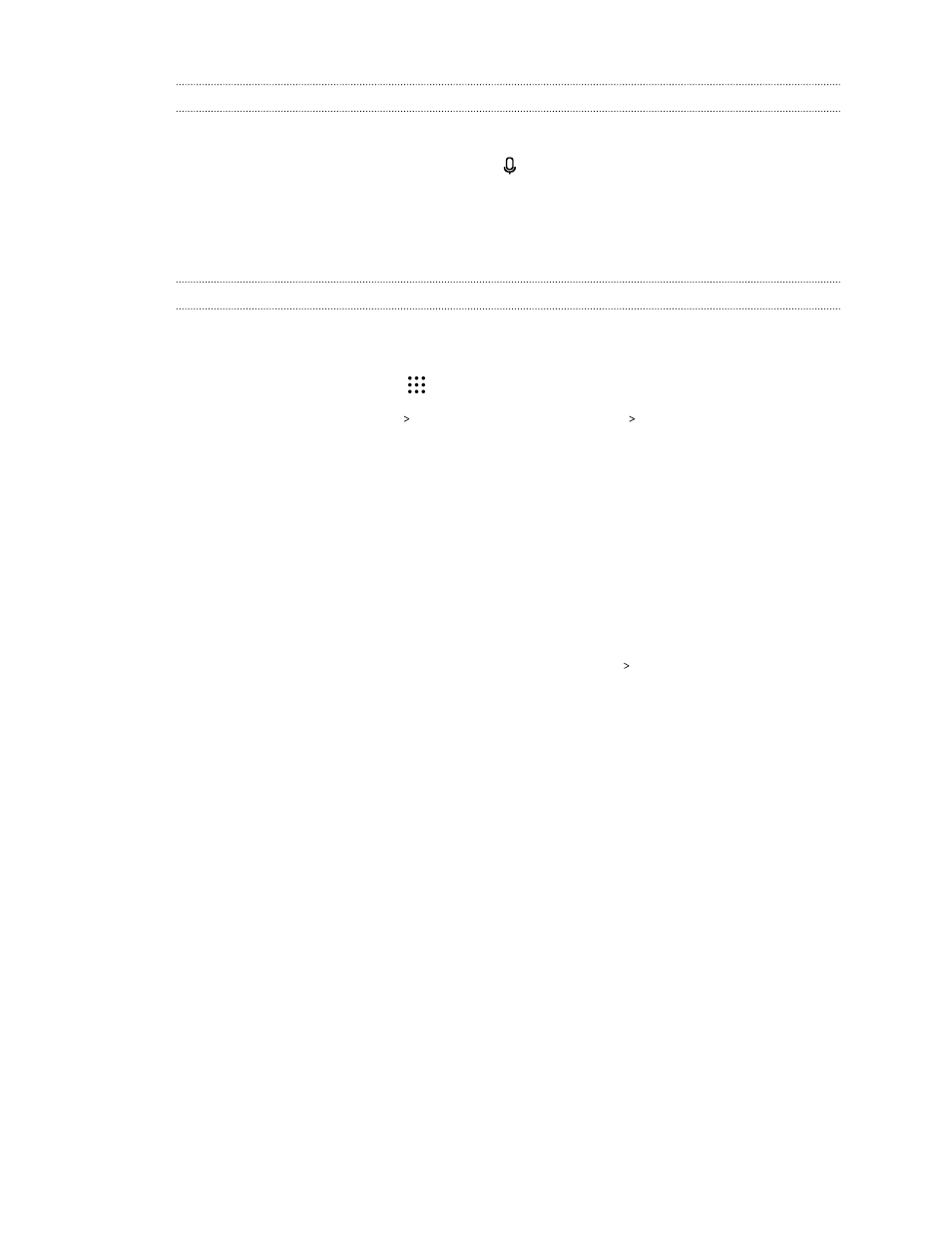
Entering text by speaking
1. Tap an area where you want to enter text.
2. On the onscreen keyboard, press and hold .
3. When you see the microphone button and the words "Speak now", say the words you want to
enter.
4. Enter punctuation marks by saying the name. For example, say "comma".
Enabling smart keyboard options
Turn on the keyboard's advanced features to help you type faster, such as contextual prediction,
auto-correction, and more.
1. From the Home screen, tap
, and then find and tap Settings.
2. Tap Language & keyboard TouchPal - HTC Sense Version Smart input.
3. Select the options to enable.
How can I type faster?
The onscreen keyboard of your phone is highly customizable. You can modify its settings and
options to enhance your typing experience.
Here are some tips that you could try:
§
Show the numeric keys on the top row of the keyboard. Go to Settings, and then tap
Language & keyboard. Tap Touchpal - HTC Sense Version General settings. Select
Number Row.
§
Turn on Contextual prediction.Go to Settings, and then tap Language & keyboard. Tap
TouchPal - HTC Sense Version Smart input, and then make sure that Contextual
prediction is selected. This option enables next word prediction and will also allow the
keyboard to learn from the usual word patterns you type for better word suggestions.
48
Your first week with your new phone