Installing a digital certificate, Assigning a pin to a nano sim card – HTC One X10 User Manual
Page 149
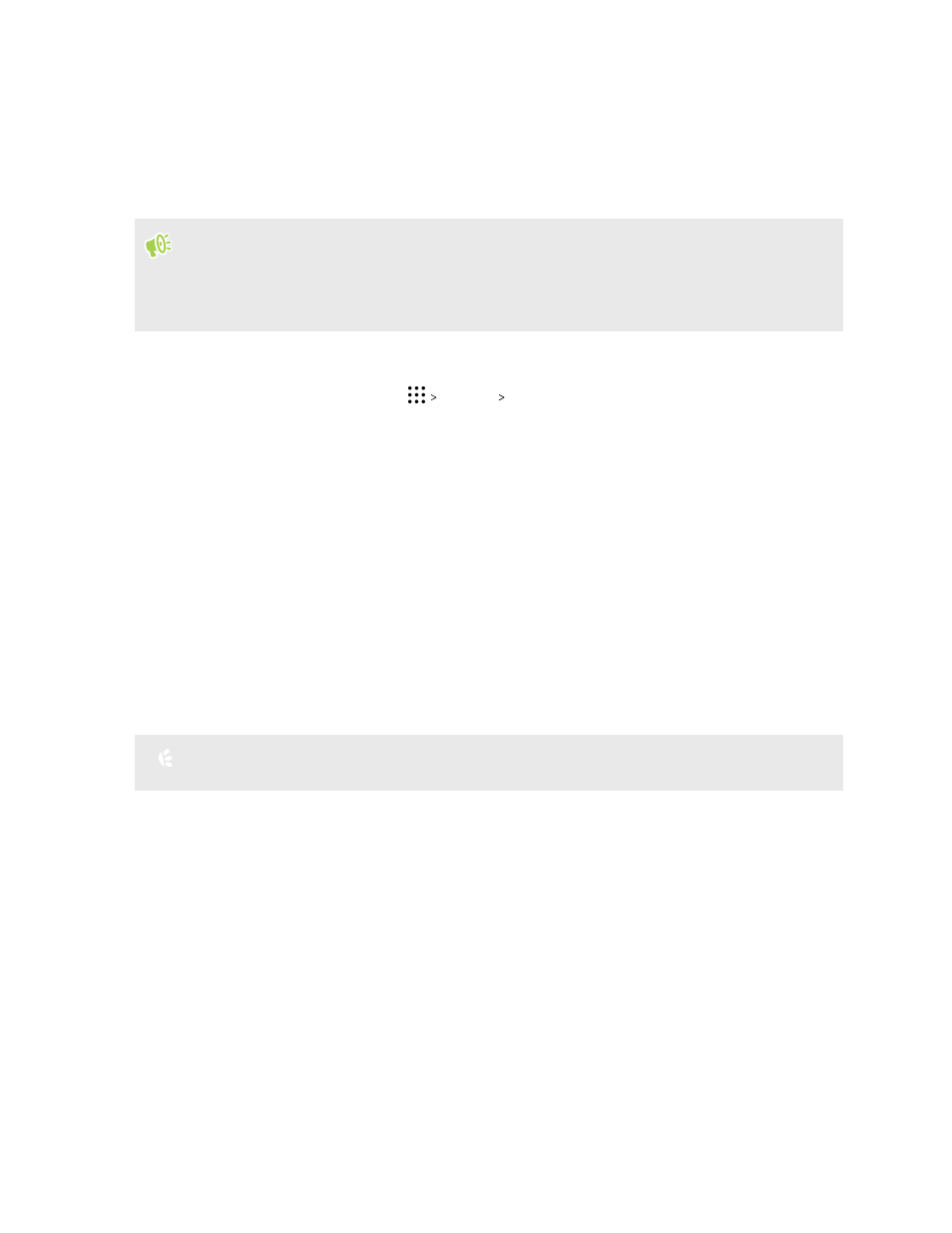
Installing a digital certificate
Use client and Certificate Authority (CA) digital certificates to enable HTC One X10 to access VPN
or secured Wi-FI networks, and also to provide authentication to online secure servers. You can get
a certificate from your system administrator or download it from sites that require authentication.
§
You must set a lock screen PIN or password before installing a digital certificate.
§
Some apps such as your browser or email client let you install certificates directly in the app. See
the app's help for details.
1. Save the certificate file in the root folder on HTC One X10.
2. From the Home screen, tap
Settings Security.
3. Do one of the following:
§
Tap Install from storage if your storage card is set up as removable storage.
§
Tap Install from phone storage if your storage card is formatted and set as internal
storage.
4. Browse to the certificate and select it.
5. Enter a name for the certificate and select how it will be used.
6. Tap OK.
Assigning a PIN to a nano SIM card
You can help to protect the nano SIM card by assigning a Personal Identification Number (PIN).
Make sure you have the default PIN provided by your mobile operator before continuing.
1. From the Home screen, tap
Settings Security.
2. Depending on the phone model, do the following:
§
Single SIM model: Tap Set up SIM card lock.
§
Dual SIM model: Select which card you want to assign a new PIN to.
3. Choose to lock the card, enter the default PIN of the card, and then tap OK.
4. To change the card PIN, tap Change SIM PIN.
149
Settings and security