Choosing a scene, Manually adjusting camera settings, Manually adjusting – HTC One X10 User Manual
Page 73: Camera settings
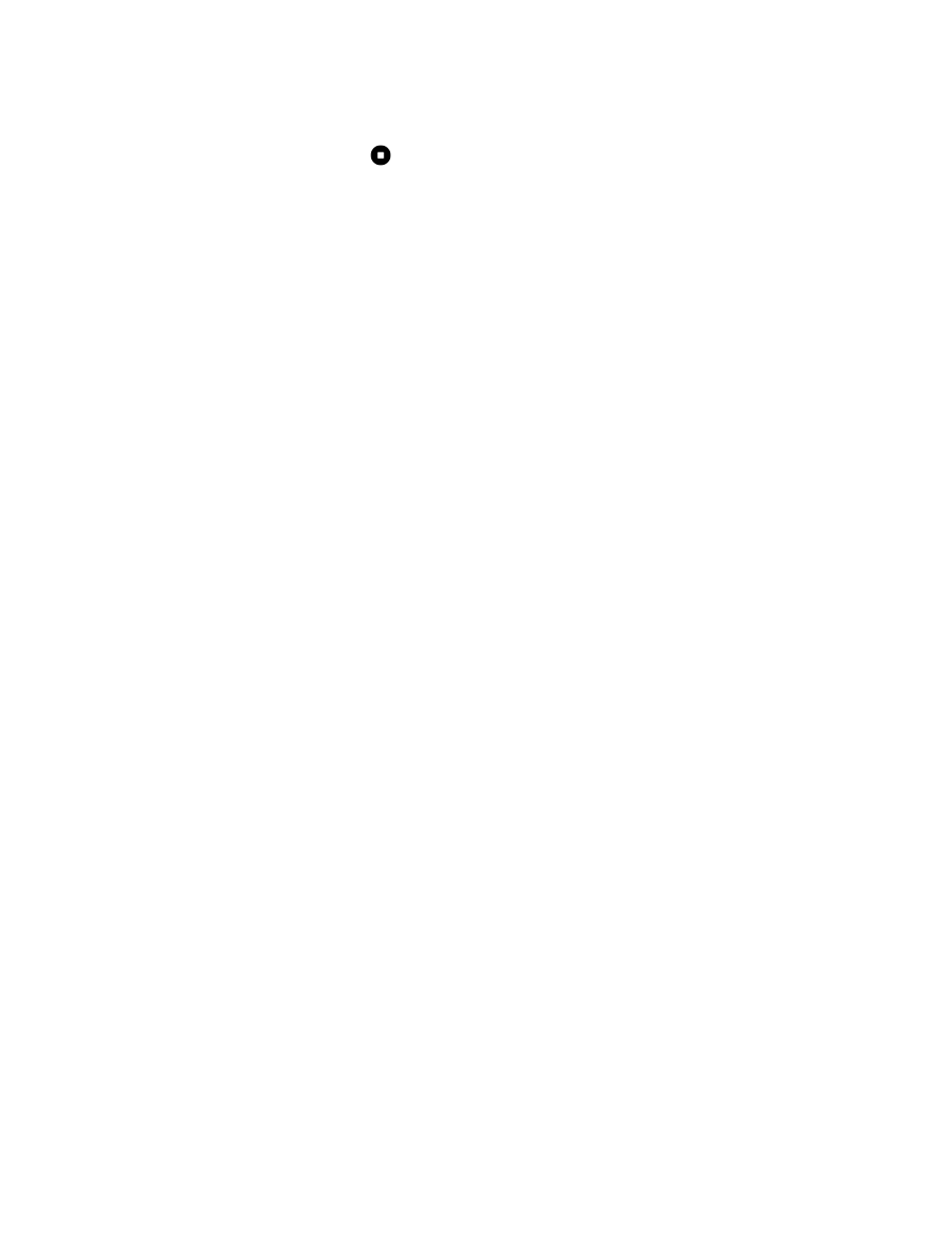
4. Change focus to a different subject or area by tapping it on the Viewfinder screen.
5. Tap the flash icon to turn the flash on or off.
6. To stop recording, tap
.
Choosing a scene
Instead of manually adjusting the camera settings, you can select a scene with predefined settings
that best matches the environment you're capturing.
1. On the Home screen, tap the camera icon to open the Camera app.
2. Switch to Pro mode. See
3. Tap
and then choose a preset scene. Select:
§
when capturing nightscape such as a city skyline or street with city lights. Keep the
camera steady when taking the shot for best results.
§
when capturing a fast-moving subject such as your kid playing sports or a moving
car.
§
when capturing a close-up shot of a subject such as a flower or insect.
4. When you're ready to take the photo, tap
.
If you need to manually adjust a scene and save it as a new preset, see
Manually adjusting camera settings
Want to have expert command of your camera settings for different environments or lighting
conditions? Use Pro mode to manually adjust the values for settings like white balance, exposure,
ISO, and more. You can then save the adjustments for reuse.
1. On the Home screen, tap the camera icon to open the Camera app.
2. Switch to Pro mode. See
3. Tap a setting, and then drag its slider to make adjustments.
Tap a setting again to hide the slider.
73
Taking photos and videos