Accessing the camera from a web browser, Setting-up the computer, Browser – Sony Signature Series NW-WM1ZM2 Walkman Digital Music Player User Manual
Page 48: Code, Accessing the web app entering the camera’s url, Accessing the web app using the qr code
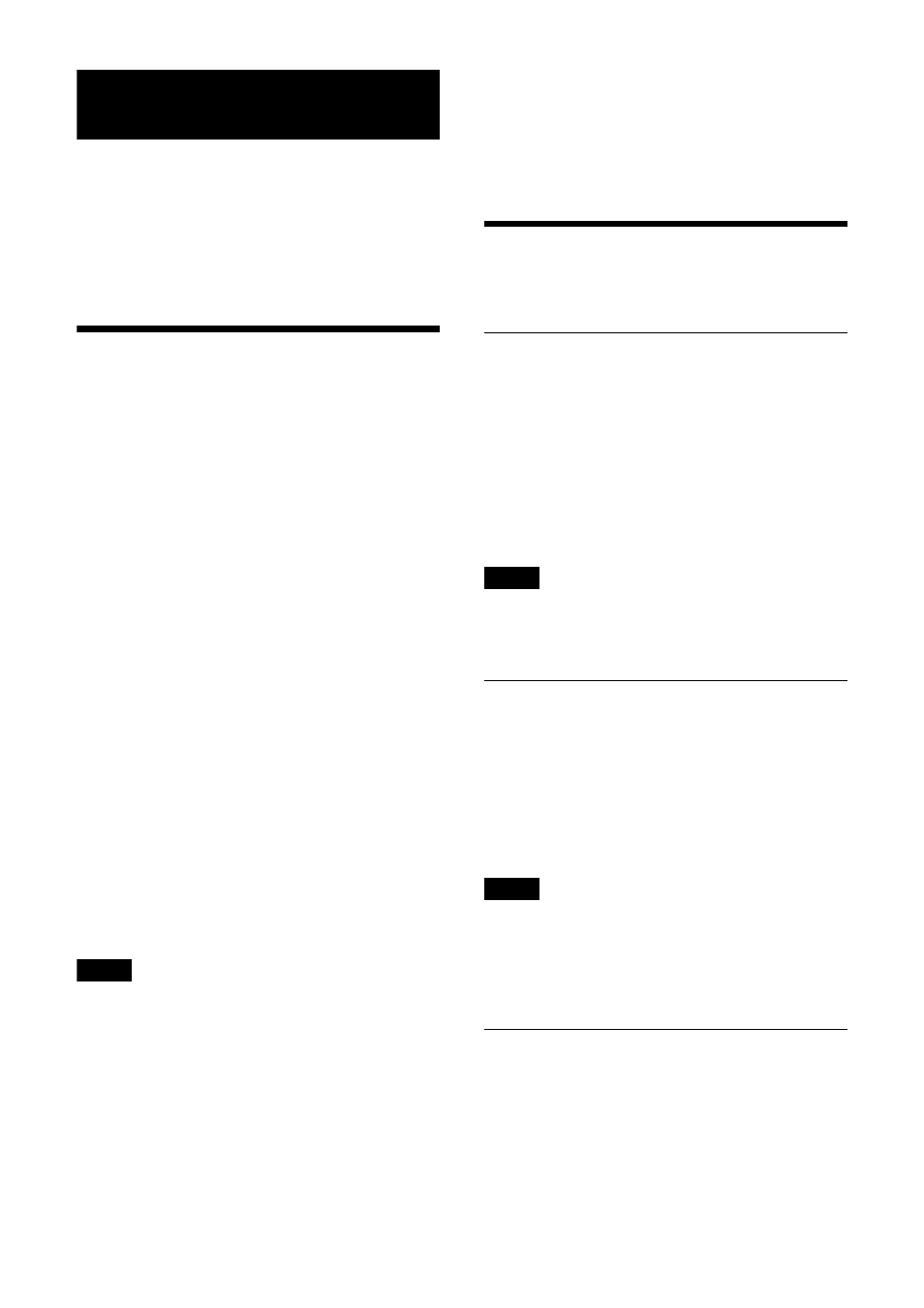
48
Accessing the Camera from a Web
Browser
You can access the camera from a web browser
on a computer to operate the camera, change
the setting, and upgrade the firmware.
An IP address must be set on the camera for
access from a web browser. For details on IP
address settings, refer to “RM-IP Setup Tool
Guide.”
Setting-up the Computer
System configurations required for the Computer
are shown in the following (as of May 2023).
OS/Web browser
Windows
OS version
Windows 11 (64-bit version)
Windows 10 (64-bit version)
Web browser
Google Chrome (Recommended)
Microsoft Edge
macOS
OS version
macOS 11
macOS 12
Web browser
Google Chrome
CPU
Intel® Core™ 7th generation (Kaby Lake) or later
(Recommended)
Memory
8 GB (Recommended)
Display
1920×1080 (Recommended)
Notes
• If the required system configurations are not
implemented, or depending on the computer
usage status, it may affect video-play
operation on a web browser.
• For Windows 10, turn off the tablet mode.
• Every page is optimized when the zoom
percentage is [100%] and font size is [Medium]
on a web browser.
• If an image does not fit on the screen, set the
display setting (zoom percentage) of your
computer to 100%.
• If you use a display with high pixel density, the
zoom percentage may change automatically.
• Web pages displayed when you access the
camera are JavaScript. Web pages may not be
displayed correctly if some antivirus software
are used on your computer.
Accessing the Camera from a
Web Browser
Accessing the Web App entering
the camera’s IP address
Start a web browser on the computer and enter
the IP address of the camera in the address bar.
This camera’s Web App screen is displayed on
the web browser.
This camera is shipped with the DHCP mode.
Confirm the camera’s IP address on RM-IP Setup
Tool.
Note
When the HTTP port number is changed from
“80”, enter “http://this camera’s IP address:port
number”.
Accessing the Web App entering
the camera’s URL
Start a web browser on the computer and enter
the URL which is printed on the bottom label of
the camera or the supplied URL label in the
address bar.
This camera’s Web App screen is displayed on
the web browser.
Note
Use an mDNS*-compliant device to access the
Web App when entering a URL.
* mDNS (multicast DNS): A communication rule
(protocol) used to find an IP address from host
names in the local network.
Accessing the Web App using the
QR code
Take a picture of the QR code printed on the
camera’s bottom label or the supplied URL label
using a computer’s camera, etc., and open the
displayed link.
This camera’s Web App screen is displayed on
the web browser.