Troubleshooting – Sony Signature Series NW-WM1ZM2 Walkman Digital Music Player User Manual
Page 93
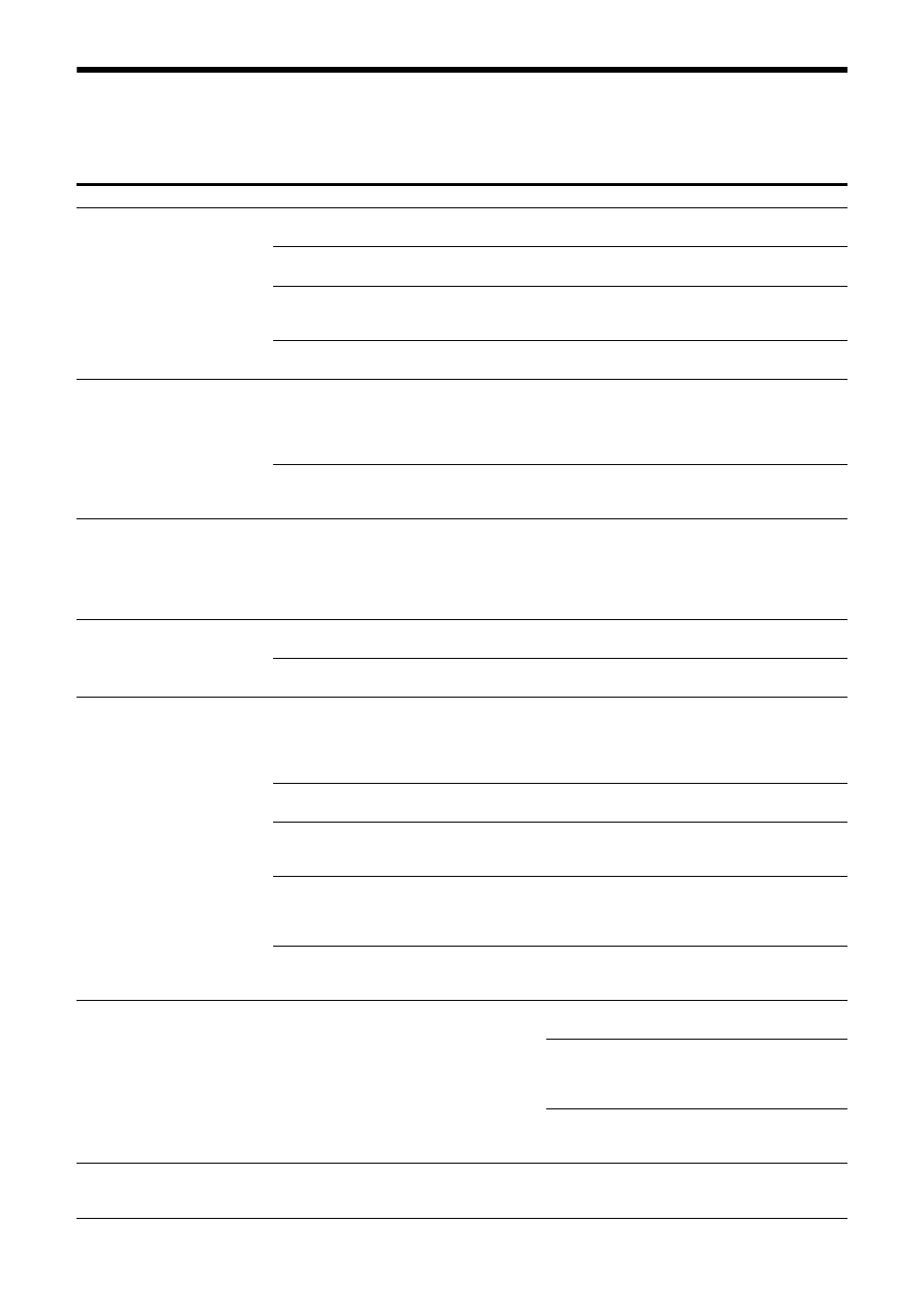
93
Troubleshooting
Before sending your camera for service, check the following to troubleshoot the problem. If the problem
still persists, consult the Sony Service Center.
Symptom
Cause
Remedy
The power of the camera is
not turned on.
The AC adapter is not firmly connected to
the DC IN 19.5 V terminal.
Firmly insert the AC adapter all the way.
The power cord is not firmly connected
to the AC adapter or the power supply.
Firmly insert the power cord all the way.
The connection cable to the PoE++
compliant-power supply device is not
firmly connected.
Firmly insert the connection cable all the way.
A non-PoE++ compliant-power supply
device is connected.
Connect a PoE++(IEEE802.3bt Type4 Class8
compliant) power supply device.
The camera does not work
even when buttons on the
remote commander are
pressed.
[IR RECEIVE] on the SYSTEM menu is
turned [OFF] or the [IR Remote] checkbox
on the Web App menu is cleared.
Set [IR RECEIVE] to [ON] by operating the
menu with the remote controller RM-IP500/
IP10 (page 40) or enable [IR Remote] from the
Web App menu on the web browser (page
63).
The remote commander’s CAMERA
SELECT switch number and the camera’s
IR SELECT switch setting are different.
Select the CAMERA SELECT switch that
matches the IR SELECT switch setting (page
11).
The OSD menu is not
displayed.
[Menu Overlay (SDI)] or [Menu Overlay
(HDMI)] is disabled on the Web App
menu or the initial password has not
been set.
Enable the setting that corresponds with the
video output to display the OSD menu.
The camera does not output video from HDMI
or SDI OUT until the initial password is set.
Access the web browser with the camera IP
address and set the initial password.
An image is not displayed on
the connected video
monitor.
The video connecting cable is not
connected properly.
Check the connection between the camera
and video monitor.
Exposure settings on the camera are not
appropriate.
Check the exposure settings in the EXPOSURE
menu.
The camera cannot be
operated with the remote
controller RM-IP500/IP10.
The connection method is not configured
properly.
Configuration of the connection method
(VISCA RS-422 or VISCA over IP) for RM-
IP500/IP10 is required. Check whether the
connection method for RM-IP500/IP10
corresponds to the connected cable.
The VISCA RS-422 connection is
incorrect.
Check the connection to the VISCA RS-422
terminal and the wiring of the RS-422 cable.
The VISCA connection does not turn to
On.
Confirm that the VISCA connection setting for
the CAMERA SETUP switch (page 8) on the
rear of the camera turns to On.
Communication baud rate settings are
different.
Set the same settings for the baud rate (9600
bps or 38400 bps) of the remote controller
and the CAMERA SETUP switch (page 8) on
the back of the camera.
The VISCA over IP connection is incorrect. Check the connection to the LAN terminal.
Use a cross network cable when connected to
the remote controller on a one-to-one basis.
VISCA is not available even
when the camera is
connected to a computer.
The computer is not correctly connected
to the camera.
Check the connection between the camera
and computer.
Make sure that the baud rate (9600 bps or
38400 bps) is correctly set on the CAMERA
SETUP switch on the back of the camera
(page 8) and in the computer settings.
Connect the camera to the remote controller
RM-IP500/IP10 to check whether the camera
is not damaged.
Problems are not resolved
although measures were
taken.
―
Remove the plug of the power cord from the
AC outlet, then reinsert it into the AC outlet
after waiting a while.