Introduction, Installation, Installing bestcoms – Basler Electric DECS-100 User Manual
Page 53: Connecting the decs-100 and pc, Starting bestcoms, Section 5 bestcoms™ software -1, Introduction -1, Installation -1, Installing bestcoms -1, Connecting the decs-100 and pc -1
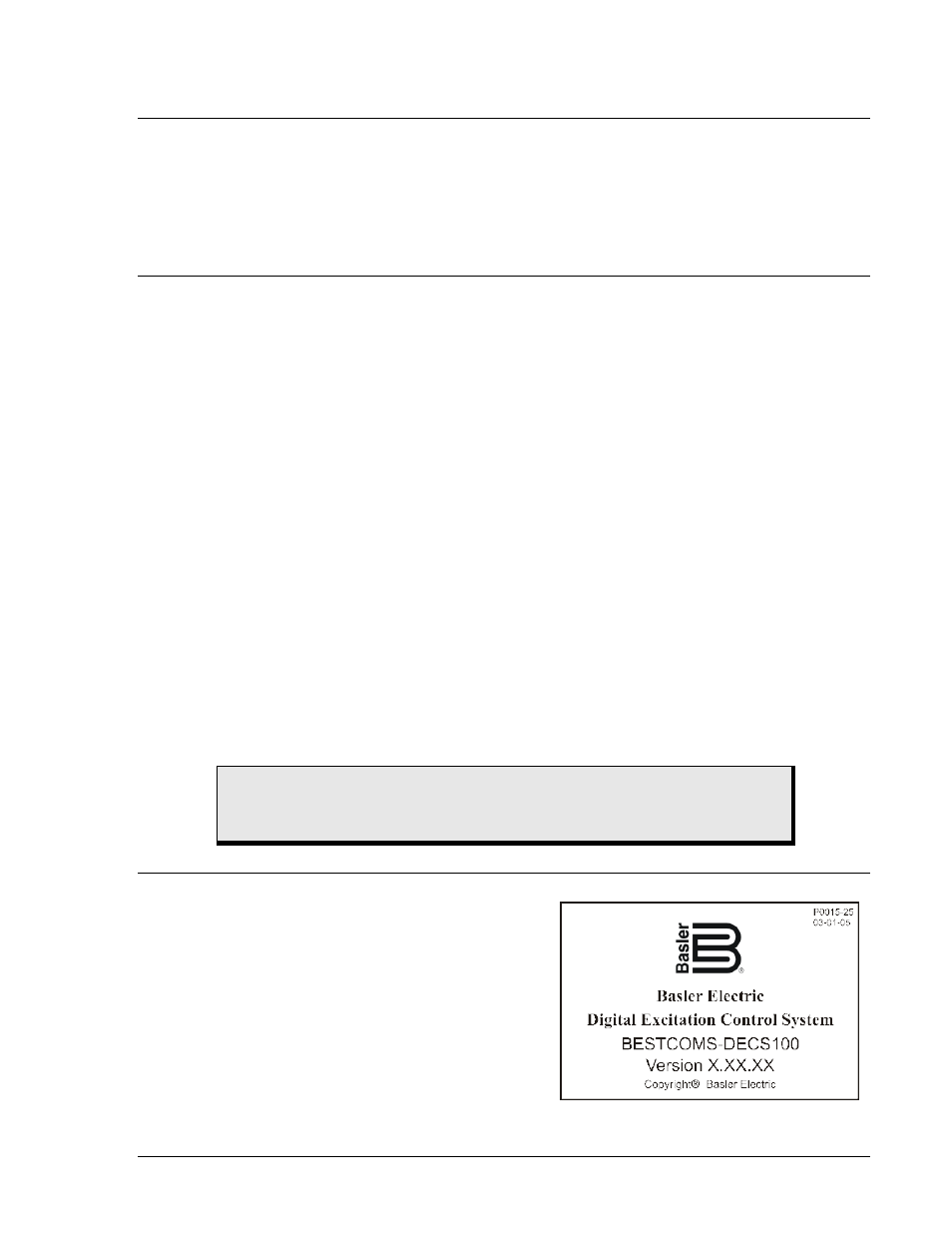
9287500991 Rev M
DECS-100 BESTCOMS™ Software
5-1
SECTION 5
• BESTCOMS™ SOFTWARE
INTRODUCTION
BESTCOMS™-DECS100 software provides the communication link between the DECS-100 and the
user. All DECS-100 settings are entered through BESTCOMS and all metering values (updated about
once every second) are read through BESTCOMS. Software within BESTCOMS enables the user to
establish proper PID (proportional + integral + derivative) parameters based on a specified generator
and/or exciter time constants. Within BESTCOMS, DECS-100 settings can be saved in a computer file
and used later to configure other units with the same settings.
INSTALLATION
BESTCOMS software for the DECS-100 operates with IBM-compatible personal computers (PCs)
operating with Microsoft® Windows® XP, Vista and 7. The minimum recommended operating
requirements are:
• IBM compatible PC, 486DX2 or faster (100 MHz or higher microprocessor is recommended)
• CD-ROM Drive
• One available serial port
Installing BESTCOMS
BESTCOMS software contains a setup utility that installs the program on your PC. An uninstall utility is
loaded with the program that can be used to remove BESTCOMS from your PC if desired. Use the
following procedure to install BESTCOMS.
1. Insert the CD-ROM into the PC CD-ROM drive.
2. When the DECS-100 Setup and Documentation CD menu appears, click the Install button for the
BESTCOMS PC Program. The setup utility automatically installs BESTCOMS on your PC.
When BESTCOMS is installed, a Basler Electric folder is added to the Windows® program menu. This
folder is accessed by clicking the Start button and pointing to Programs. The Basler Electric folder
contains icons for the BESTCOMS-DECS100 program and a utility to remove BESTCOMS.
Connecting the DECS-100 and PC
Connect a communication cable between the rear RS-232 connector of the DECS-100 and the
appropriate communication port of the PC. Refer to Figure 2-2 for the location of the DECS-100 RS-232
connector and Figure 4-5 for the required connections between the DECS-100 and a PC.
STARTING BESTCOMS™
BESTCOMS is started by clicking the Windows® Start
button, pointing to Programs, the Basler Electric folder,
and then clicking the BESTCOMS-DECS100 icon. At
startup, a dialog box with the program title and version
number is displayed briefly (Figure 5-1). After this dialog
box is displayed, the System Configuration screen is
displayed.
Figure 5-1. BESTCOMS Title and Version
CAUTION
When applying operating power to the DECS-100 for programming purposes,
observe the precautions called out in Section 4, Installation, Preliminary Setup.