Saving settings files, Uploading settings files, Password protection – Basler Electric DECS-100 User Manual
Page 72: Changing the password, Saving settings files -20, Uploading settings files -20, Password protection -20, Changing the password -20, Figure 5-19. settings upload dialog box -20
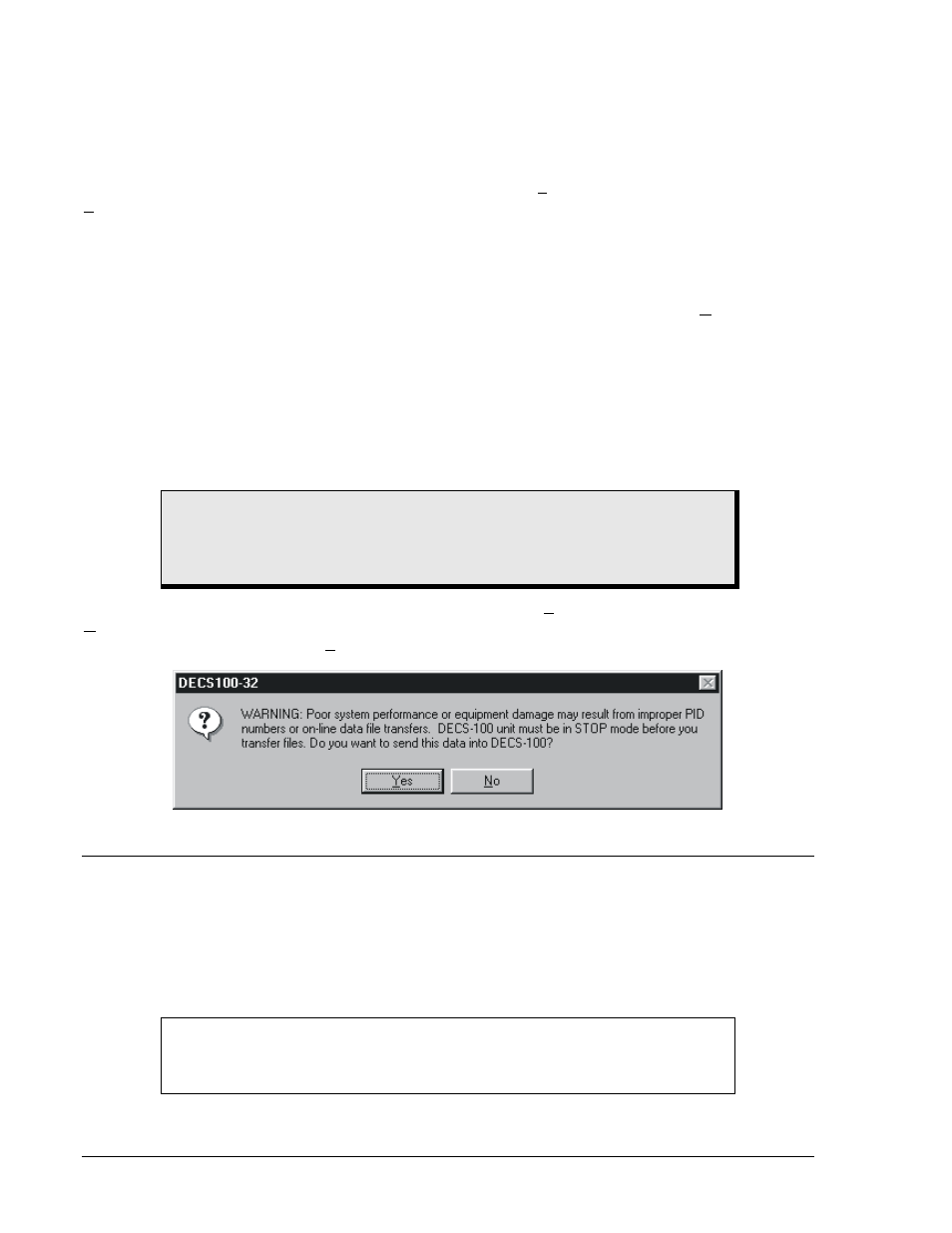
5-20
DECS-100 BESTCOMS™ Software
9287500991 Rev M
Saving Settings Files
Saving DECS-100 settings to a file for uploading to other DECS-100 units saves setup time when
configuring multiple units to the same configuration. A settings file can also be created in BESTCOMS
without being connected to a DECS-100. The settings of the desired screens can be changed and these
settings can then be saved to a file. Once a settings file is created, it can be edited using any text editing
software, and then saved for uploading.
A settings file is created by clicking the save icon or by clicking File on the Menu bar and then clicking
Save. When the save command is given, a dialog box provides a choice of saving the settings in a
DECS-100 file or text file.
If “DECS File” is selected, a Save As dialog box appears and enables you to save the settings file. The
file is automatically given a .de1 extension.
If “Text File” is selected, a dialog box provides the opportunity to add a title, unit information, and
comments to the settings. Each entry is limited to a maximum of 54 characters. When OK is clicked, a
Save As dialog box appears and enables you to save the settings file. The file is automatically given a .txt
file extension.
Uploading Settings Files
A DECS-100 settings file downloaded from a DECS-100 or created within BESTCOMS can be uploaded
to multiple DECS-100 units. Only a DECS-100 settings file with a .de1 extension can be uploaded to a
DECS-100 unit. Before uploading a file, communication must be initiated with the DECS-100 that is to
receive the settings. Refer to the paragraphs labeled Starting BESTCOMS, Establishing Communication.
The upload process is started by clicking the open icon or clicking File on the menu bar and then clicking
Open. A dialog box is then displayed (Figure 5-19) reminding you that the DECS-100 should be off-line
before uploading settings. Clicking Yes loads the settings into DECS-100 memory.
Figure 5-19. Settings Upload Dialog Box
PASSWORD PROTECTION
Password protection guards against unauthorized changing or viewing of DECS-100 settings. A single
password protects all DECS-100 settings. The DECS-100 is delivered with a default password of decs.
Once the password is changed, it should be stored in a secure location. If the user-defined password is
lost or forgotten, BESTCOMS must be reloaded to restore the default password.
Changing the Password
A new password can be programmed by performing the following steps.
CAUTION
Before uploading a settings file, remove operating power from the DECS-100,
disconnect the field wiring from terminals F+ and F–, and re-apply operating
power to the DECS-100.
NOTE
A password change can be made only after communication between
BESTCOMS and the DECS-100 is established.