Basler Electric DECS-100 User Manual
Page 74
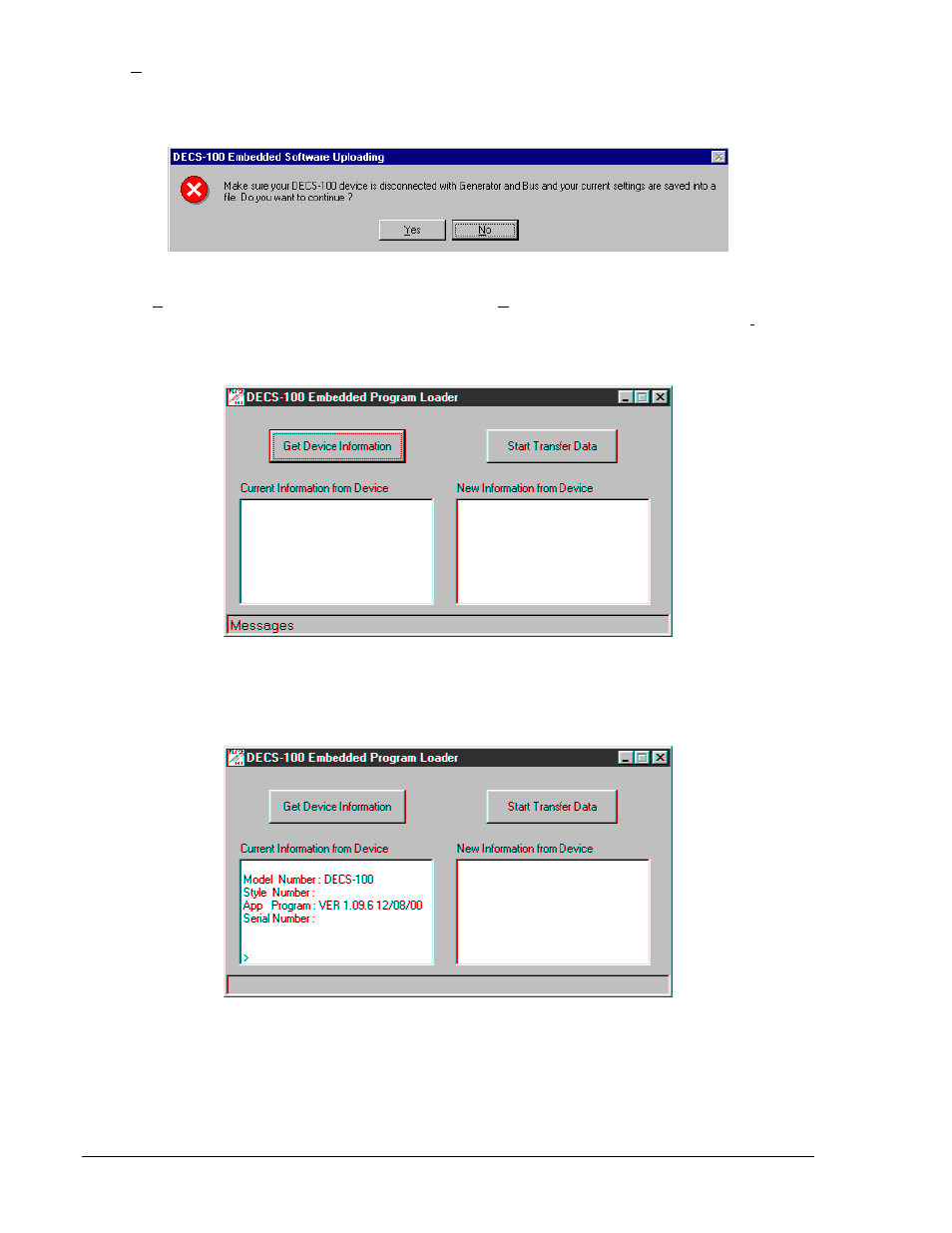
5-22
DECS-100 BESTCOMS™ Software
9287500991 Rev M
When Uploading Embedded Software is clicked, a dialog box (Figure 5-21) is displayed that advises
you to disconnect the DECS-100 generator and bus connections and save the DECS-100 settings in a file
before proceeding with firmware uploading. Firmware uploading may replace some user-adjusted settings
with factory-default settings.
Figure 5-21. Software Uploading Advisory Dialog Box
3. Click Yes to proceed with software uploading. When Yes is clicked, the Communication Initiation
screen (Figure 5-4) appears. Select the active communication port for your PC and click the Initialize
button. BESTCOMS obtains the configuration settings from the DECS-100 and saves all settings.
When the saving of settings is complete, the DECS-100 Embedded Program Loader of Figure 5-22
appears.
Figure 5-22. DECS-100 Embedded Program Loader
4. Click the Get Device Information button. The DECS-100 Embedded Program Loader retrieves and
displays the DECS-100 model number, style number, serial number, and application program version
number in the left-hand column (Figure 5-23).
Figure 5-23. Retrieved DECS-100 Information
5. Click the Start Transfer Data button to proceed with software uploading. The dialog box of Figure 5-
24 appears and recommends that your DECS-100 settings be saved in a file that can be uploaded to
the DECS-100 after the embedded firmware is updated.