Faronics Deep Freeze Enterprise User Manual
Page 142
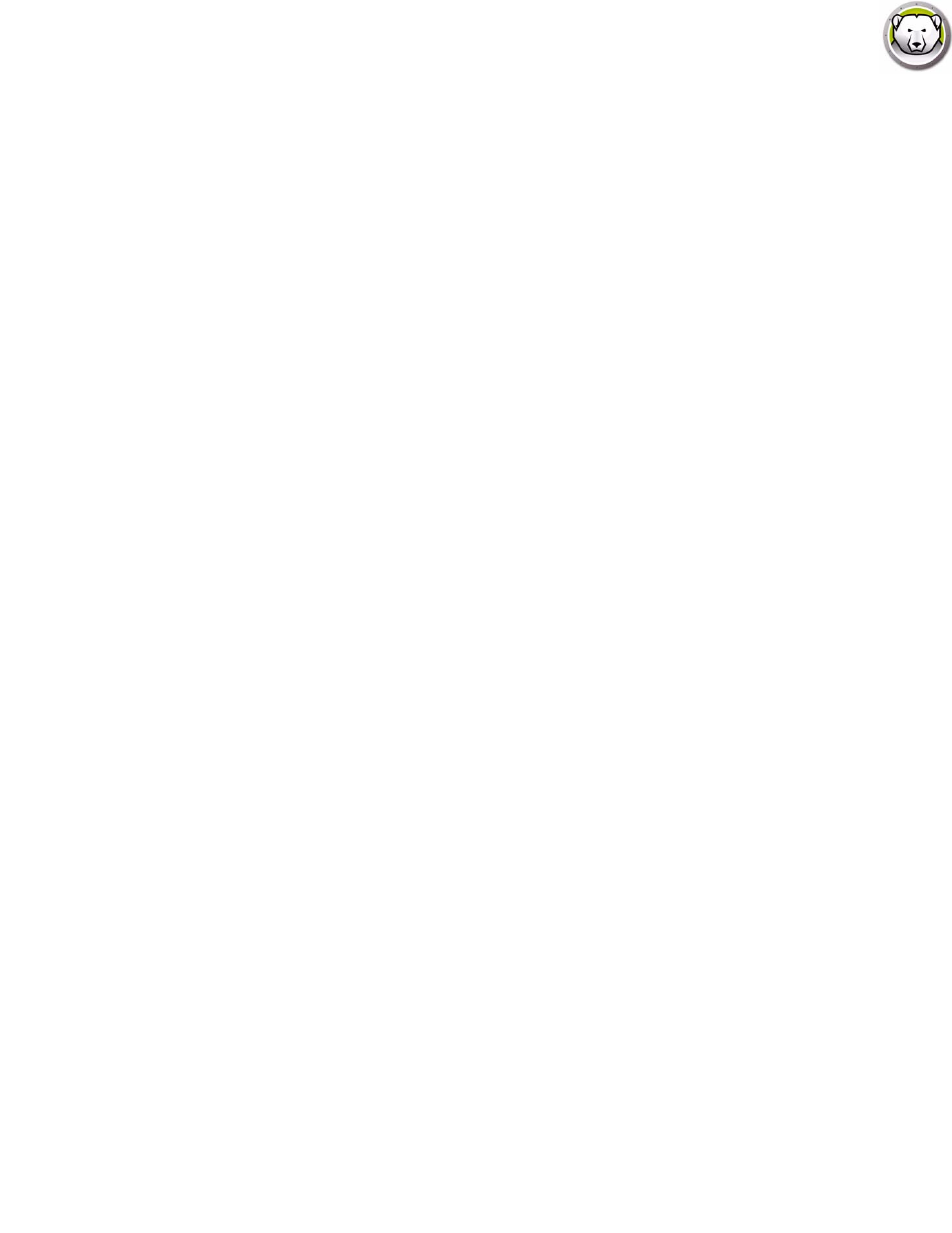
Deep Freeze Enterprise User Guide
142
|
Managing Anti-Virus
Quick Scan
Quick Scan checks the commonly affected areas of your computer. This is shorter in duration
than the Deep System Scan. Quick Scan also uses less memory than the Deep System Scan.
— To start a Quick Scan
Select one or more workstations. Right-click and select Start Quick Scan.
— To stop a Quick Scan
Select one or more workstations. Right-click and select Stop Scan.
— To pause a Quick Scan
Select one or more workstations. Right-click and select Pause Scan.
— To resume a Quick Scan
Select one or more workstations. Right-click and select Resume Scan.
Deep Scan
Deep Scan performs a through scan of all areas of the computer. The time taken for the scan
depends on the size of your hard drive
— To start a Deep Scan
Select one or more workstations. Right-click and select Start Deep Scan.
— To stop a Deep Scan
Select one or more workstations. Right-click and select Stop Deep Scan.
— To pause a Deep Scan
Select one or more workstations. Right-click and select Pause Scan.
— To resume a Deep Scan
Select one or more workstations. Right-click and select Resume Scan.
Fix Now
The Fix Now option downloads the latest virus definitions and performs a quick scan on the
workstation.
— To Fix Now
Select one or more workstations. Right-click and select Fix Now.
Active Protection
Active Protection (AP) is a real-time method for detecting malware. AP sits quietly in the
background as you work or browse the Internet, constantly monitoring files that are executed
(run) without causing noticeable strain to your system.
— To Enable Active Protection
Select one or more workstations. Right-click and select Enable Active Protection.
— To Disable Active Protection
Select one or more workstations. Right-click and select Disable Active Protection.