Adding computers to a group – Faronics Deep Freeze Enterprise User Manual
Page 84
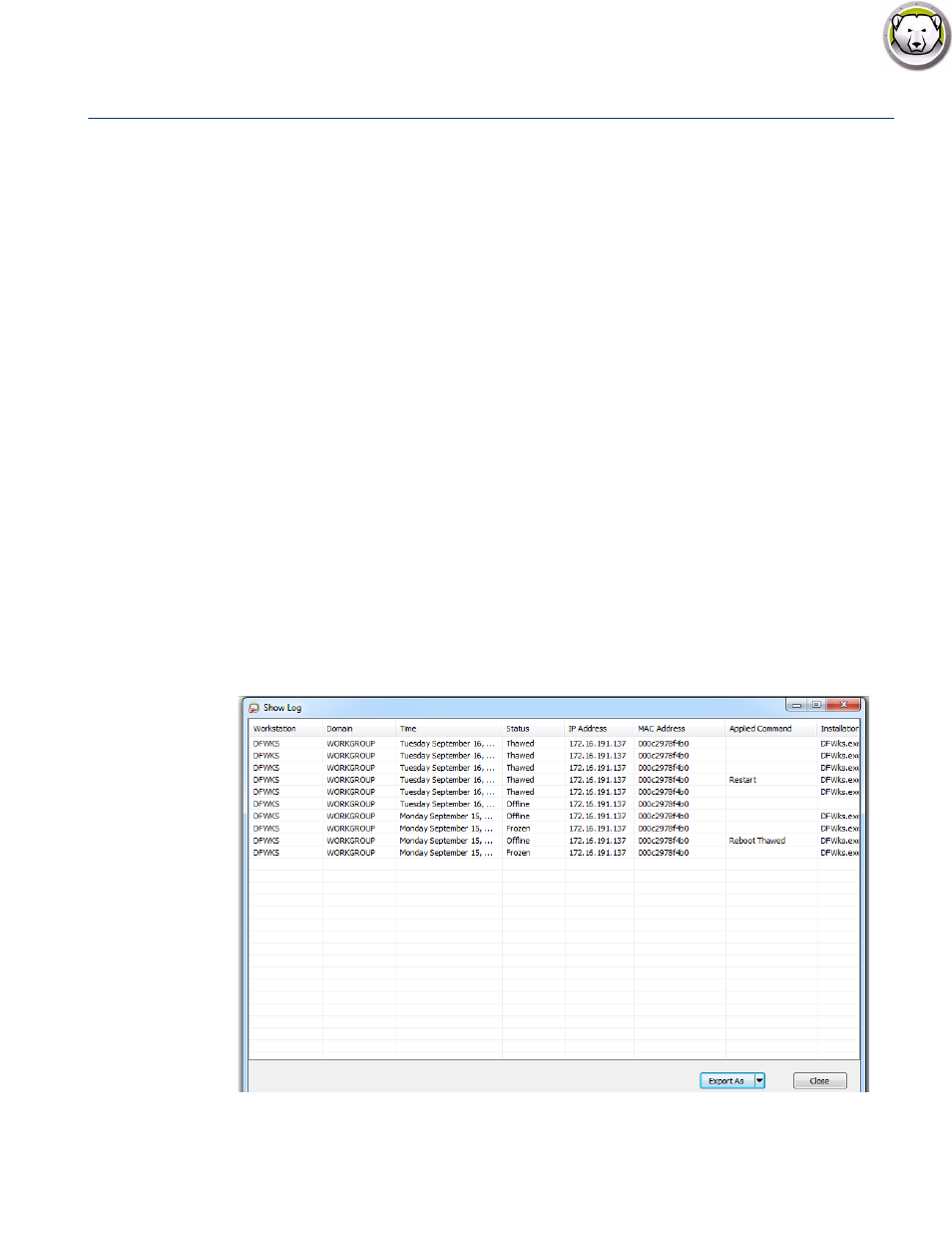
Deep Freeze Enterprise User Guide
84
|
Using Deep Freeze Enterprise Console
Adding computers to a Group
Computers can be added to a group by dragging them from the Workstations pane to the
preferred group, or by using an automatic filter set during the creation of the groups.
Automatic group filtering allows computers to be added to user-defined groups automatically.
The computers are added based on their computer name.
Wildcards (*, ?) can be used to add computers based on a specific segment of the name.
Example: Lab1-* adds all computers with names starting with Lab1- .
Sorting Groups Alphabetically
To sort the Groups alphabetically, right-click User Defined Groups and select Sort Groups
Alphabetically.
Removing Workstations from User Defined Group
To remove a computer from a Group, right-click on the computer in User Defined Groups and
select Remove from Group.
Importing or Exporting Groups to File
To import groups from a file or export groups to a file, choose the preferred option from the Tools
menu.
Viewing the Console Log File
The Enterprise Console keeps a log of the status and activity history of all connected computers.
The log stores information for the previous 7 days. Information older than 7 days is automatically
deleted from the log.