Scanning a file or a folder via right-click, View scanning history – Faronics Deep Freeze Enterprise User Manual
Page 152
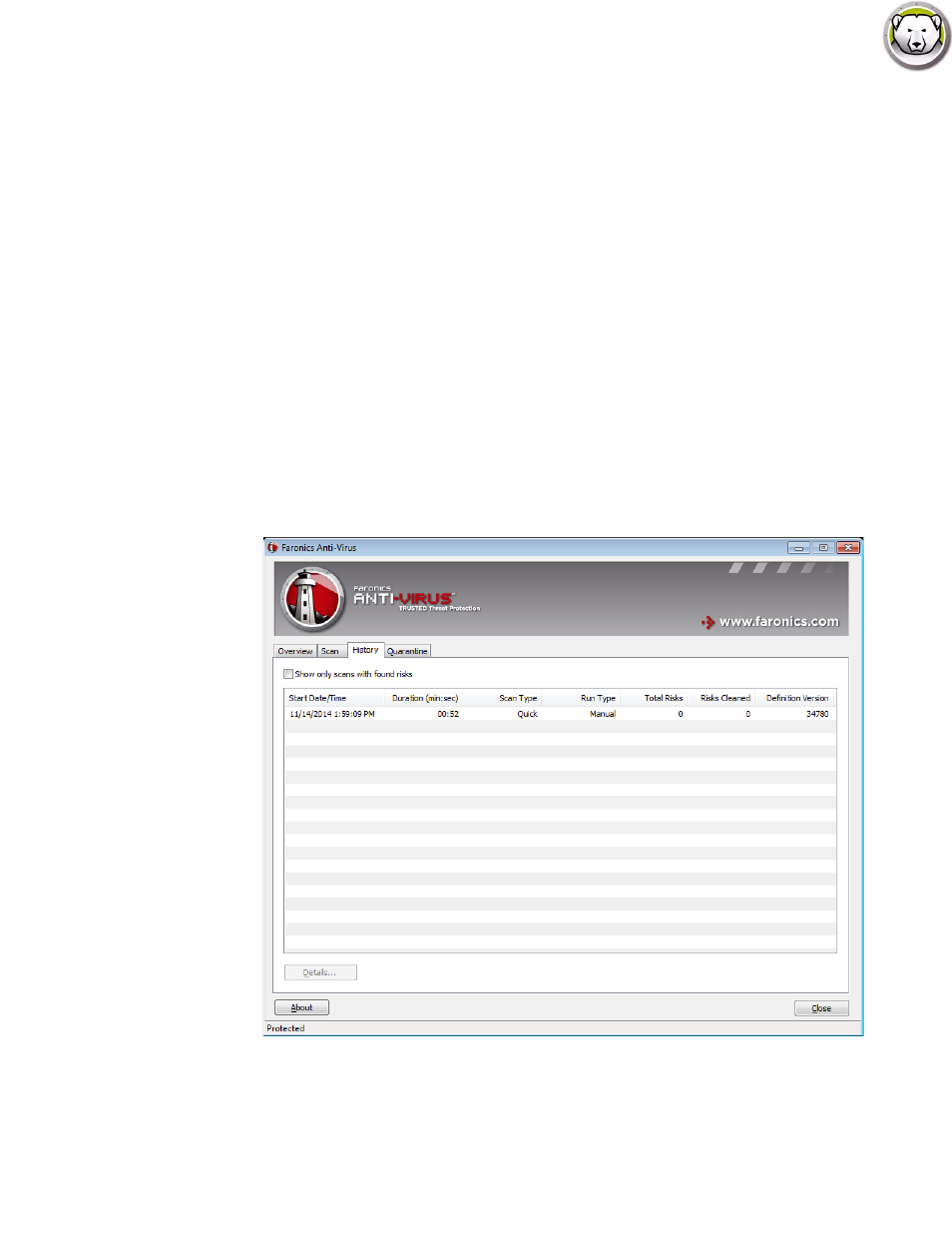
Deep Freeze Enterprise User Guide
152
|
Managing Anti-Virus
•
Click Cancel to close the dialog without taking action.
•
Click Clean to remove the file and close the dialog.
Scanning a File or a Folder via Right-Click
Files or folders (single or multiple) can be easily scanned for a virus. When Faronics Anti-Virus is
installed on a workstation, the Scan for Virus option is added in the right-click menu.
Complete the following steps to scan a file or a folder on the computer:
1. Right-click on the file or folder.
2. Select Scan for viruses.
The scan is performed and the results are displayed.
View Scanning History
Complete the following steps to view the scanning history:
1. Go to Start>Programs>Faronics>Anti-Virus Enterprise>Faronics Anti-Virus Enterprise.
Alternatively, you can double click on the Faronics Anti-Virus icon in the System Tray.
2. Click the History tab.
3. Select the following actions: