Push and launch, Remote launch, Push and launch remote launch – Faronics Deep Freeze Enterprise User Manual
Page 89
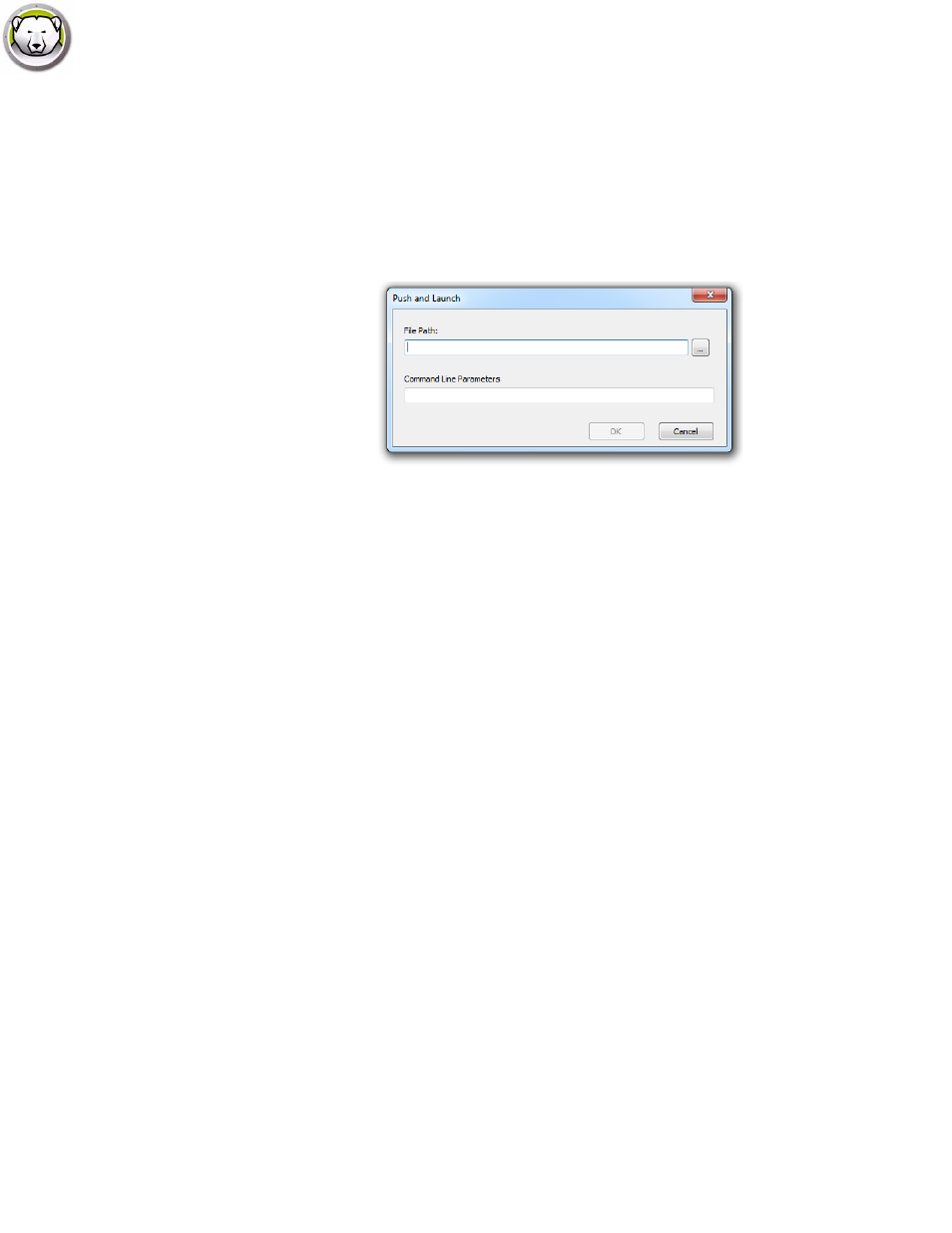
Configure Custom Actions
|
89
Deep Freeze Enterprise User Guide
Push and Launch
You can push and launch files on managed workstations.
Complete the following files to push and launch files on managed workstations:
1. Select one or more workstations from the Workstation pane.
2. Right-click and select Actions > Push and Launch. The Push and Launch dialog is displayed:
3. Browse to select the file path or specify the file path.
•
Filename and Path - specify the filename and path where the file is available on the console
computer. Alternatively, you can browse to select the executable. File types supported are .exe
(executables) and .msi (MSI installers). MSI files are run in install mode by default. For
example, if the executable MyApplication.exe is available at C:/AppFolder, specify
C:/AppFolder/MyApplication.
4. Specify the Command Line Parameters with environment variables (optional):
•
Arguments - specify the arguments that you want to apply with this executable. For example, if
the executable is run from the command prompt with the command
C:\AppFolder\MyApplication -o logFile.log, specify -o logFile.log for arguments. For .msi
files, specify the arguments that you would normally specify when launching a .msi file with
MSIEXEC. If you do not specify any argument for a .msi file, Deep Freeze will automatically
append "/i" (install). Deep Freeze also replaces any display options with /qn, (quiet, no UI).
5. Click OK.
The file is pushed to the selected workstation and remotely launched on the selected workstations.
Remote Launch
You can remotely launch executable files on managed workstations.
Complete the following files to remotely launch files on managed workstations:
1. Select one or more workstations from the Workstation pane.