Accessing the configuration administrator, Toolbar and menus – Faronics Deep Freeze Enterprise User Manual
Page 26
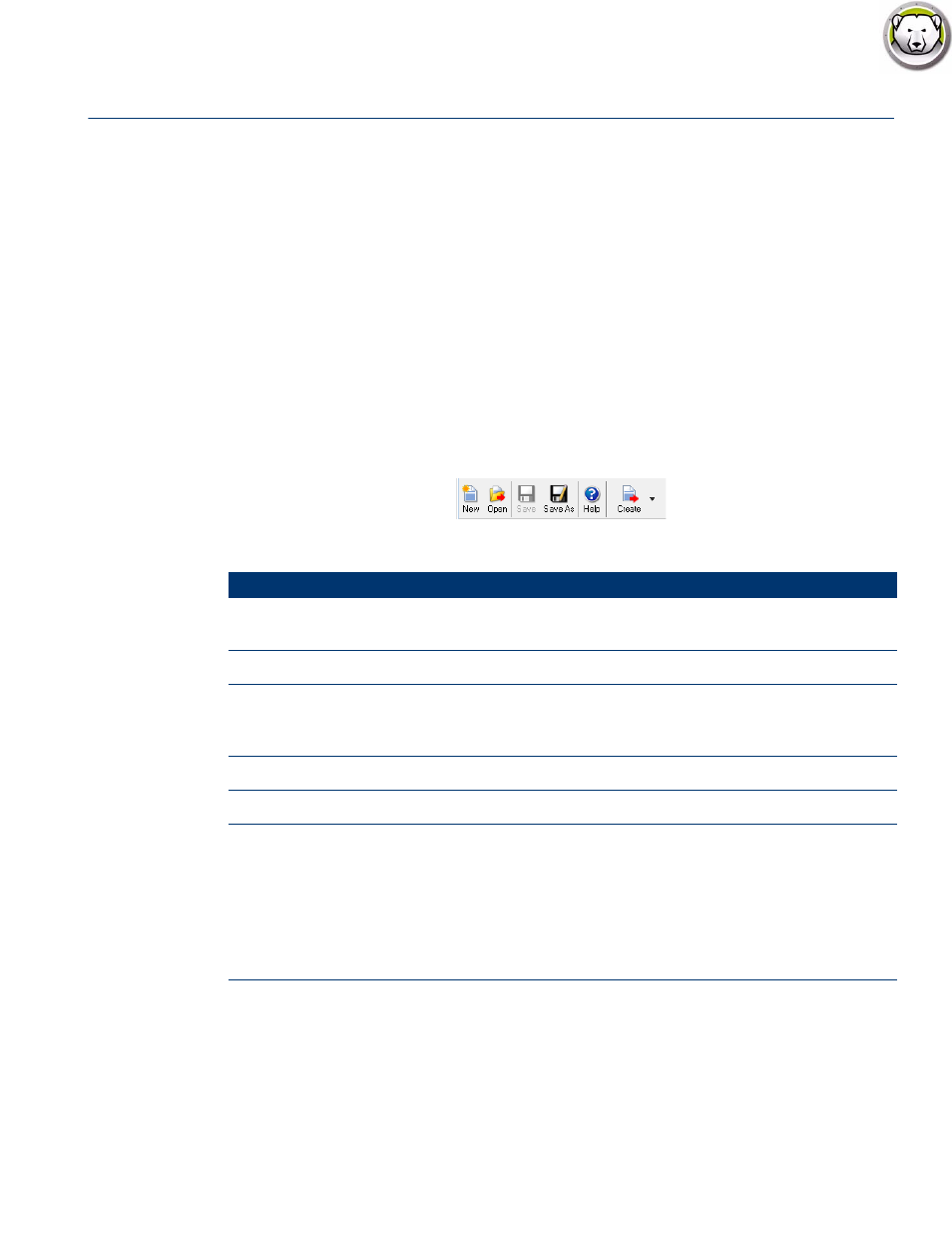
Deep Freeze Enterprise User Guide
26
|
Using Deep Freeze Configuration Administrator
Accessing the Configuration Administrator
Open the Configuration Administrator by selecting the following path from the Start menu:
Start > All Programs > Faronics > Deep Freeze 7 Enterprise > Deep Freeze Administrator
The Configuration Administrator provides various tabs to configure passwords, Frozen drives,
Workstation Tasks, Windows Updates, Batch Files, and Advanced Options. Once the settings
have been configured, a Workstation Install file can be created. The Workstation Install file can be
installed on the computers that need to be protected by Deep Freeze. Deep Freeze Administrator
can also be accessed from within the Deep Freeze Console.
Toolbar and Menus
Toolbar
The Toolbar is available at the top of every tab in the Configuration Administrator.
Icon
Function
New
Blanks out all existing configuration settings. Opens with default
configuration settings.
Open
Open any saved .rdx, Workstation Installation file or Workstation Seed file.
Save
Save a .rdx, Workstation Installation file or Workstation Seed file. File name
and path is listed at the bottom of the Configuration Administrator in the
status section.
Save As
Save the configuration settings as a .rdx file.
Help
Access the Deep Freeze Help file.
Create
Create Workstation Installation File creates a customized installer for
installing on workstations. The workstations can then be managed from the
Deep Freeze Enterprise Console.
Create Workstation Seed File creates a seed that allows Deep Freeze
Console to communicate with workstations across the network. Once the
seed is installed on workstations, Deep Freeze Workstation Installation File
can then be deployed remotely.