Faronics Deep Freeze Enterprise User Manual
Page 45
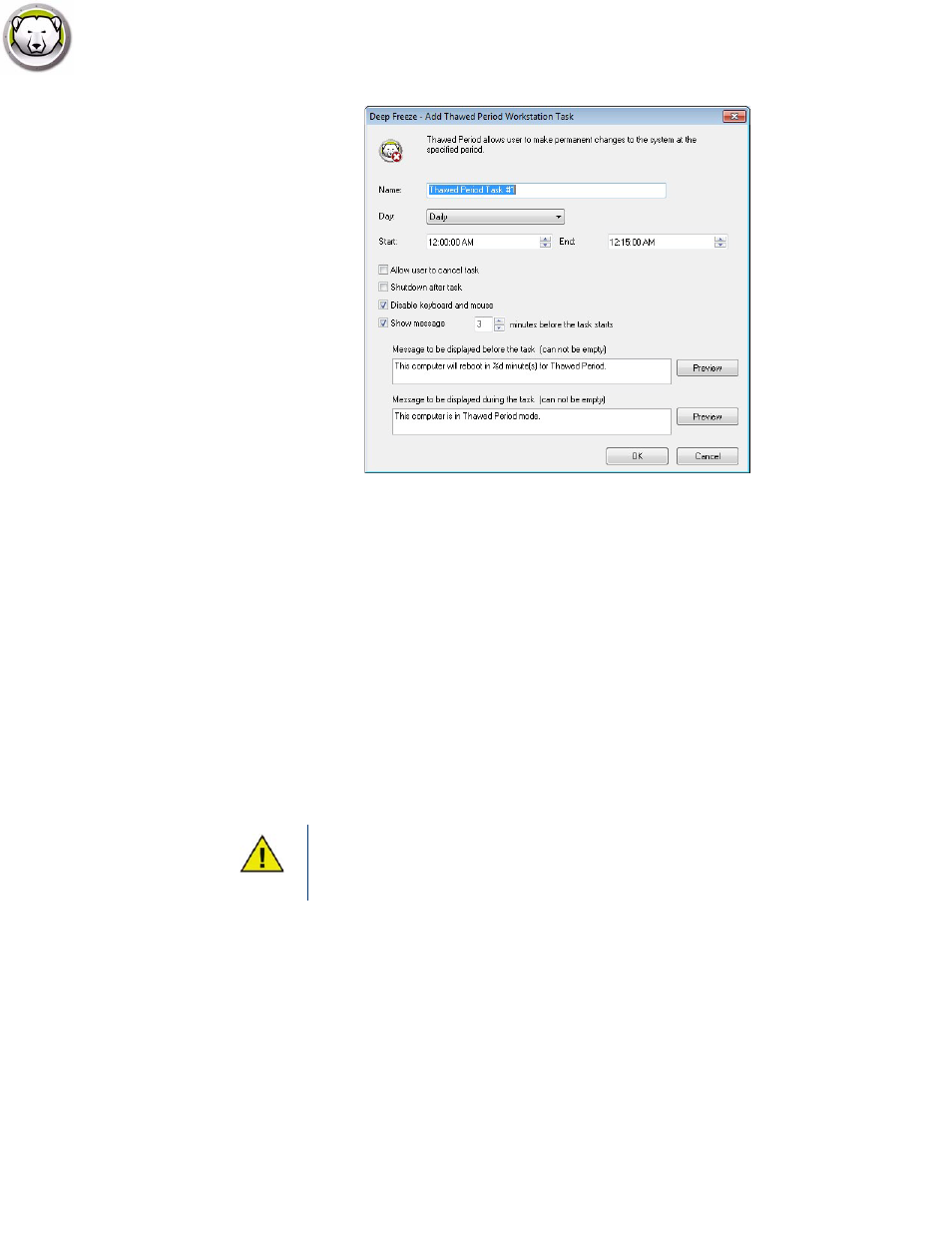
Workstation Tasks Tab
|
45
Deep Freeze Enterprise User Guide
•
Name - Specify a name for the task.
•
Day - Select the day, or specify if the task will occur on Weekdays or Weekends.
•
Start - Select the Start Time.
•
End - Select the End Time. The minimum interval is 15 minutes.
•
Allow user to cancel task - Select the check box if the user is allowed to cancel the task before it
starts.
•
Shutdown after task - Select the check box to shutdown the computer after the task.
•
Disable Keyboard and Mouse - Select the check box to disable keyboard and mouse during the
task.
•
Show message - Select the check box to display a message on the computer Before and During
the task. Specify the time interval in minutes and enter a brief message to be displayed before
the task starts.
3. Click OK.
Example
Anti-Virus programs require regular virus definition updates to protect the system. Virus
definitions can be updated during a Thawed Period.
In the above screen, a Thawed Period task has been created daily between 12:00 AM and 12:15
AM. The user is not allowed to cancel the task before it starts. The computer will shut down after
the maintenance period. The keyboard and mouse are disabled during the maintenance period.
The task is configured to display a message to the user 5 minutes before the task starts. The
following message will be displayed on the computer at 11:55 AM The computer will reboot in 5
minutes to enter into a Thawed Period.
The message This computer will reboot in %d for Maintenance is displayed in the
Message to be displayed before the task field. This message can be edited. Add the
word minutes in the message after %d to include the word minutes as part of the
message.