Deep freeze enterprise console shutdown – Faronics Deep Freeze Enterprise User Manual
Page 93
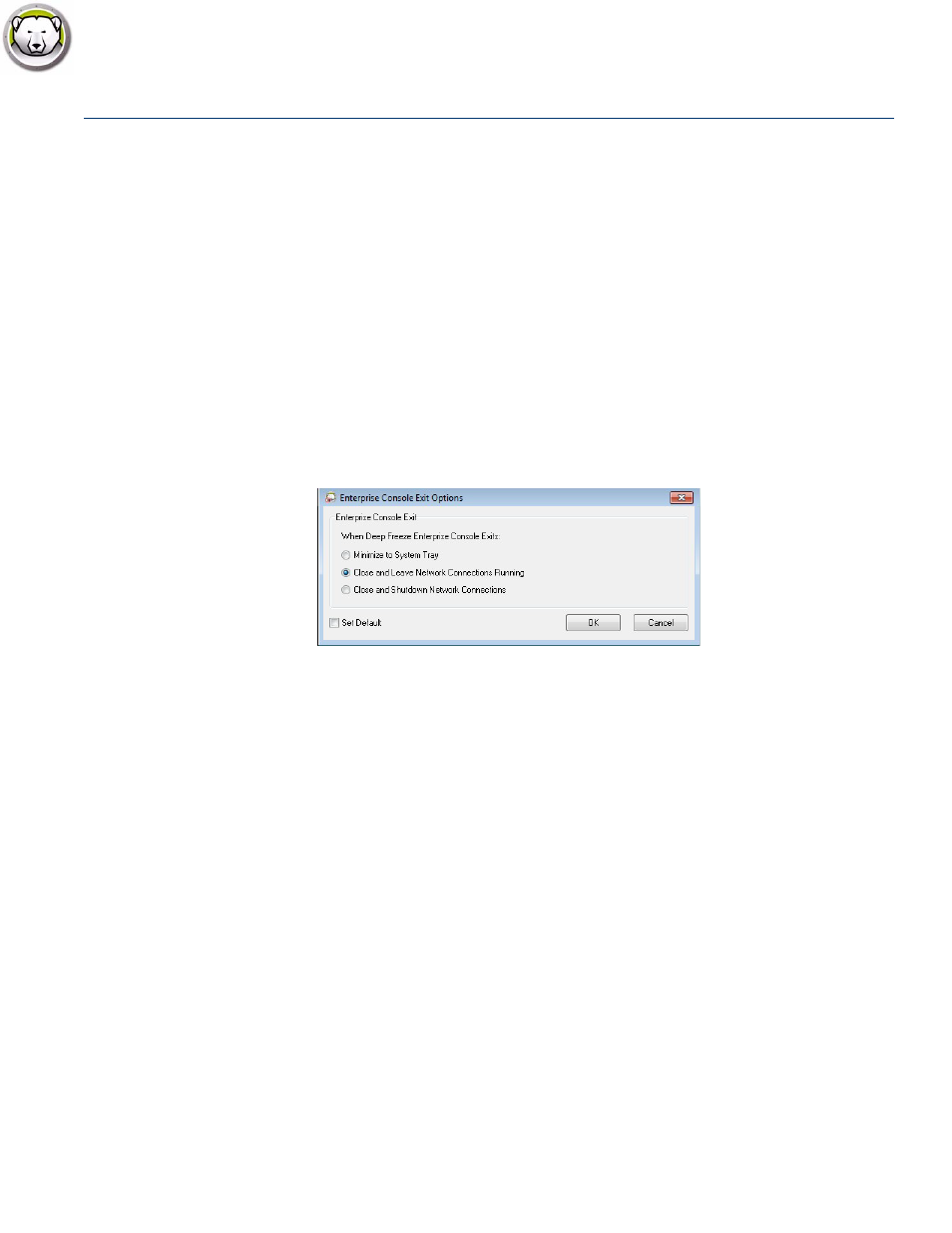
Deep Freeze Enterprise Console Shutdown
|
93
Deep Freeze Enterprise User Guide
Deep Freeze Enterprise Console Shutdown
To shutdown the Deep Freeze Console select File > Exit or click the close window button. Upon
exit, you can choose to:
•
Minimize the Console to the system tray.
This does not stop the Console and keeps the connections active. The Deep Freeze Console icon
appears in the system tray. Scheduled tasks will still execute. To reopen the Deep Freeze
Enterprise Console, right-click its icon located in the taskbar and select Restore DF6 Console.
•
Close Deep Freeze Console and leave the network connections running
This closes the Console but keeps the connections to the computers active. Scheduled tasks will
still execute.
•
Close Deep Freeze Console and shutdown network connections.
This stops Console processes, closes the connections (including local service), and scheduled
tasks will not start to execute. However, scheduled tasks that have started executing will
continue.
The dialog will not appear on future exits once the Set Default option has been selected. To edit
these settings select Tools >Exit Options.