Updating deep freeze software, Sending messages to computers, Target installing deep freeze – Faronics Deep Freeze Enterprise User Manual
Page 70: Updating a deep freeze configuration file
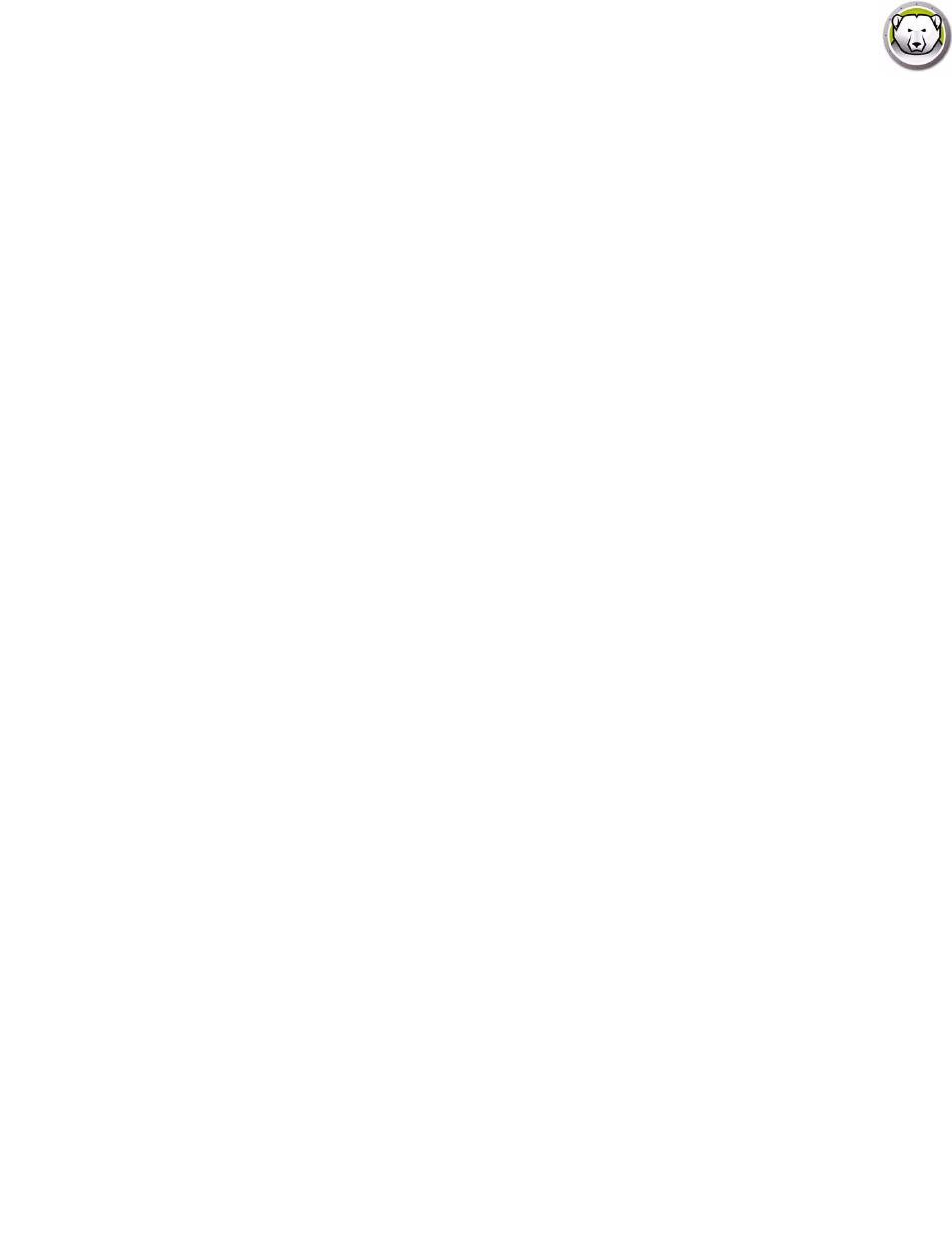
Deep Freeze Enterprise User Guide
70
|
Using Deep Freeze Enterprise Console
Updating Deep Freeze Software
To update Deep Freeze computers (where Deep Freeze 7.7 or higher is installed) with a new
version of Deep Freeze, complete the following steps:
1. In the Enterprise Console, select the computers to be updated. The computers can be in either
a Frozen or Thawed state.
2. Right-click, and select Update Deep Freeze from the contextual menu.
3. The selected computers update to the new version of Deep Freeze software, but retain all
settings from the current version. The computers reboot twice to complete the update.
Sending Messages to Computers
To send a message to one or more computers, complete the following steps:
1. Select the computer(s) to send a message.
2. Right-click and select Send Message from the contextual menu.
3. Type the message in the dialog that appears and click Send. A dialog appears asking for
confirmation to send the message to the selected computers.
4. Click OK to send or Cancel to close the dialog without sending the message.
Target Installing Deep Freeze
Complete the following steps to remotely install a Full Workstation Installation on any computer
that has the Workstation Seed installed.
1. Right-click on one or multiple computers and select Install. A dialog is displayed, asking if the
installation should proceed. Click OK.
2. A dialog box appears to select the file to be installed on the remote computer.
3. Select the installation file to use and click Open.
4. The computer installs Deep Freeze and restarts.
5. Once the installation is complete, the Enterprise Console reflects the change in the computer’s
status, and displays it as Frozen.
Updating a Deep Freeze Configuration File
Complete the following steps to update the configuration on one or many computer(s) with the
settings of an existing .rdx file. (An .rdx file is a file containing the conditions specified in the
Deep Freeze Configuration Administrator).
1. Right-click on the computer(s) and select Update with RDX file.
2. A message appears asking for an existing .rdx file to be located.
3. Click OK. A standard Open File dialog appears to select an .rdx file.
4. Locate a file and click Open to update the configuration on the selected computer(s) with the
settings in the .rdx file. Click Cancel to cancel the configuration update.