Faronics Power Save User Manual
Page 21
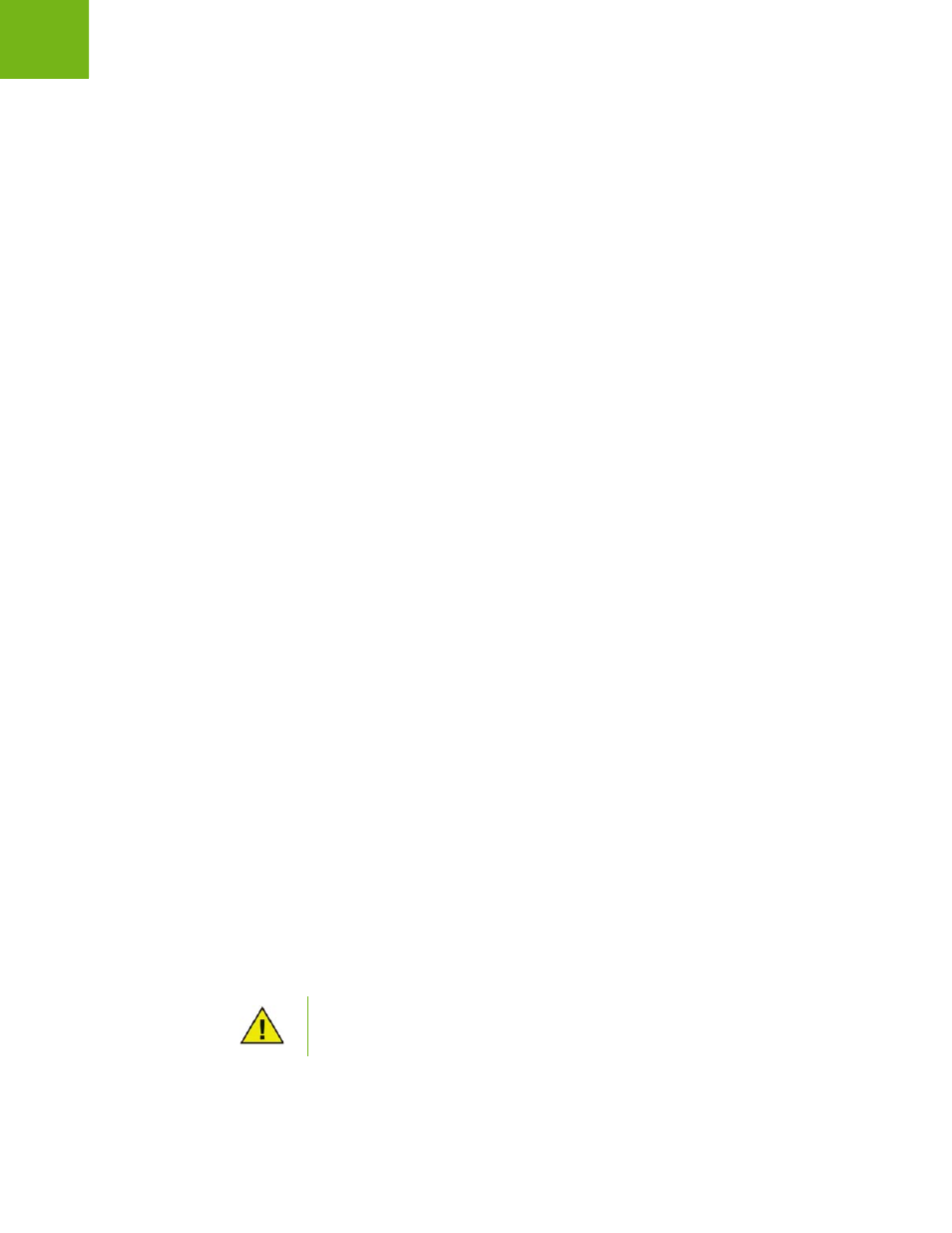
Installing Power Save Loadin
|
21
Faronics Power Save User Guide
Core Server Properties Dialog
The Core Server dialog is accessed by right-clicking on the Core Server connection icon in the
Console Tree pane and selecting Properties. This dialog displays the Loadin-specific tabs.
Console Tree Pane
The Console Tree pane has the following nodes:
•
Core Console — this is the root node.
•
Core Server — there can be multiple server nodes.
The management of workstations, processing of tasks and communication between Core
Console and workstations is done by the Core Server. There is one Core Server node for each
connection between Core Console and a Core Server.
•
Workstations — one for each Core Server.
Under the Workstations node are three sub nodes; Managed Workstations, Discovered
Workstations, and Custom Workstation Groups node (where custom groups of workstations
can be created and populated).
•
Tasks — one for each Core Server.
The Tasks node displays the current state of all Server tasks. A task is defined as an action
applied to one or more workstations. Expanding the Tasks node displays three sub-nodes for
the states of a Task. The Scheduled node displays tasks that are scheduled to run in the future.
The Active node displays tasks currently being processed. The History node displays tasks that
have already been completed. Tasks older than a certain date are automatically deleted. This
can be configured through the Server tab of the Core Server Properties dialog.
•
Reports — under the root node.
Core Console displays reports created by Product Loadins. If no Loadins are installed, no
reports can be generated.
LDAP Groups
It is possible to use groups of workstations that already have been defined on a directory server.
Once the Core Agent has been installed on workstations discovered through LDAP, those
workstations can be managed directly through the LDAP groups node. These workstations can
also be added to custom groups.
Custom Workstation Groups
Workstations can be added to a custom group by standard Windows clipboard functionality. Cut,
copy, or paste (along with drag-and-drop) a workstation into a group. To create a group,
right-click on the Custom Workstation Groups icon and select Create Subgroup. You can also add
or edit Dynamic Filters and perform Group Actions.
Information on Faronics Core system requirements can be found in the Faronics Core user’s guide.
The latest user guide is avai
.
The Workstation List and Tasks are stored on the Core Server, whereas the
Reports are stored locally on the computer where Core Console is installed.