Configuring power save manually on a workstation – Faronics Power Save User Manual
Page 33
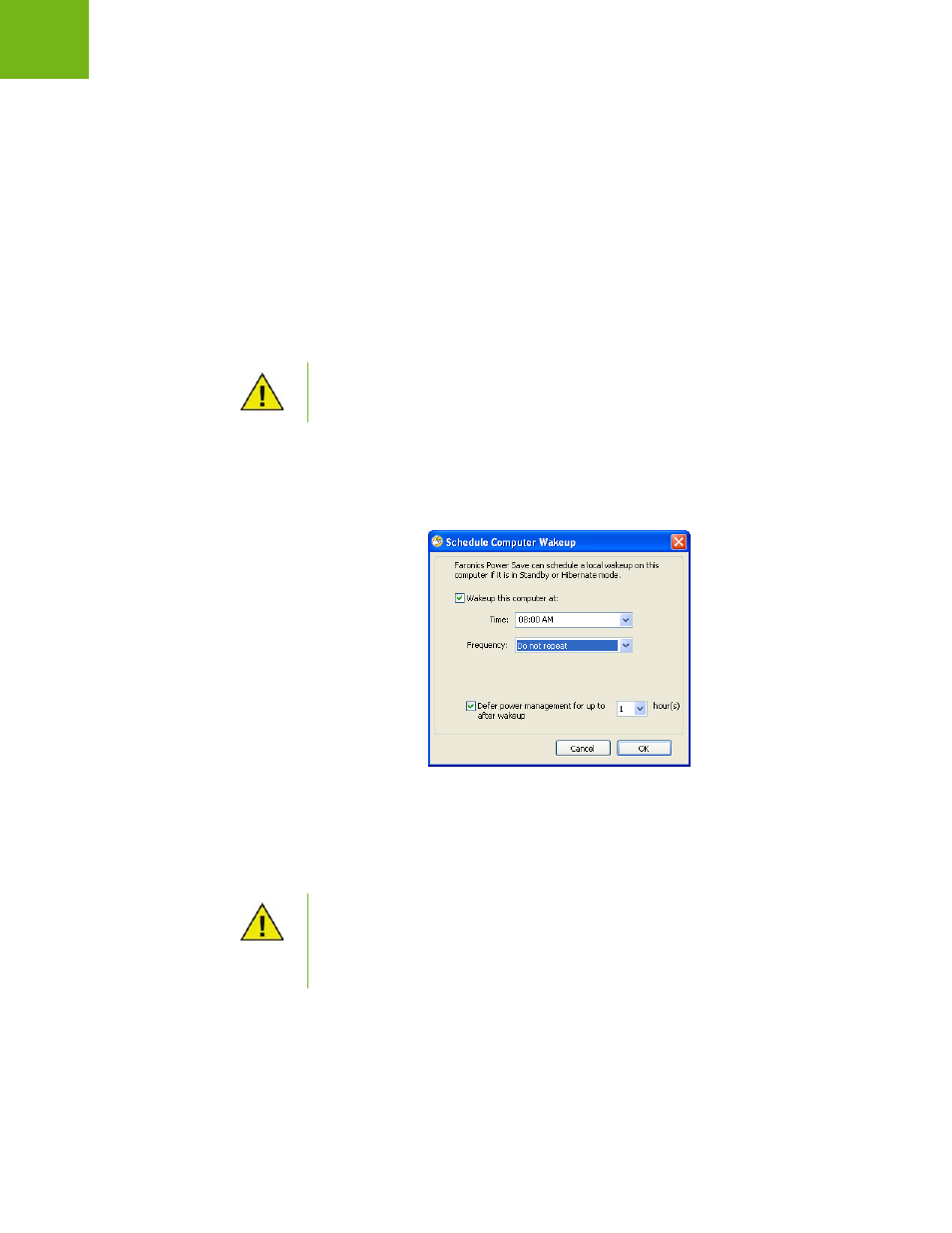
Overview
|
33
Faronics Power Save User Guide
Configuring Power Save Manually on a Workstation
The following features are accessible by right-clicking the Power Save Icon in the Windows System
Tray.
Stay Awake
•
Select Stay Awake > Enable for > x hours for to keep computers awake by temporarily
disabling workstation power management. Select a value for x from the menu.
•
Select Resume Power Management to enable power management by Power Save.
Schedule Computer Wakeup
Select the following options to schedule the computer to wakeup at a particular time:
•
Select Schedule Computer Wakeup
•
Select Wakeup this computer at and select the Time and Frequency.
•
Select Defer power management for up to x hour(s) after wakeup to defer power
management.
View Auto-Saved Files
This options displays the files that were Auto-Saved by Power Save.
This option is available only if the Allow users to keep their computers awake for
up to x hours check box is selected in Administrator > Workstation Options
sub-node via the Power Save Loadin in Core Console.
This option is available only if the Allow users to schedule a local wakeup and
defer power management to for up to x hours check box is selected in
Administrator > Workstation Options sub-node via the Power Save Loadin in
Core Console. The Wakeup will be cancelled when the workstation is in Audit
mode, even if it was scheduled.