Exporting, Printing, Email – Faronics Power Save User Manual
Page 72: Send to faronics, Exporting printing email send to faronics
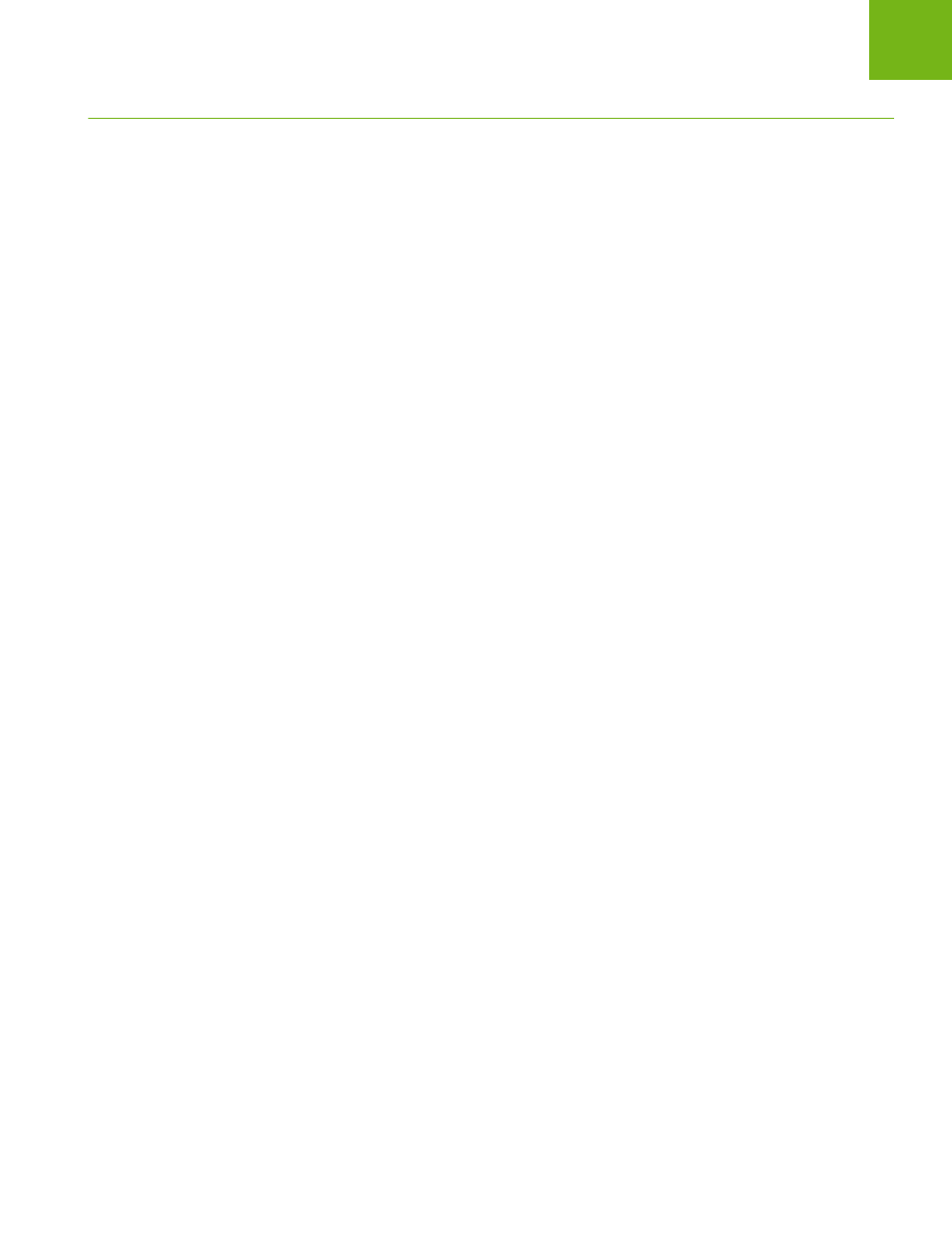
Faronics Power Save User Guide
72
|
Power Save Reports
Exporting, Printing and Emailing Power Save Reports
Power Save Reports can be exported to various formats, printed or sent via e-mail.
Exporting
The reports can be exported to a .txt, .csv, .xml or .html file. To export a report, right-click on the
report and select Export Report. In the Save As dialog that appears, specify the File name, select
the Save As type as required and click Save.
Printing
To print a Power Save report, click the Print icon at the top right corner of the Power Save Report.
Select the printer in the Print dialog and click Print.
To Email a Power Save report, right-click the report and select Email Report. The default Email
client is launched with the Power Save Report attached.
Send to Faronics
The System Activity report can be sent to Faronics Technical Support via the Send to Faronics
feature. This feature allows you to send the events generated by Power Save, Faronics Core and
Windows to Faronics Technical Support.
In the Console Tree pane, right-click on the report and select Send to Faronics. Specify values for
the following fields and click Send:
•
Name
•
Email Address
•
Ticket Number
•
Phone Number
•
Comments