Installing power save manually on a workstation – Faronics Power Save User Manual
Page 23
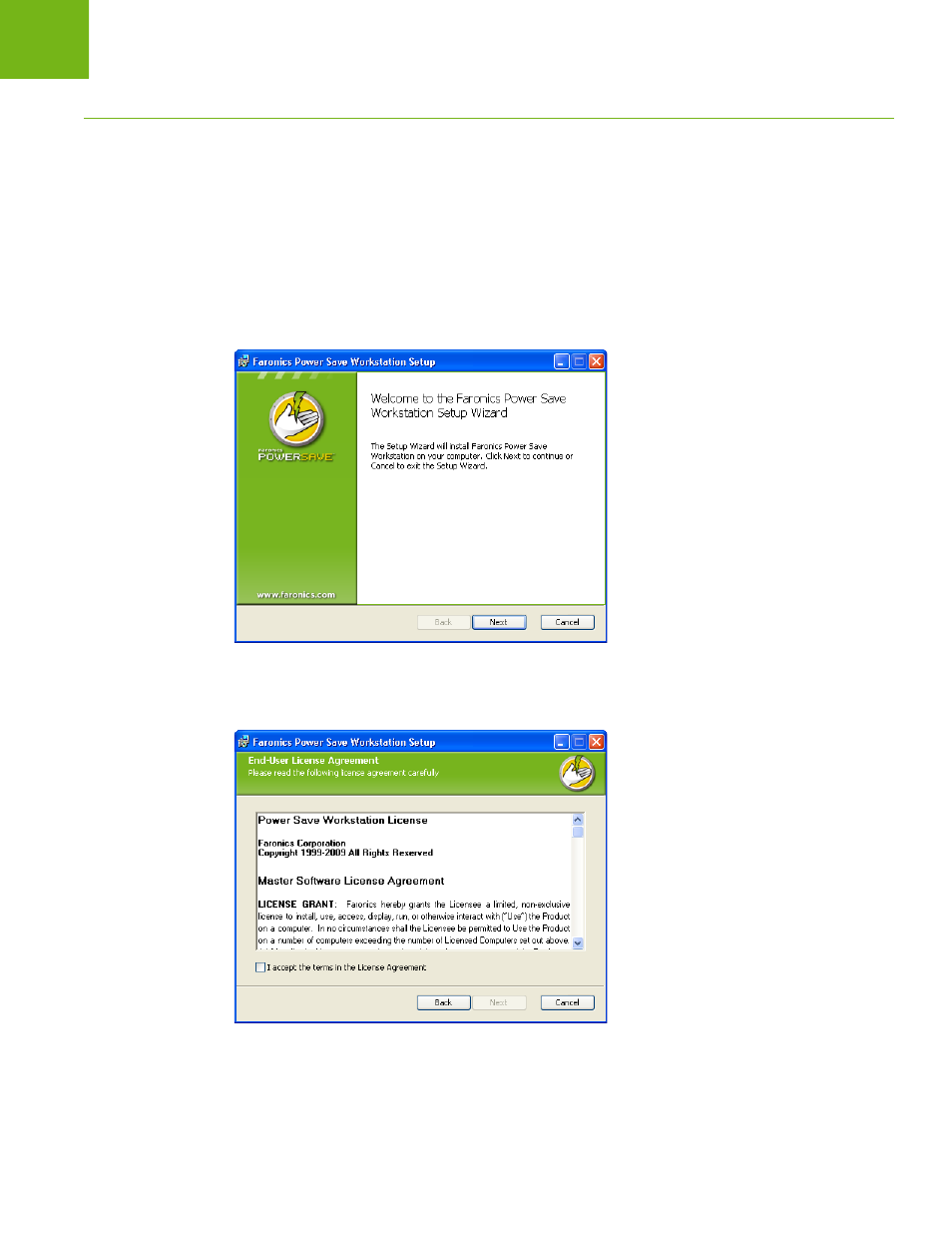
Installing Power Save Manually on a Workstation
|
23
Faronics Power Save User Guide
Installing Power Save Manually on a Workstation
When you install the Power Save Loadin, the Power Save workstation installer files are unpacked
in the C:\Program Files\Faronics\Faronics Core\Loadins\Power Save directory. To install
Power Save on a workstation, double-click PowerSave_Ent_32-bit.msi on a 32-bit operating
system and PowerSave_Ent_64-bit.msi on a 64-bit operating system.
Repeat the process for each workstation that will be managed with Power Save.
To install Power Save on a workstation manually, do the following:
1. Double-click on the .msi file to begin the installation process. Click Next to continue.
2. Read and accept the License Agreement. Click Next to continue.
3. Enter the User Name, Organization and the License Key. If you do not have a License Key,
select the Use Evaluation