Accessing power save via core console, Core console actions pane – Faronics Power Save User Manual
Page 29
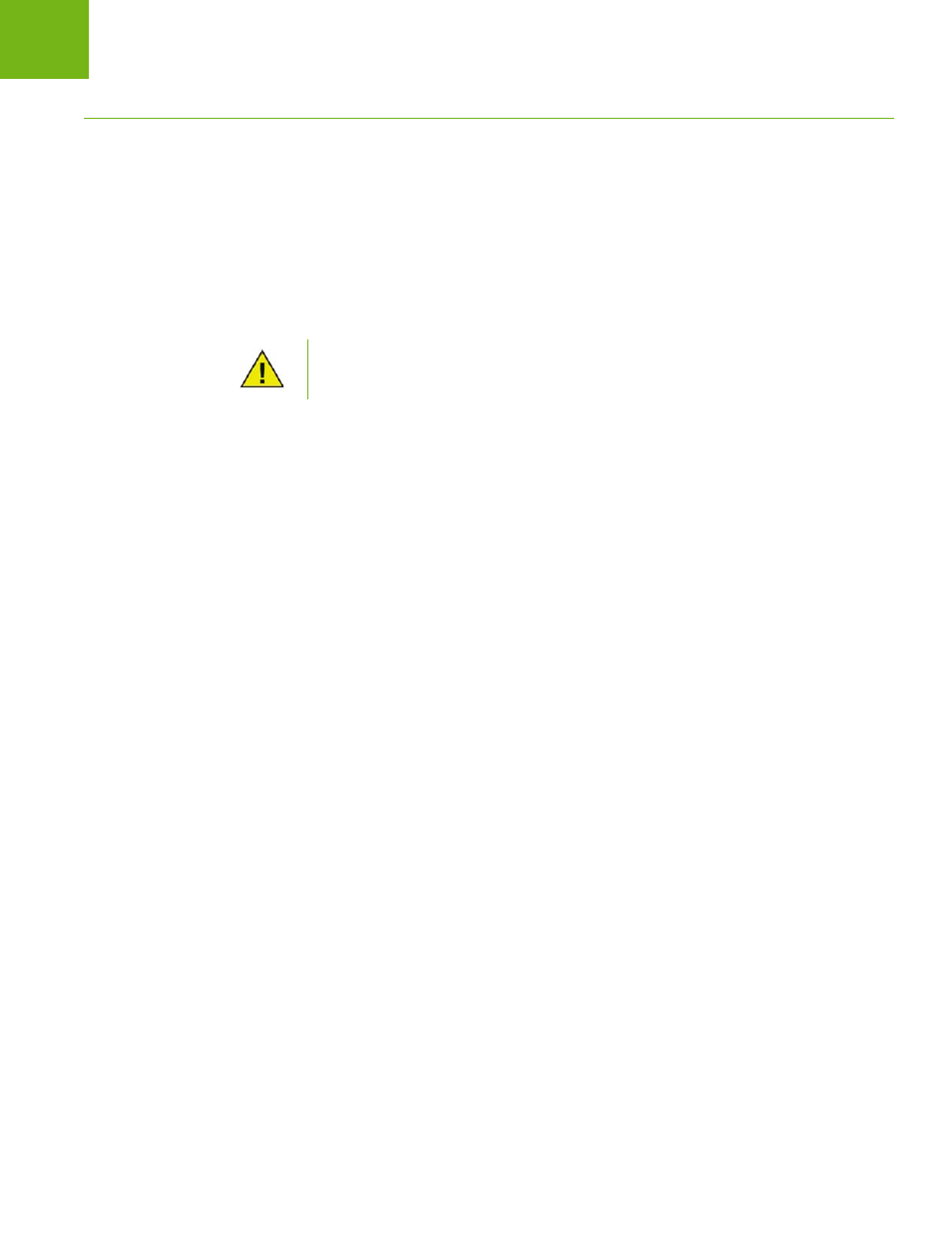
Accessing Power Save via Core Console
|
29
Faronics Power Save User Guide
Accessing Power Save via Core Console
Power Save can be accessed through Core Console by selecting one or more workstation(s) from
the Workstations list in Core Console and opening the Actions pane > Configure Power Save, or
right-clicking on a workstation from the list and selecting Configure Power Save or Administer
Power Save.
Multiple workstations can be selected at one time. Hold down the Shift key to select a contiguous
range of workstations or Ctrl to select any number of non-contiguous workstations. Changes made
will be applied to all selected workstations. Workstation status can only be retrieved on an
individual basis.
Core Console Actions Pane
Along with right-click functionality, several Power Save commands can be accessed via the Core
Console Actions pane located on the right side of the Core Console window. The Actions pane lists
these tasks once a workstation has been selected from the list.
If there is more than one Loadin installed, the right-click contextual menu for
Power Save can be accessed by right-clicking a workstation, selecting Power Save
and then selecting the particular action.