Windows options – Faronics Power Save User Manual
Page 56
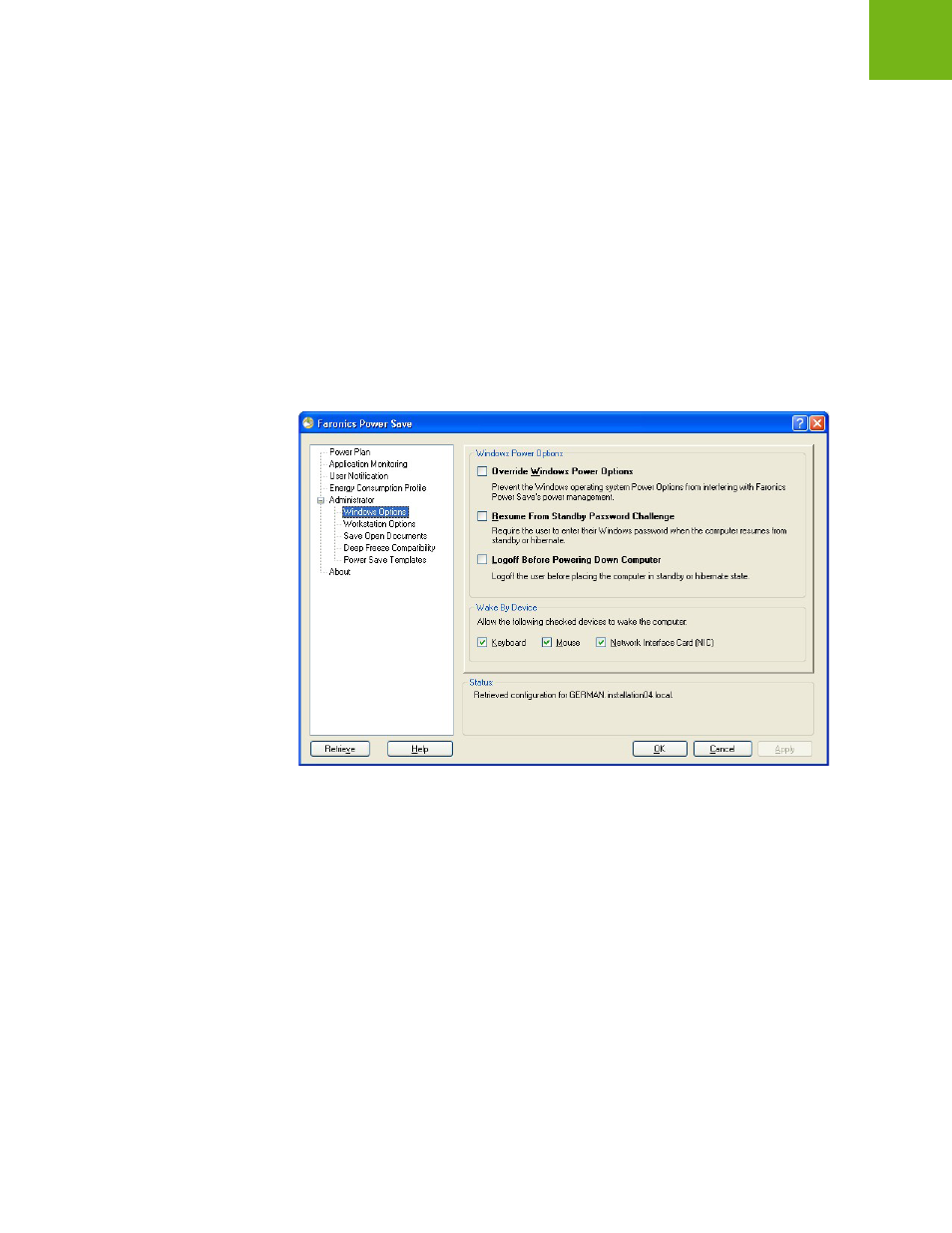
Faronics Power Save User Guide
56
|
Configuring Power Save
Password Protection
The Faronics Power Save client can be deployed and managed via command line control
(msiexec.exe), Group Policy, and 3rd party tools. For greater security, you may wish to enable a
password.
Select the Enable command line control password to enable password protection. Enter and
confirm a password. Specify a New Password and confirm the new password.
Alternatively, to enable or disable Password Protection through the right-click contextual menu:
•
select one or more workstations, right-click and select Password Protection> Enable.
•
select one or more workstations, right-click and select Password Protection> Disable.
Windows Options
The Windows Options sub-node provides options specific to the Windows Operating System.
Windows Power Options
•
Select Override Windows Power Options to turn off power management options in Windows.
This allows Power Save to take action on the workstation without interference by the
operating system’s power saving options.
Alternatively, select one or more workstations, right-click and select Windows Power
Options> Override. To allow Windows Power Options, select one or more workstations,
right-click and select Windows Power Options> Allow.
•
Select Resume From Standby Password Challenge to require users to enter their Windows
password when the computer resumes from standby or hibernate.
•
Select Logoff Before Powering Down Computer to logoff the user before placing the computer
in standby and hibernate mode.