Faronics Power Save User Manual
Page 22
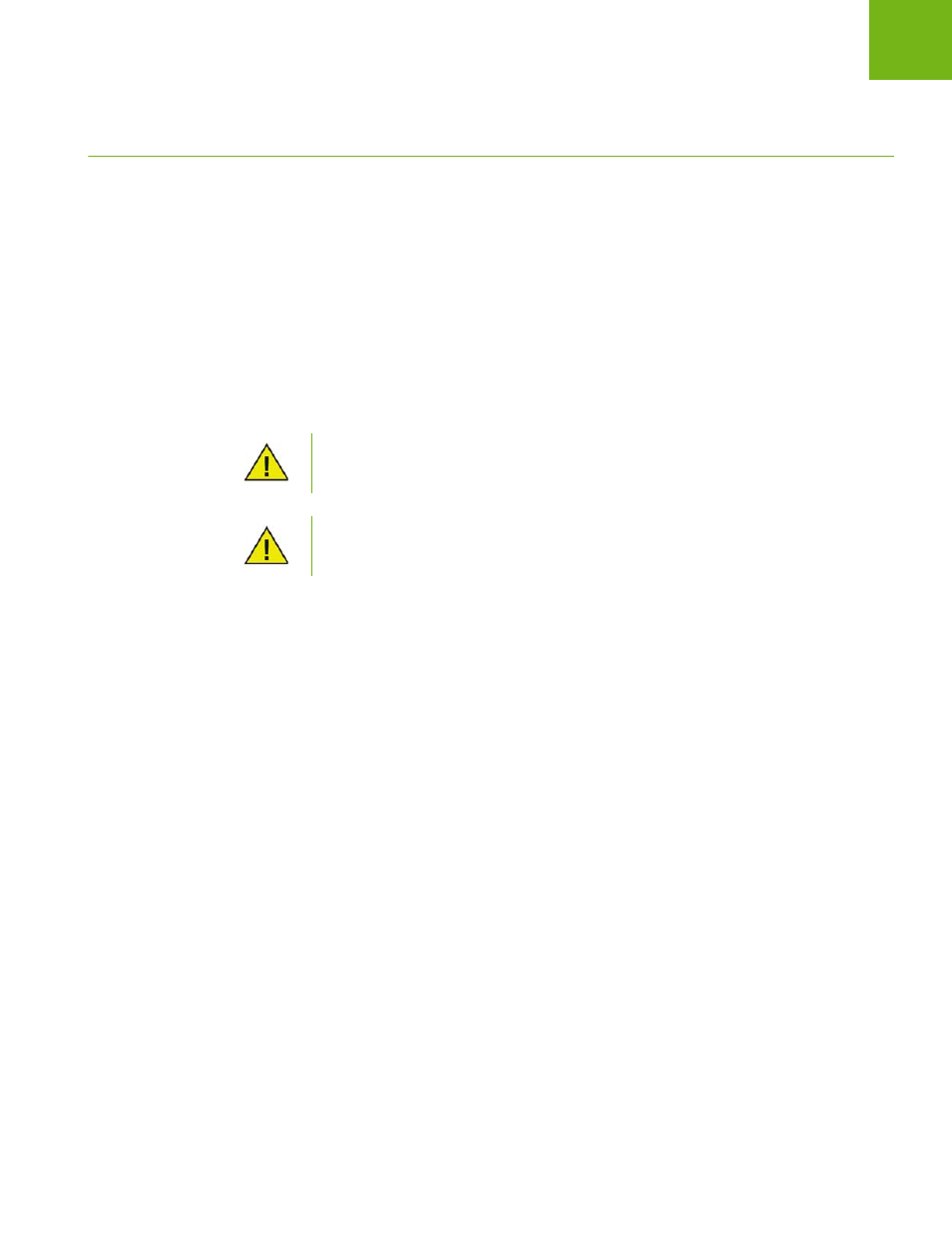
Faronics Power Save User Guide
22
|
Installing Power Save
Installing or Upgrading Power Save on a Workstation via Core
Console
Power Save can be deployed by Installing or Upgrading Power Save via the Core Console.
tp://www.faronics.com/library
.
Once the Core Agent is installed, the workstations are detected on the network and visible in Core
Console. You can now Install or Upgrade Power Save on the workstations.
To install or upgrade Power Save, select a single workstation or multiple workstations, click
Configure Workstations in the right pane and select Advanced > Install/Upgrade Power Save
Client.
The workstation reboots after a successful install. Power Save will give you an
option to Suppress Reboot. If you Suppress Reboot, Power Save will not work
until the workstation reboots.
If there is more than one Loadin installed, the right-click contextual menu for
Power Save can be accessed by right-clicking a workstation, selecting Power Save
and then selecting the particular action.