Faronics Power Save User Manual
Page 54
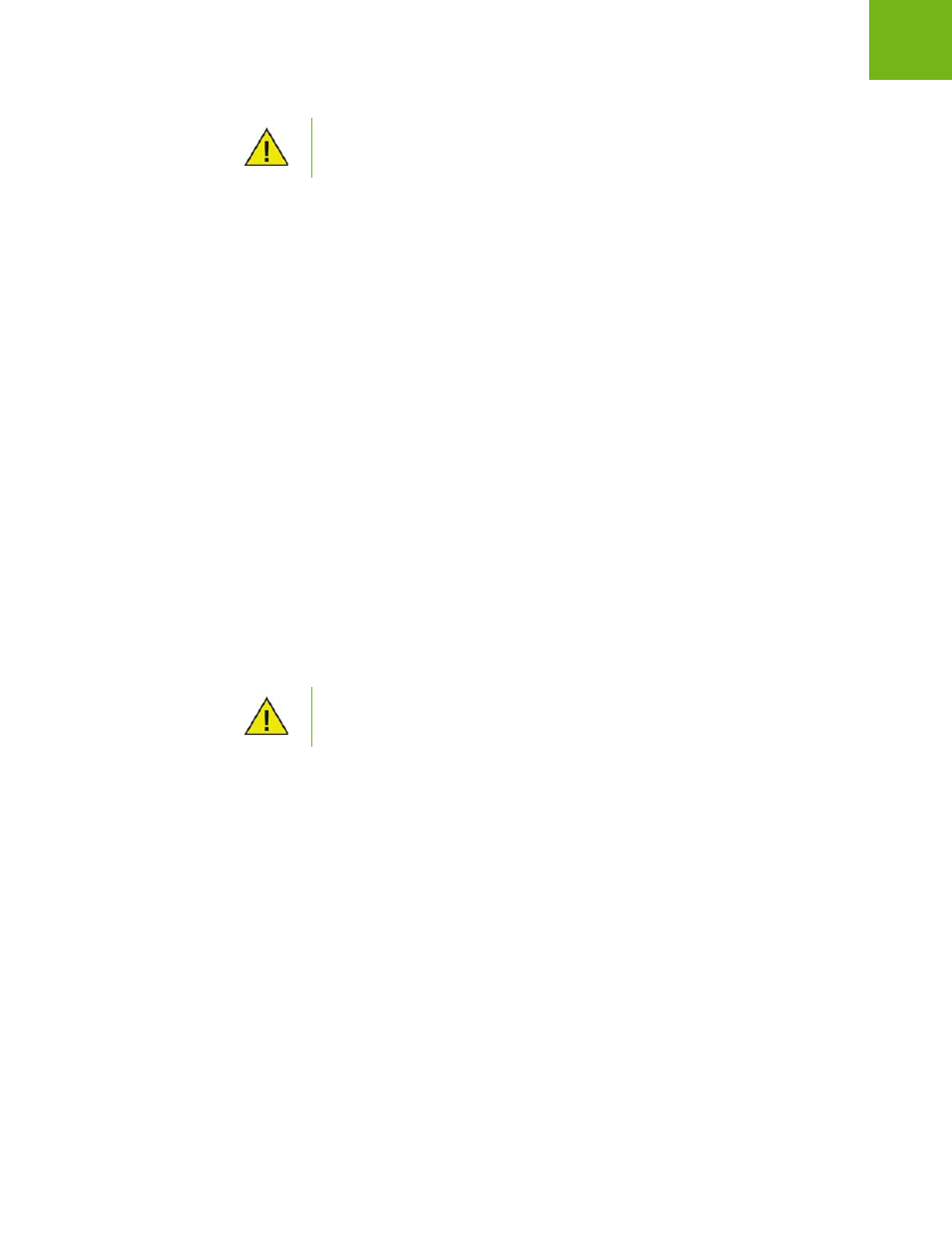
Faronics Power Save User Guide
54
|
Configuring Power Save
Complete the following steps to edit a previously created Energy Consumption Profile:
1. Right-click the Power Save Loadin and select Configure Energy Consumption Profile.
2. The Energy Consumption Profile Configuration dialog is displayed.
3. Edit the power consumption for Monitors in the Watts-on and Watts-standby.
4. Edit the power consumption for Computers in the Watts-on and Watts-standby.
5. Edit the cost per kilo watt hour in the Cost field. Alternatively, click Look up Energy Cost.
Select the Country/region and the State. Click OK. Click Update Estimates Data to update the
estimates data.
To apply a previously created Energy Consumption Profile, select one or more workstations,
right-click and select Power Save > Apply Energy Consumption Profile. Select the Energy
Consumption Profile and click Apply or OK.
When the Power Save Loadin is installed, the Energy Consumption Profile, Computer Model and
Monitor Model columns are displayed in Core Console. Click the appropriate column heading to
sort the workstation list.
Sorting the Computer Model or Monitor Model columns help applying Energy Consumption
Profiles more accurately. You can select the group of workstations having the same Computer
Model or Monitor Model and apply an Energy Consumption Profile. This helps generate accurate
reports based on the model of the computer or monitor.
The Estimates Data is published by the United States Energy Information
Administration (www.eia.doe.gov).
It is recommended to use an Energy Meter to measure the power consumption of
your computers and monitors. This will ensure your consumption values are
accurate.