3 f5 edit user, 4 f6 enable/disable – Guntermann & Drunck CATCenter X systems Operation User Manual
Page 59
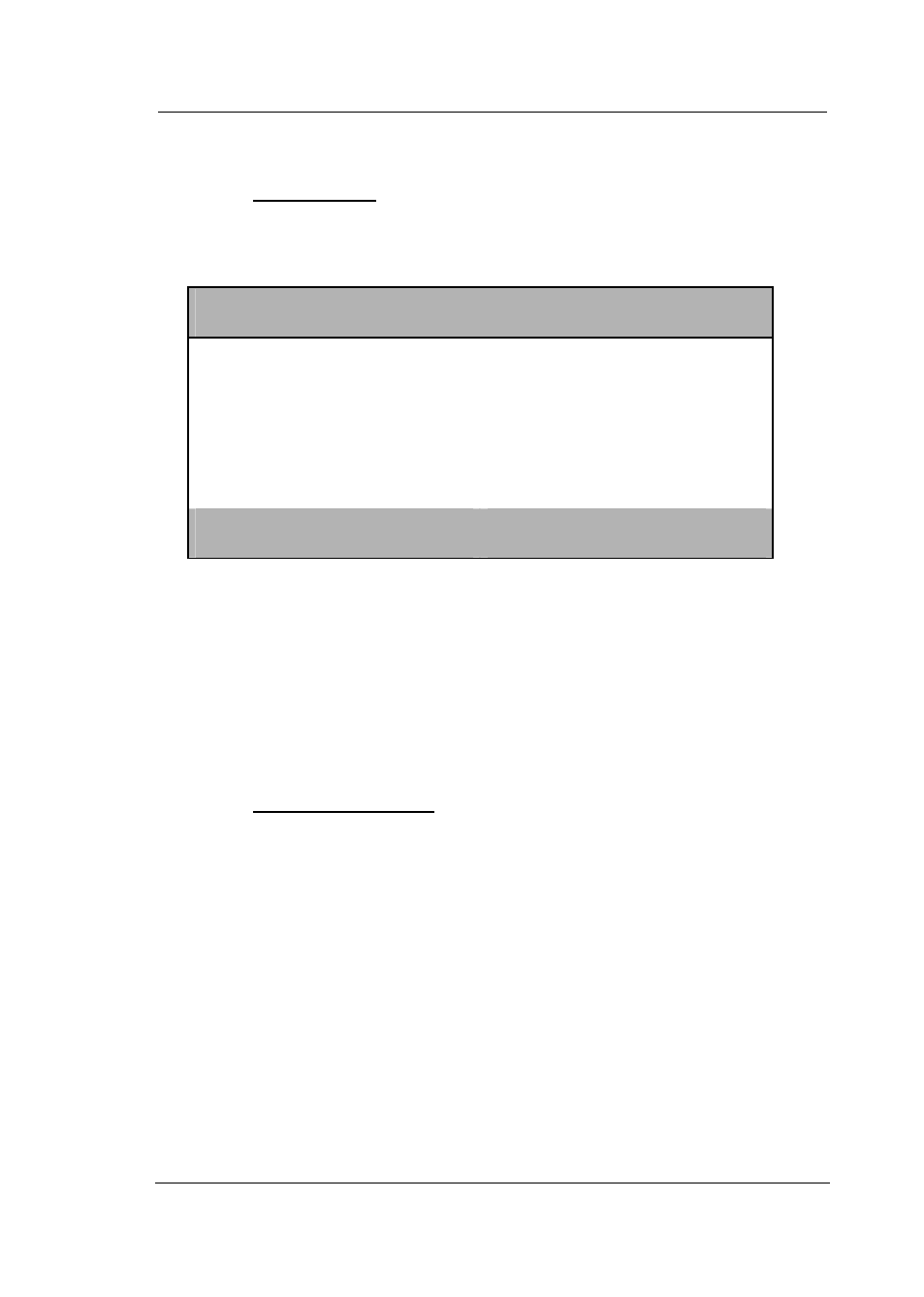
Guntermann & Drunck GmbH
CATCenter Operating Manual
Page 59
5.1.3
F5 Edit User
You can use the
F5
key to edit an existing user account. This edit function
corresponds to
Chapters 5.1.1.1 – 5.1.1.7
).
E d i t U s e r
U s e r n a m e U s e r 1
User Password
Group membership
Edit Config rights…
Edit Operation rights…
Edit target access rights…
Edit Personal Profile…
New target rights
no
no
ESC
TAB F2: Save
The user name is in an editable field, which you can reach using
TAB
key.
The username can be overwritten by pressing the
F5
key.
ENTER
completes
the entry.
Pressing the
F2
key saves all changes you have made.
Use the
ESC
key to exit the EDIT USER submenu. If you have made any
changes up to this point but wish to exit the EDIT USER submenu without
saving your changes, a notification message to that effect will be displayed.
5.1.4
F6 Enable/Disable
To activate or deactivate a user account, select the corresponding account in
the list field of the USER CONFIG submenu and then press the
F6
key.
The following selections are available:
en Activates the selected user account
dis Deactivates the selected user account
The entry in column 3 (enable) changes according to the selection you make
with the
F6
key.
Your selection is automatically saved when you exit the USER CONFIG
submenu.
Note:
The user "Admin" displayed in the USER CONFIG submenu cannot
be deactivated!