1 enhanced keyboard, 2 autologout – Guntermann & Drunck CATCenter X systems Operation User Manual
Page 92
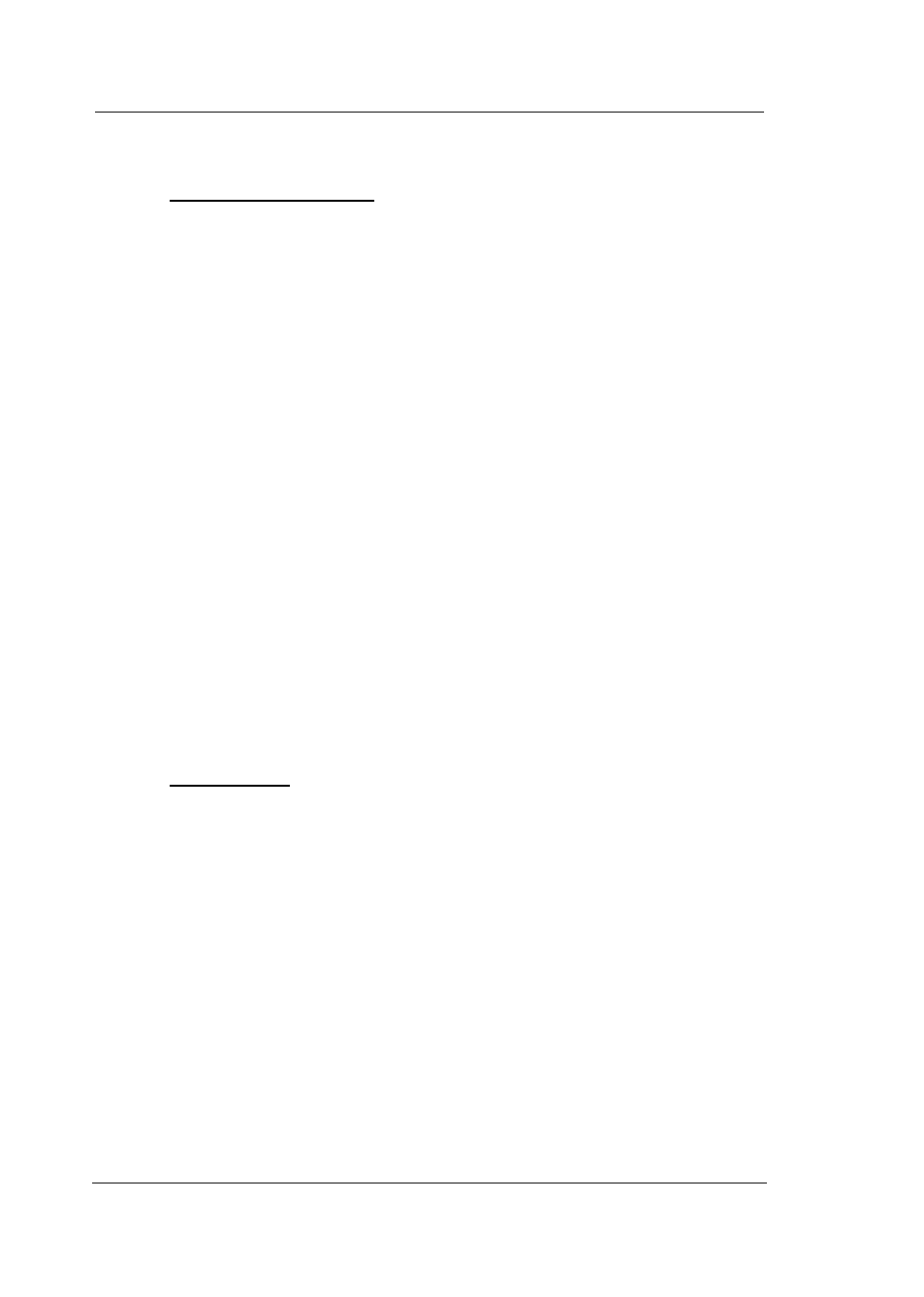
Guntermann & Drunck GmbH
CATCenter Operating Manual
Page 92
5.6.1.1
Enhanced Keyboard
If you use PixelPower keyboards, you can use this menu item to activate the
special functions for these keyboards in the CATCenter system.
To do so, use the
UP ARROW
and/or
DOWN ARROW
keys on your keyboard
or the mouse to select the entry ENHANCED KEYBOARD. Now press the
ENTER
key. The SELECT ENHANCED KEYBOARD submenu opens.
You can select from the entries displayed here using the mouse or the
UP
ARROW
and
DOWN ARROW
keys on your keyboard. The following
selections are available:
PixelPower Rapid Action
PixelPower Clarity (blue)
Press the
SPACEBAR
to activate one of these entries. A yellow triangle
appears in front of the selected entry. Pressing the
ENTER
key again cancels
this assignment.
Once you are finished editing, press the
F2
key. All changes are saved and
you return to the CONSOLE CONFIG submenu.
Press
ESC
to exit the menu without saving the changes you have made. If you
choose to do this, a warning message is displayed.
5.6.1.2
AutoLogout
Use this entry to determine if this console is to be automatically logged out via
AUTO LOGOUT to protect it against unauthorized access after a user-defined
period of time when there is no keyboard / mouse activity.
To do so, use the
UP ARROW
and/or
DOWN ARROW
keys on your keyboard
or the mouse to select the entry AUTO LOGOUT. By default, AUTO LOGOUT
is turned off and the entry is set to "00 Off".
If you want to define AUTO LOGOUT for this console, press the
ENTER
key.
The cursor jumps to an editable field to the left of the entry "Off". In this field,
you can enter a value from 01 – 99 (in minutes).
After you have entered the desired AUTO LOGOUT time, press the
ENTER
key and the entry "Off" changes to "min" (for minutes). Entering "00" changes
the value back to "Off".
Once you are finished editing, press the
F2
key. All changes are saved and
you return to the CONSOLE CONFIG submenu.