1 member management – Guntermann & Drunck CATCenter X systems Operation User Manual
Page 64
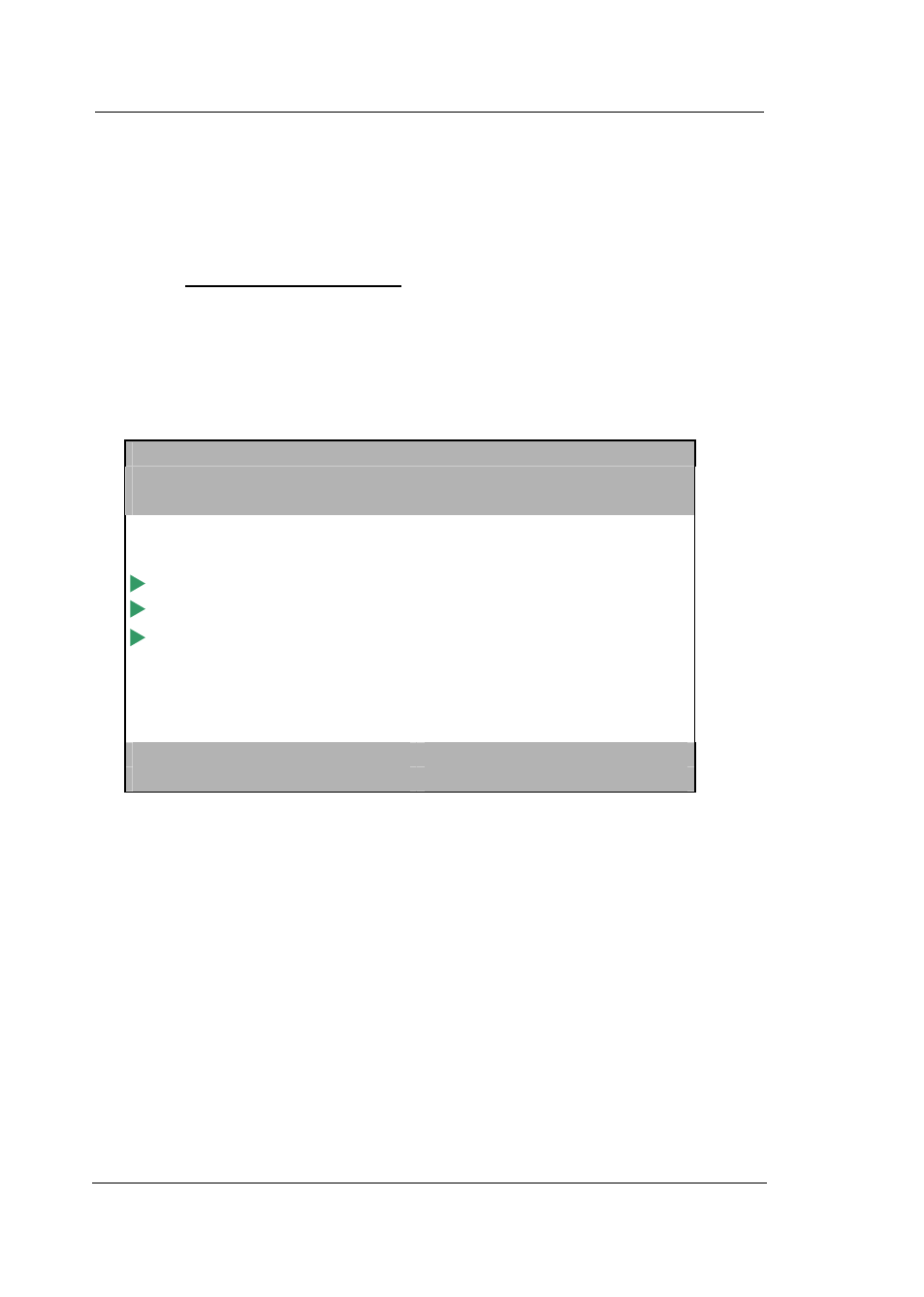
Guntermann & Drunck GmbH
CATCenter Operating Manual
Page 64
Press the
ESC
key to return to the USER CONFIG submenu.
The entries in this window are explained in more detail in the following
chapters.
5.2.3.1
Member Management
Here you can add the user to a currently selected group. Note that a user can
be a member of no more than 20 groups. On the other hand, there can be any
desired number of members in a group.
By pressing the
ENTER
key or left-clicking on the entry Member Management,
the following window opens:
M a n a g e M e m b e r s M a r k e t i n g
S o r t A l p h + S h o w : A L L U S E R S
S e a r c h … … … … … … … … .
Miller
Perry
Rider
Hoover
Jones
Gardner
F3 Add
F4 Remove
SPACE: Toggle
F2
Save
Users that currently belong to a selected group are identified by an arrow that
points to the right.
Using the menu item SEARCH, you can select an existing user via keyboard
input. To do so, place the cursor in the SEARCH field using the
TAB
key. By
entering the username in this field, you narrow down the number of entries
displayed in the list field. Only users matching the character sequence entered
in the SEARCH field are displayed in the list field. Keyboard input is possible
at all times.
You can change the sort order of the list field by modifying the entry in the
MODE field. Press the
TAB
key to reach the Sort field. Use the
Spacebar
(toggle) to switch between the 3 entries:
Alph+ Sort in ascending alphabetic sequence
Alph- Sort in descending alphabetic sequence
Members The members of the currently selected group are
shown at the top of the list field