11 communication, 1 ethernet communication, Data transmission using the ethernet – K-Patents SeedMaster 2 User Manual
Page 77: Cable requirements and connection, Cable specification, Connecting the ethernet cable, Ethernet, Communication
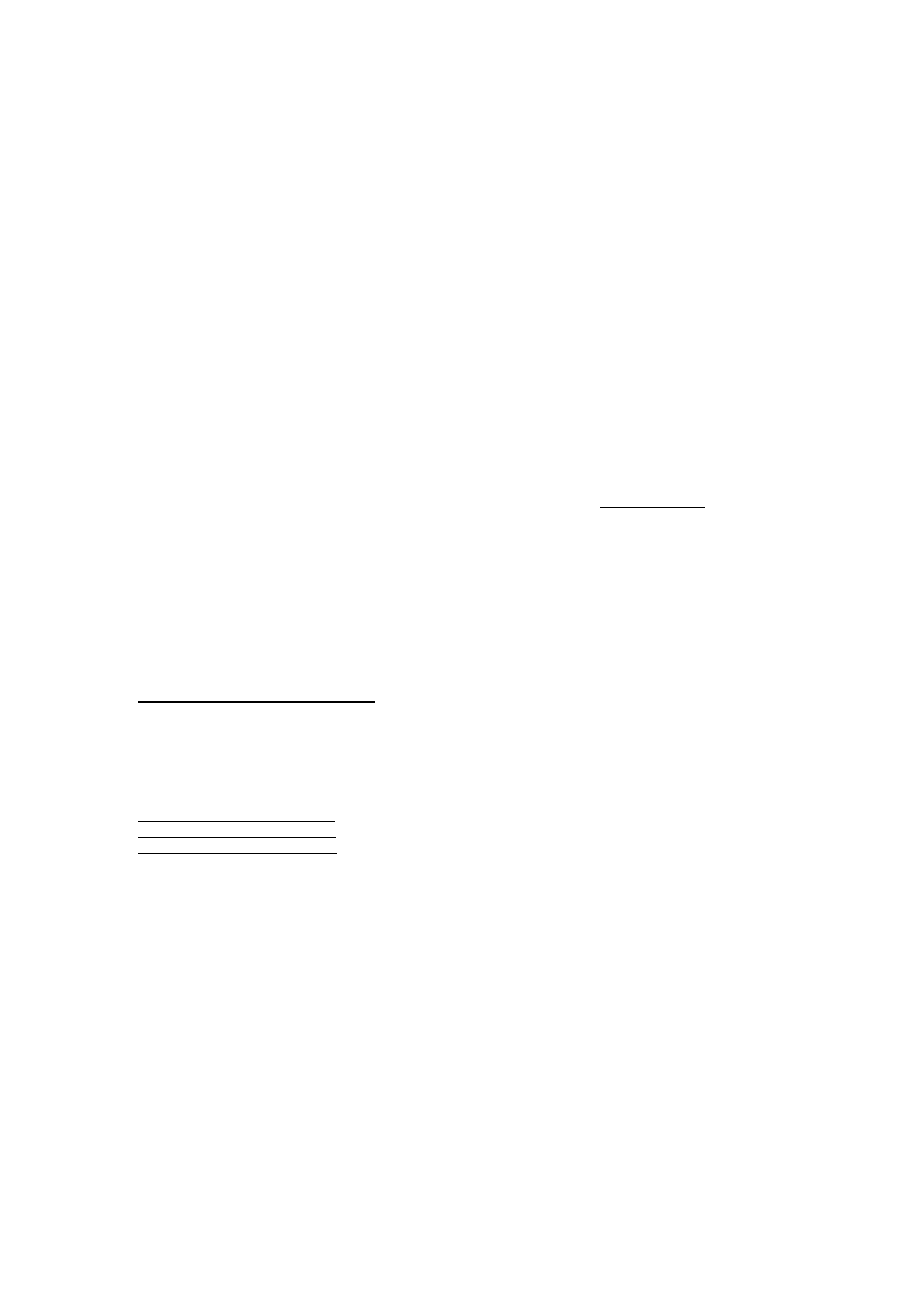
11 COMMUNICATION
77
77
11 COMMUNICATION
11.1 ETHERNET COMMUNICATION
It is possible to use the Ethernet port of SeedMaster 2 to implement two-way communication with a
computer, a Process Control System (PCS), or with any other intelligent device having an Ethernet interface
with TCP / IP protocol support.
There are two ways to use Ethernet communication with SeedMaster 2:
• direct communication with a computer (for example: with a PC), and
• by integrating SeedMaster 2 in a LAN (Local Area Network) using
a HUB, a SWITCH or ROUTER,
a WLAN (wireless network WiFi), or
optical cables (FDDI, Fiber Ethernet).
Data transmission using the Ethernet
Measured and calculated data, parameters and digital (ON/OFF) data can be transmitted in both directions
between SeedMaster 2 and a computer, or a PCS.
Communication is based on the use of the MODBUS TCP / IP protocol. This is a client/server type
communication among devices connected in an Ethernet TCP/IP network. It is actually the network version of
the MODICON MODBUS RTU protocol.
A TCP:502 port is reserved for the communication. Playing the role of a MODBUS server SeedMaster 2 is
waiting for requests from clients (PC, PCS, SCADA). Data to be transmitted are stored in Register Tables in
the server. The MODBUS client asks for the transmission of these data. The communication structure is of
the request / answer type, that is the client asks for data from the server which responds by sending them.
A detailed description of the protocol can be found in:
Modbus Messaging Implementation Guide V1 0a.pdf
and in
Modbus Application Protocol V1 1a.pdf
Cable requirements and connection
Cable specification
SeedMaster 2 uses the standard 10/100BASE-T Cat 5E twisted pair cable with RJ45 type connector. The
maximum length of the cable is 100 m.
Direct connection to a computer: use a Cat E cross-over patch cable.
Using a wall type connector : use a Cat E straight-through patch cable.
Using other network devices : when using a HUB, SWITCH, ROUTER or WLAN access
point read the instructions for their correct connection.
If the application requires larger than 100 m cable length, or there is considerable electromagnetic
interference in the area use FDDI (Fiber Distributed Data Interface) connection with a media converter.
Connecting the Ethernet cable
To connect the cable to SeedMaster 2 open the front cover of the enclosure, loosen the front panel screw
and swing the panel open. The RJ45 type Ethernet connector is marked and can be accessed easily (Fig.
4.2). Insert the cable in one of the cable glands and plug the cable into the connector. Connect the other end
of the cable to the appropriate connector of the computer or other device (HUB, SWITCH, ROUTER or
WLAN access point).
WARNING:
It is advised to do the connection with mains power switched off.
NOTE:
SeedMaster 2 can be used with networks operating at 10 or 100 Mbit/sec speed of transmission. Speed
detection and adjustment is automatic.