Selecting and controlling fixtures, Oving about the screen, Sing the video interface – Leprecon XC 350 User Manual
Page 55: 5 selecting and controlling fixtures, Xc users manual
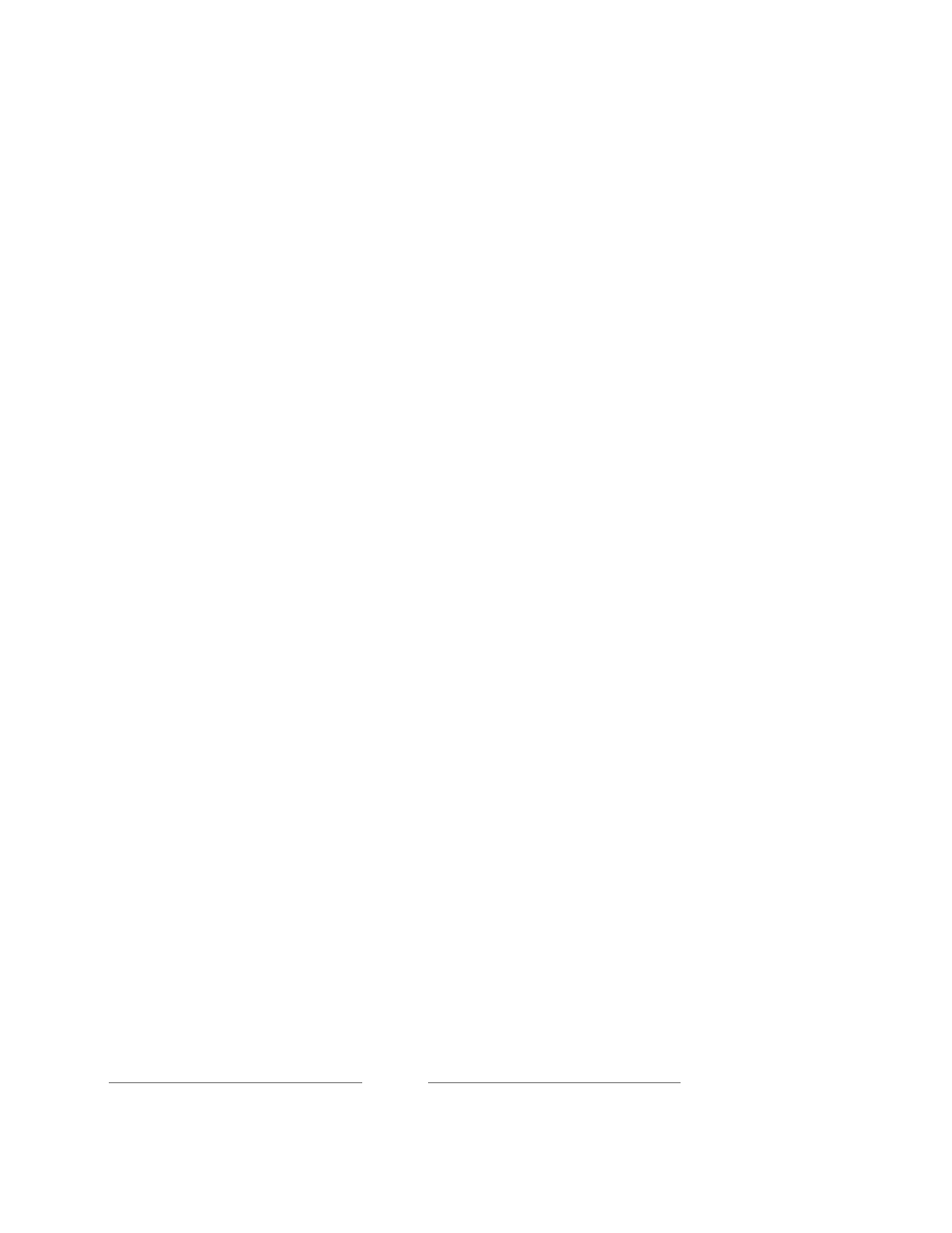
XC Users Manual
Page 55
555530
5 Selecting and Controlling Fixtures
There are two steps to controlling fixtures with the XC
– Selecting channels, then
setting fixture properties. The principles apply to all fixture types, dimmers, LED’s
and intelligent fixtures.
Taking manual control of a fixture is the first step in programming any scenes in
the XC.
XC supports three ways of selecting channels. The select modes are:
1)
Video based ‘Point and click’ or touch screen interface.
2) Channel dialog keys.
3) Group selection.
5.1 Moving about the screen
The XC features a built in trackball that is used as a screen pointer. The Left and
right arrow keys can used to 'tab' from field to field.
Adjust the levels within a field with up and down arrows, or use the keypad to
enter a new value.
5.2 Using the video interface
All devices installed in the DMX line assignment section of the XC are visible on
the video screen in Run mode. Clicking on a channel indicator selects the
channel, indicated by a dark green background.