The unit automatically enters “medium, Mode, Dynamic volume – Marantz NR1604 User Manual
Page 116: Graphic eq
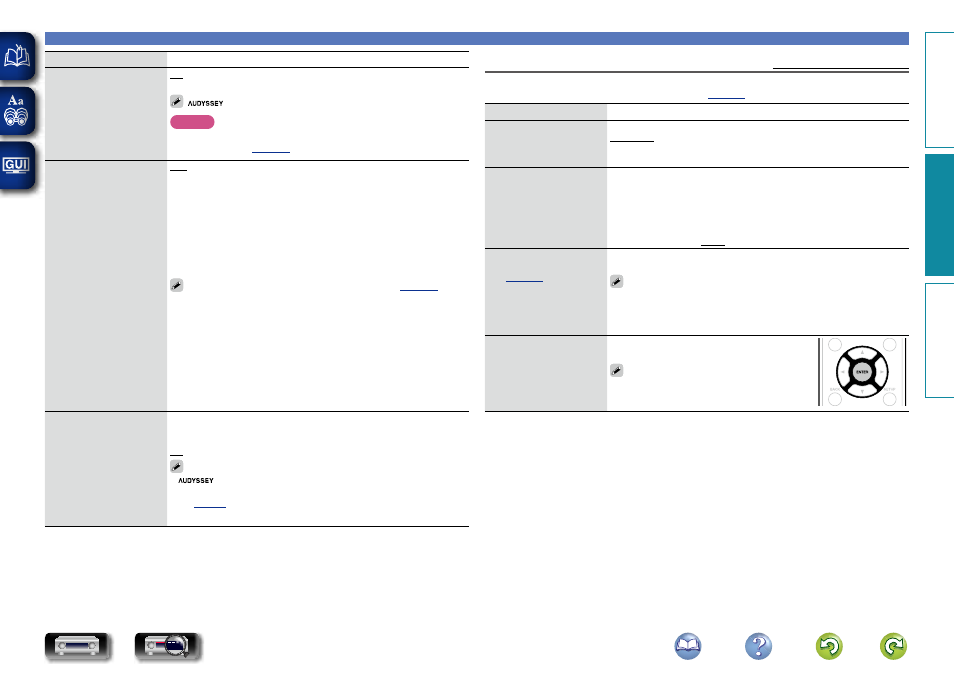
113
Audio
Setting items
Setting details
Dynamic EQ
Solves the problem of
deteriorating sound quality
as volume is decreased
by taking into account
human perception and
room acoustics. Works with
MultEQ®.
On : Use Dynamic EQ.
Off : Do not use Dynamic EQ.
is displayed when set to “On”.
NOTE
When the menu “Dynamic EQ” setting is “On”, it is not possible to do
Reference Level Offset
Audyssey Dynamic EQ® is
referenced to the standard
film mix level. It makes
adjustments to maintain
the reference response
and surround envelopment
when the volume is turned
down from 0 dB. However,
film reference level is not
always used in music or
other non-film content.
Dynamic EQ Reference
Level Offset provides three
offsets from the film level
reference (5 dB, 10 dB, and
15 dB) that can be selected
when the mix level of the
content is not within the
standard. Recommended
setting levels are shown at
right.
0dB (Film Ref) : This is the default setting and should be used when
listening to movies.
5dB : Select this setting for content that has a very wide dynamic range,
such as classical music.
10dB : Select this setting for jazz or other music that has a wider dynamic
range. This setting should also be selected for TV content as that is usually
mixed at 10 dB below film reference.
15dB : Select this setting for pop/rock music or other program material
that is mixed at very high listening levels and has a compressed dynamic
range.
Setting is enabled when “Dynamic EQ” is “On” (
Dynamic Volume
Solves the problem of large
variations in volume level
between TV, movies and
other content (between
quiet passages and
loud passages, etc.) by
automatically adjusting to
the user’s preferred volume
setting.
Heavy : Most adjustment to softest and loudest sounds.
Medium : Medium adjustment to loudest and softest sound.
Light : Least adjustment to loudest and softest sounds.
Off : Do not use “Dynamic Volume”.
•
is displayed when set to “Heavy”, “Medium” or “Light”.
• If “Dynamic Volume” is set to “Yes” in “Audyssey® Setup”
), the setting is automatically changed to “Medium”.
Graphic EQ
Default settings are underlined.
Use the 9 band graphic equalizer to adjust the tone of each speaker.
“Graphic EQ” can be set when “MultEQ®” setting (
) is “Graphic EQ”.
Setting items
Setting details
Speaker Selection
Select whether to adjust
tones for individual speakers
or for all speakers.
All : Adjust the tone of all speakers together.
Left/Right : Adjust the tone of left and right speakers together.
Each : Adjust the tone of each speaker.
Adjust EQ
Adjust tonal balance for
each frequency band. Adjust
the speaker selected in
“Speaker Selection”.
q
Select the speaker.
• Select the speakers you want to adjust when “Left/Right” or “Each”
is selected.
w
Select the adjustment frequency band.
63Hz / 125Hz / 250Hz / 500Hz / 1kHz / 2kHz / 4kHz / 8kHz / 16kHz
e
Adjust the level.
–20.0dB – +6.0dB (0.0dB)
Curve Copy
Copy “Audyssey Flat”
(
) curve from
MultEQ®.
Yes : Copy.
No : Do not copy.
• “Curve Copy” is displayed after Audyssey® Setup has been performed.
• When you select “Curve Copy” and press
ENTER
, the “Copy “Audyssey
Flat”?” prompt is displayed. Select either “Yes” or “No”, and press
ENTER
.
Set Defaults
The “Graphic EQ” settings
are returned to the default
settings.
Reset : Reset to the defaults.
Cancel : Do not reset to the defaults.
When you select “Set Defaults” and press
ENTER
, the “Reset to the default values?”
prompt is displayed. Select either “Reset” or
“Cancel”, and press
ENTER
.
Basic instructions
Advanced instructions
Information
Advanced instructions
DVD