Usage data, Firmware – Marantz NR1604 User Manual
Page 138
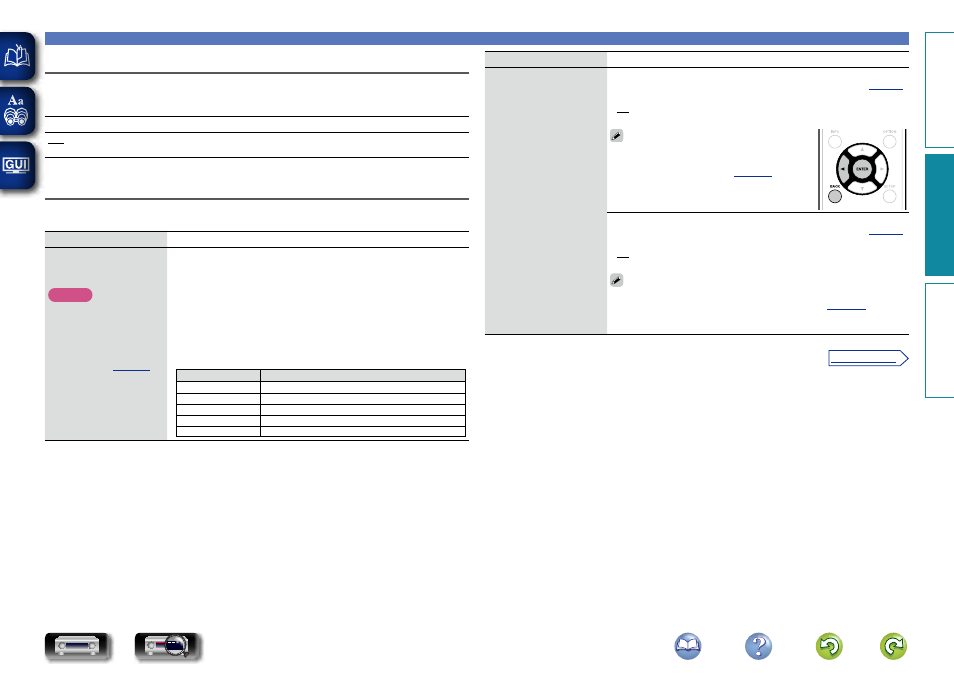
135
General
Usage Data
To help us improve our products and customer service, Marantz collects anonymous information about
how you use your AV receiver (such as frequently used input sources and sound modes and speaker
settings). Marantz will never provide any information we collect to third parties.
Setting details
Yes : Provide Marantz with information about how you use this unit via the network.
No : Do not provide Marantz with information about how you use this unit via the network.
Firmware
Set whether or not to check for firmware update, update the firmware, and display update and upgrade
notifications.
Setting items
Setting details
Update
Update the firmware of the
receiver.
NOTE
In cases where it is not
possible to connect to
the network after doing a
firmware update, connect
to the network again using
).
Check for Update : Check for firmware updates. You can also check
approximately how long it will take to complete an update.
Update Start : Execute the update process.
When updating starts, the power indicator becomes red and the menu
screen is shut down. The amount of update time which has elapsed is
displayed.
• If updating fails, the set automatically retries, but if updating is still not
possible, one of the messages shown below is displayed. If the display
reads as shown below, check the settings and network environment,
then update again.
Display
Description
Updating fail
Updating failed.
Login failed
Failure to log into server.
Server is busy
Server is busy. Wait a while then try again.
Connection fail
Failure in connecting to server.
Download fail
Downloading of the firmware has failed.
Setting items
Setting details
Notifications
Displays a notification
message on this unit’s
menu screen when the
latest firmware is released
with “Update”.
Display a notification
message on this unit’s
menu screen when
downloadable firmware is
released with “Add New
Feature”.
Update : The notification message is displayed for about 20 seconds when
the power is turned on. Connect to broadband Internet (
)
when using this function.
• On : Display update message.
• Off : Do not display update message.
• When you press
ENTER
during display of the
notification message, the “Check for Update”
information on “Update”).
• Press
o
or
BACK
to erase the notification
message.
Upgrade : The notification message is displayed for about 20 seconds when
the power is turned on. Connect to broadband Internet (
)
when using this function.
• On : Display upgrade message.
• Off : Do not display upgrade message.
• When you press
ENTER
during display of the notification message, the
“Add New Feature” screen is displayed (Refer to
information on “Add New Feature”).
• Press
STATUS
or
SOUND MODE
to erase the notification message.
Basic instructions
Advanced instructions
Information
Advanced instructions
v See overleaf
DVD