Playing back files stored on a pc and nas – Marantz NR1604 User Manual
Page 54
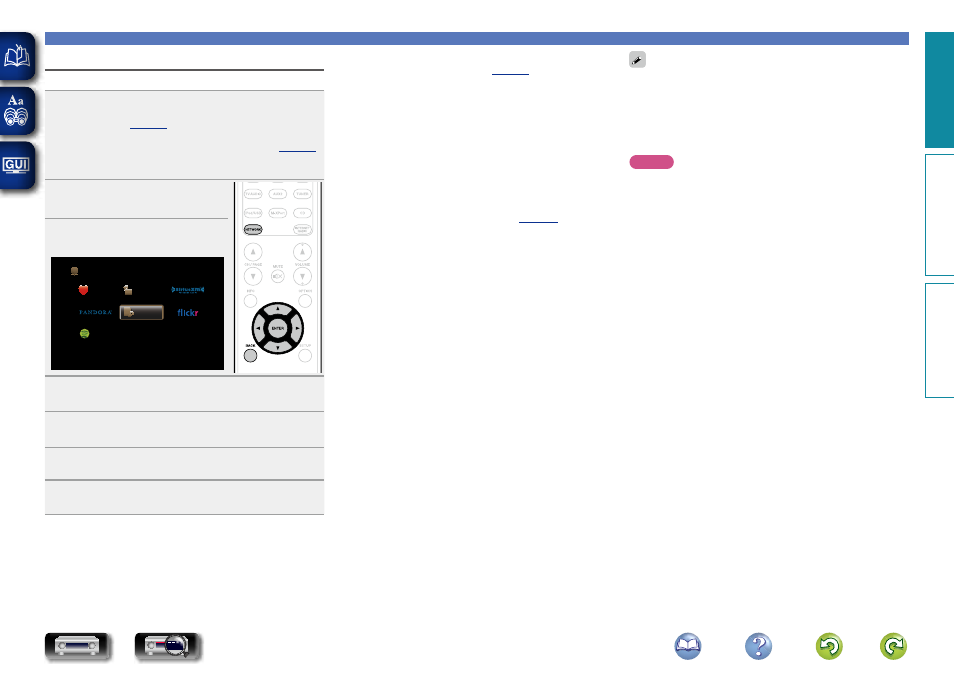
51
Playing back files stored on a PC and NAS
Playing back files stored on a PC and NAS
Use this procedure to play music files, image files or playlists.
1
Prepare for playback.
q
Check the network environment, then turn on this unit’s
w
If settings are required, make the “Settings” (
).
e
Prepare the computer (vComputer’s operating
instructions).
2
Press
NETWORK
.
3
Use
uio
p
to select “Media
Server”, then press
ENTER
.
Favorites
Internet Radio
Media Server
Spotify
Network
4
Use
ui
to select the server including the file to be
played, then press
ENTER
or
p
.
5
Use
ui
to select the search item or folder, then
press
ENTER
or
p
.
6
Repeat step 4 until the file is displayed.
7
Use
ui
to select the file, then press
ENTER
or
p
.
Playback starts once buffering reaches “100%”.
n Adjusting the sound quality (M-DAX)
Make this setting at “M-DAX” (
) in the menu.
You can use the M-DAX function to improve the fidelity of
compressed audio sources such as MP3 files. The M-DAX has
selectable levels of restoration. The default setting is “Off”.
n Switching the screen display
Press
STATUS
on the main unit.
The display switches between track title, artist name, and album
title each time the button is pressed.
n Going back to the previous screen
Press
o
or
BACK
.
n Changing the screen display duration
Make this setting at “Now Playing” (
) in the menu.
The default setting is “Always On”.
When “Auto Off” is set, the on-screen display is turned off 30
seconds after an operation.
Press
uio
p
while the display is off to return to the original
screen.
• When a WMA (Windows Media Audio), MP3 or MPEG-4 AAC file
includes album art data, the album art can be displayed while the
music files are playing.
• If you use Ver.11 or later of Windows Media Player, the album art for
WMA files can be displayed.
• WMA Lossless files can be played when using a server supporting
transcoding, such as Windows Media Player Ver. 11 or later.
NOTE
• When playing back music files with your PC or NAS connected
through wireless LAN, audio may be interrupted depending on your
wireless LAN environment. In this case, play back music files with
your PC or NAS connected through wired LAN.
• Depending on the size of the still picture (JPEG) file, some time may
be required for the file to be displayed.
• The order in which the tracks/files are displayed depends on
the server specifications. If the tracks/files are not displayed in
alphabetical order due to the server specifications, searching by the
first letter may not work properly.
Basic instructions
Advanced instructions
Information
Basic instructions
DVD