Source rename, Hide sources, Source level – Marantz NR1604 User Manual
Page 125: Input select, Mode
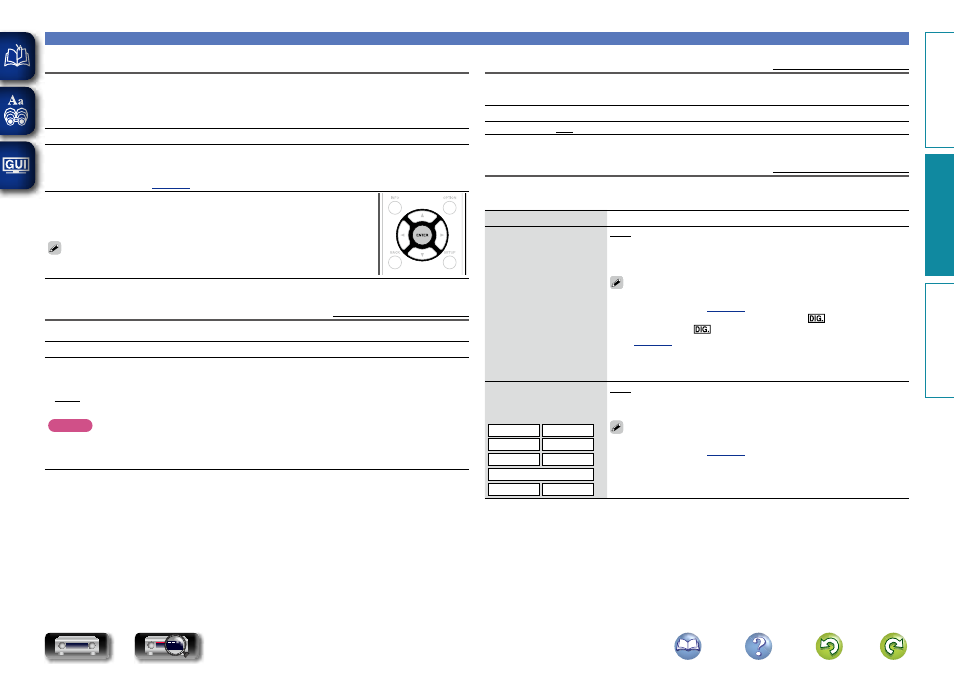
122
Inputs
Source Rename
Change the display name of the selected input source.
This is convenient when the input source name of your device and the input source name of this unit are
different. You can change the name to suit your needs. When the renaming is completed, the name is
displayed on this unit’s display and on the menu screen.
Setting details
CBL/SAT / DVD / Blu-ray / GAME / AUX1 / AUX2 / MEDIA PLAYER / CD / TV AUDIO / M-XPort :
Change the display name of the selected input source.
• Up to 12 characters can be input.
Set Defaults : The “Source Rename” settings are returned to the default
settings.
• Reset : Reset to the defaults.
• Cancel : Do not reset to the defaults.
If you select “Set Defaults” and press
ENTER
, the message “Reset all
source names to the factory defaults?” is displayed. Select “Reset” or
“Cancel”, and then press
ENTER
.
Hide Sources
Default settings are underlined.
Remove from the display input sources that are not used.
Setting details
CBL/SAT / DVD / Blu-ray / GAME / AUX1 / AUX2 / MEDIA PLAYER / iPod/USB / CD / TUNER /
Favorites / Internet Radio / Media Server / Pandora / SiriusXM / Spotify / Flickr / TV AUDIO /
M-XPort : Select input source that is not used.
• Show : Use this source.
• Hide : Do not use this source.
NOTE
• Input sources being used in the MAIN ZONE or ZONE2 cannot be selected.
• Input sources being used in the various zones cannot be deleted.
• Input sources set to “Hide” cannot be selected using the input source select button.
Source Level
Default settings are underlined.
• This function corrects the playback level of the selected input source’s audio input.
• Make this setting if there are differences in the input volume levels between the different sources.
Setting details
–12dB – +12dB (0dB)
Input Select
Default settings are underlined.
Set the audio input mode and decode mode of each input source.
The input modes available for selection may vary depending on the input source.
Setting items
Setting details
Input Mode
Set the audio input modes
for the different input
sources.
It is normally recommended
to set the audio input mode
to “Auto”.
Auto : Automatically detect input signal and perform playback.
HDMI : Play only signals from HDMI input.
Digital : Play only signals from digital input.
Analog : Play only signals from analog input.
• “Digital” can be set for input sources for which “DIGITAL” is assigned
• When digital signals are properly input, the
indicator lights on
the display. If the
indicator does not light, check “Input Assign”
• If “HDMI Control” is set to “On” and a TV compatible with the ARC is
connected via the HDMI MONITOR connectors, the input mode whose
input source is “TV AUDIO” is fixed to ARC.
Decode Mode
Set the audio decode mode
for input source.
CBL/SAT
DVD
Blu-ray
GAME
AUX1
AUX2
MEDIA PLAYER
CD
TV AUDIO
Auto : Detect type of digital input signal and decode and play automatically.
PCM : Decode and play only PCM input signals.
DTS : Decode and play only DTS input signals.
• This item can be set for input sources for which “DIGITAL” is assigned
• Normally set this mode to “Auto”. Set “PCM” and “DTS” when
inputting the corresponding input signal.
Basic instructions
Advanced instructions
Information
Advanced instructions
DVD