Marantz NR1604 User Manual
Page 120
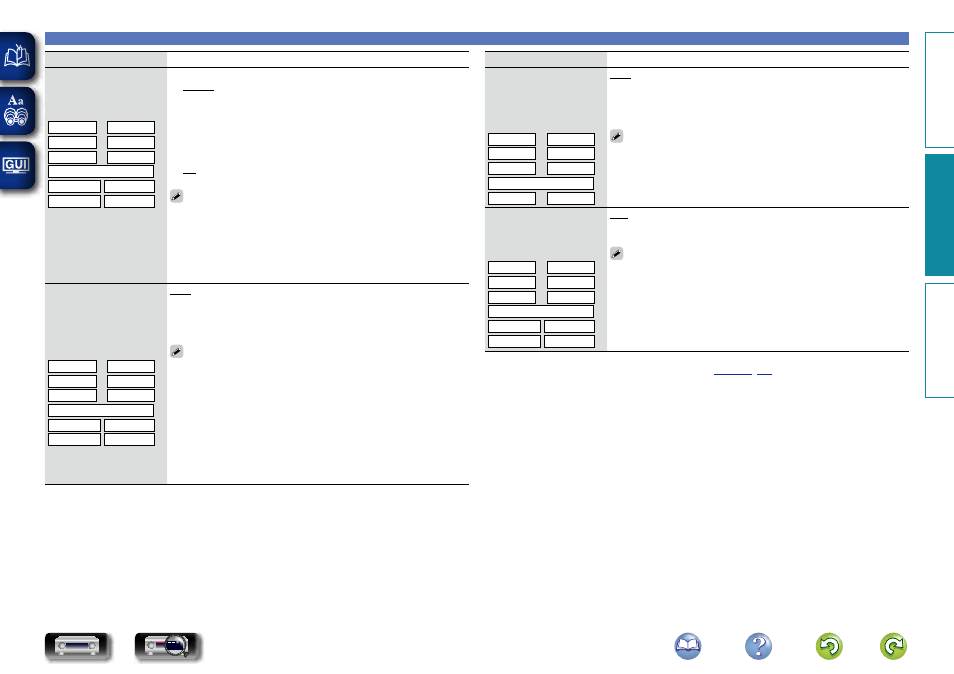
117
Video
Setting items
Setting details
i/p Scaler
Convert the input source
resolution to the resolution
set.
CBL/SAT z
DVD
z
Blu-ray z GAME z
AUX1
z AUX2 z
MEDIA PLAYER
z
iPod/USB
CD
z
NETWORK TV AUDIO z
n When the input source is set other than to “iPod/USB” and “NETWORK”
Analog : Use i/p (interlace-to-progressive) scaler function for analog
video signals.
Analog & HDMI : Use i/p scaler function for analog and HDMI video
signals.
HDMI : Use i/p scaler function for HDMI video signals.
Off : Do not use i/p scaler function.
n When the input source is set to “iPod/USB” and “NETWORK”
On : Use i/p scaler function.
Off : Do not use i/p scaler function.
• “Analog & HDMI” can be set for input sources for which an HDMI input
connector is assigned.
• Which items can be set depend on the input source assigned to each
input connector.
• This function is not effective when the input signal is “x.v.Color”, 3D,
sYCC 601 color, Adobe RGB color, Adobe YCC 601 color or computer
resolutions.
Resolution
Set the output resolution.
You can set “Resolution”
separately for HDMI output
of the analog video input
and HDMI input.
CBL/SAT z
DVD
z
Blu-ray z GAME z
AUX1
z AUX2 z
MEDIA PLAYER
z
iPod/USB
CD
z
NETWORK TV AUDIO z
Auto : The number of pixels the TV connected to the HDMI MONITOR
OUT connector supports is detected automatically and the appropriate
output resolution is set.
480p/576p / 1080i / 720p / 1080p / 1080p:24Hz / 4K : Set the output
resolution.
• This item can be set when “i/p Scaler” is set to anything other than
“Off”.
• When “i/p Scaler” is set to “Analog & HDMI”, the resolution of both the
analog video input signal and HDMI input signal can be set.
• To watch 1080p/24Hz pictures, use a TV that supports 1080p/24Hz video
signals.
• When set to “1080p:24Hz”, you can enjoy film-like pictures for film
sources (in 24 Hz). For video sources and mixed sources, we recommend
setting the resolution to “1080p”.
• It is not possible to convert a 50 Hz signal into 1080p/24Hz. It is output
at a resolution of 1080p/50Hz.
Setting items
Setting details
Progressive Mode
Set an appropriate
progressive conversion
mode for the source video
signal.
CBL/SAT z
DVD
z
Blu-ray z GAME z
AUX1
z AUX2 z
MEDIA PLAYER
z
CD
z TV AUDIO z
Auto : The video signal is automatically detected and the appropriate
mode is set.
Video : Select mode suitable for video playback.
Video and Film : Select mode suitable for video and 30-frame film
material playback.
This item can be set when “i/p Scaler” is set to anything other than
“Off”.
Aspect Ratio
Set the aspect ratio for the
video signals output to the
HDMI.
CBL/SAT z
DVD
z
Blu-ray z GAME z
AUX1
z AUX2 z
MEDIA PLAYER
z
iPod/USB
CD
z
NETWORK TV AUDIO z
16:9 : Output at 16:9 aspect ratio.
4:3 : Output at 4:3 aspect ratio with black bars on the sides of a 16:9 TV
screen (except for 480p/576p output).
“Aspect Ratio” can be set when “i/p Scaler” is set to anything other
than “Off”.
z “CBL/SAT”, “DVD”, “Blu-ray”, “GAME”, “AUX1”, “AUX2”, “MEDIA PLAYER”, “CD” or “TV AUDIO”
can be set when “HDMI”, “COMP” or “VIDEO” (
Basic instructions
Advanced instructions
Information
Advanced instructions
DVD