Adding to the favorite station button, Add to favorites from the option menu, Save to favorites) – Marantz NR1604 User Manual
Page 69: Favorites function
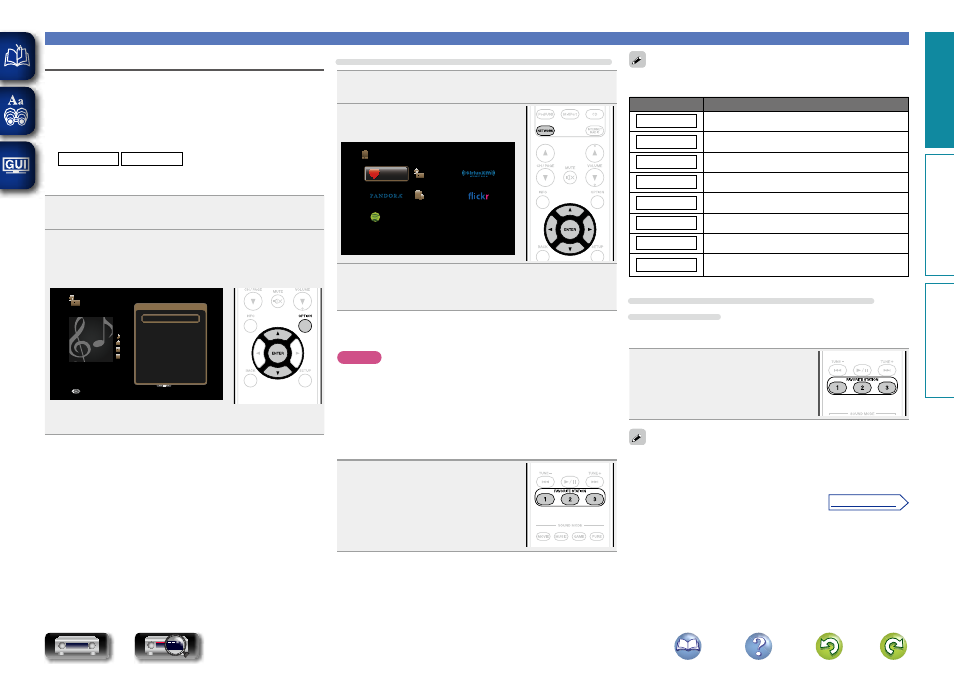
66
Convenient functions
Favorites function
There are two ways to add content to favorites:
q
Add to favorites from the Option menu
w
Add to the
FAVORITE STATION
button
n Add to favorites from the Option menu
(Save to Favorites)
Internet Radio Media Server
You can add up to 100 items as favorites for all sources (Internet
Radio and Media Server).
1
While content is playing, press
OPTION
.
The option menu screen is displayed.
2
Use
ui
to select “Save to Favorites”, then press
ENTER
.
“Favorite added” is displayed, and the current content is added
to favorites.
OPTION
Internet Radio
Title
Now Playing
Artist
Album
00:06
100%
MP3 128kbps
Back
Option
Option
Save to Favorites
Slideshow
Video Select
Picture Mode
All Zone Stereo
• The display returns to the playback screen when the procedure is
completed.
Playing back content added in “Save to Favorites”
1
Press
NETWORK
.
2
Use
uio
p
to select
“Favorites”, then press
ENTER
.
Favorites
Internet Radio
Media Server
Spotify
Network
3
Use
ui
to select the content you want to play, and
then press
ENTER
or
p
.
Playback starts.
n Adding to the FAVORITE STATION button
You can add up to three types of content.
NOTE
• Please note that if you add new content to a number that already
contains content, the older content is deleted.
• The following operations update the database on the Media Server,
which may make the added music files unplayable.
• When you quit the Media Server and then restart it.
• When music files are deleted or added on the Media Server.
• When using an ESCIENT server, place “ESCIENT” before the server
name.
Press and hold one of the
FAVORITE
STATION 1 – 3
buttons for 3 seconds
or longer while playing back a content
or listening to a radio station.
The content you are playing back or the radio
station you are listening to is registered to
the pressed button.
Contents that can be added to the
FAVORITE STATION
button differ
depending on the input source.
Input source
Contents that can be added
TUNER
Radio station
Internet Radio
Top list of content / Internet Radio station
Media Server
Top list of content / Track
Flickr
Top list of content
Pandora
Top list of content
SiriusXM
Top list of content
Spotify
Top list of content
Favorites
Top list of content / Internet Radio station /
Track of Media Server
Playing back content added to the FAVORITE
STATION button
You can easily call up content by pressing the
FAVORITE STATION
button.
Press one of the
FAVORITE STATION
1 – 3
buttons that you added content
to.
Playback starts.
Internet Radio stations are already registered to the
FAVORITE
STATION 1 – 3
buttons. However, you may not be able to play the
stations due to restrictions imposed by the radio stations.
Basic instructions
Advanced instructions
Information
Basic instructions
v See overleaf
DVD