Marantz NR1604 User Manual
Page 158
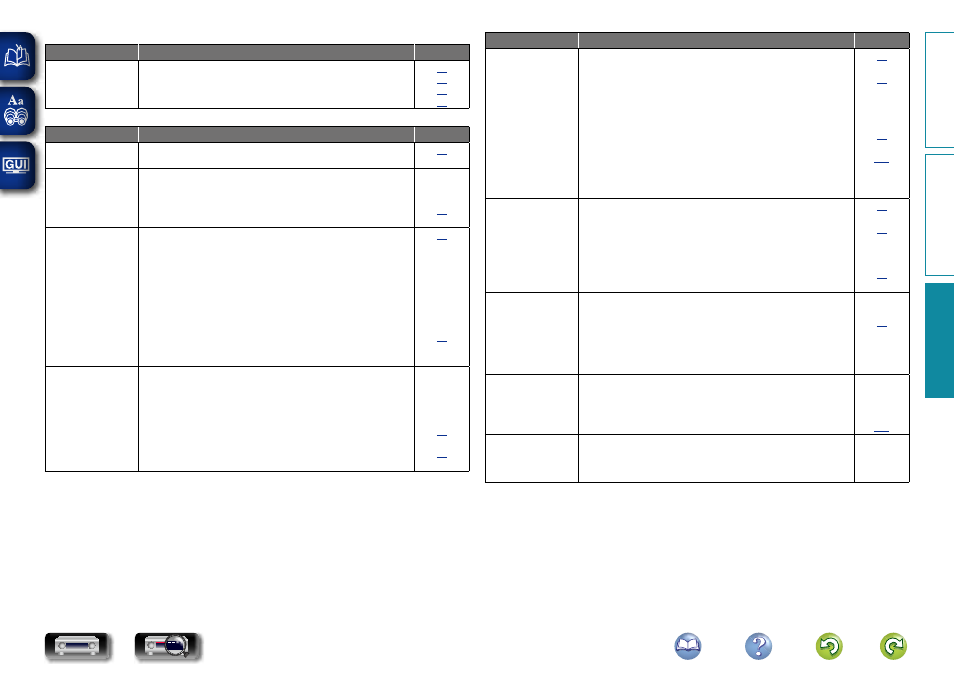
155
GFM/AMH
Symptom
Cause/Solution
Page
Reception fails, or
there is a lot of noise
or distortion.
• Change the antenna orientation or position.
• Separate the AM loop antenna from the unit.
• Use an FM outdoor antenna.
• Separate the antenna from other connection cables.
GiPod / USB memory device / Internet Radio / Media Server / Flickr / Pandora / SiriusXM / SpotifyH
Symptom
Cause/Solution
Page
iPod cannot be
played.
• Some iPods do not support being used connected directly to the
USB port.
The file names
are not displayed
properly (“...”, etc.).
• Characters that cannot be displayed are used. This is not a
malfunction. On this unit, characters that cannot be displayed are
replaced with a “.” (period).
• Invalid tags are used for files within the USB memory device
connected to this unit. Use tags that are supported by this unit.
–
When a USB
memory device is
connected, “No
Connection” is
displayed.
• The set cannot recognize a USB memory device. Check the
connection.
• This unit supports mass storage class and MTP-compatible USB
memory devices. It will not recognize other USB memory devices.
• A USB memory device that the set cannot recognize is connected.
This is not a malfunction. Marantz does not guarantee that all USB
memory devices will operate or receive power.
• USB memory device is connected via USB hub. Connect the USB
memory device directly to the USB port.
• The unit supports file structures with up to 8 levels and a total
maximum of 5000 subfolders and files per 1 folder. Change the
file structure of the USB memory device if necessary.
–
–
–
Files on a USB
memory device
cannot be played.
• The USB memory device format should be set to FAT16 or
FAT32. For details, refer to the USB memory device’s operating
instructions.
• If the USB memory device is divided into multiple partitions, only
files in partition one can be played.
• Files are stored in a non-compatible format. Record the files in a
compatible format.
• You are attempting to play a file that is copyright protected. Files
that are copyright protected cannot be played on this unit.
–
–
Symptom
Cause/Solution
Page
Internet Radio cannot
be played.
• LAN cable is not properly connected or network is disconnected.
Check the connection status.
• Program is being broadcast in non-compatible format. Only
Internet Radio programs in MP3 and WMA can be played on this
unit.
• The firewall of the PC or router has been activated. Check the
firewall settings of the connected PC or router.
• Radio station is not currently broadcasting. Choose a radio station
that is currently broadcasting.
• IP address is wrong. Check the set’s IP address.
• Some radio stations may go silent at certain times of the day. In
this case, no audio is output even when a station is received. Try
again later, or switch to another radio station.
–
–
Files stored on a
computer cannot be
played.
• Files are stored in a non-compatible format. Record in a compatible
format.
• You are attempting to play a file that is copyright protected. Files
that are copyright protected cannot be played on this unit.
• Set and computer are connected by USB cable. The set’s USB
port cannot be used for connection to a computer.
• Media sharing settings are not correct. Change media sharing
settings so that the unit can access the folders on your computer.
–
Music stored on
a NAS cannot be
played.
• If you use a NAS in conformity with the DLNA standard, enable
the DLNA server function in the NAS setting.
• If you use a NAS that does not conform with the DLNA standard,
play the music via a PC. Set Windows Media Player’s media
sharing function and add NAS to the selected play folder.
• If connection is restricted, set audio equipment as the connection
target.
–
–
Server is not found,
or it is not possible
to connect to the
server.
• The computer’s or router’s firewall is activated. Check the
computer’s or router’s firewall settings.
• Computer’s power is not turned on. Turn on the power.
• Server is not running. Launch the server.
• Set’s IP address is wrong. Check the set’s IP address.
–
–
–
Cannot connect to
preset or favorite
radio stations.
• Radio station is not currently broadcasting. Wait a while before
trying again.
• Radio station is not currently in service. It is not possible to
connect to radio stations that are no longer in service.
–
–
Basic instructions
Advanced instructions
Information
Information
DVD