To “on, Set “hdmi control, Is “power off control – Marantz NR1604 User Manual
Page 119: Set to “all” or “video, Output settings
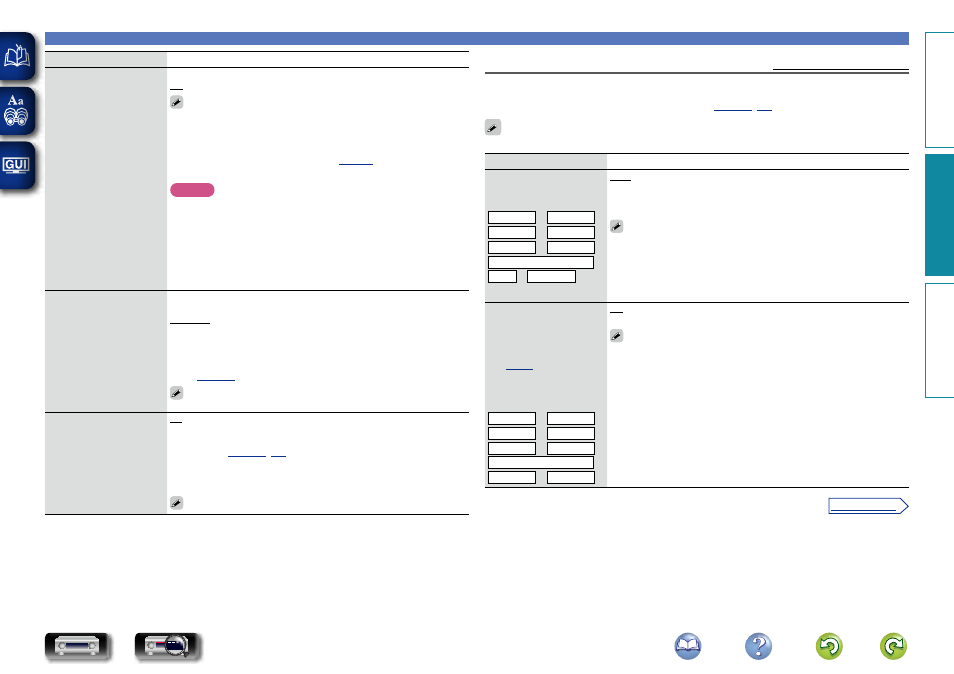
116
Video
Setting items
Setting details
HDMI Control
You can link operations with
devices connected to HDMI
and compatible with HDMI
Control.
On : Use HDMI control function.
Off : Do not use HDMI control function.
• When a device that is not compatible with the HDMI control function is
connected, set “HDMI Control” to “Off”.
• Please consult the operating instructions for each connected device to
check the settings.
• Refer to “HDMI control function” (
about the HDMI control function.
NOTE
• When “HDMI Control” is set to “On”, it consumes more standby
power. If you are not using this unit for an extended period, it is
recommended that you unplug the power cord from the power outlet.
• The HDMI control function controls operations of a TV that is compatible
with the HDMI control function. Make sure that the TV and HDMI are
connected when you perform HDMI control.
• If the “HDMI Control” settings have been changed, always reset the
power to connected devices after the change.
Pass Through Source
The AV receiver will “pass
through” the sources HDMI
signal when in standby.
Last : Choose this option to “pass through” the last used HDMI input
video source.
CBL/SAT / DVD / Blu-ray / GAME / AUX1 / AUX2 / MEDIA PLAYER /
CD
z
: Choose one of these HDMI sources to be passed through when the
AV receiver is in standby.
z “Pass Through Source” can be set when any of the HDMI connectors
is assigned to “CD” for the input source in the “Input Assign”
“Pass Through Source” can be set when “HDMI Control” is set to
“On” or “HDMI Pass Through” is set to “On”.
Power Off Control
Links the power standby of
this unit to external devices.
All : If power to a connected TV is turned off independently of the input
source, power to this unit is automatically set to standby.
Video : When the TV is turned off with one of “HDMI”, “COMP” or
“VIDEO” (
) assigned for the CBL/SAT / DVD / Blu-ray /
GAME / AUX1 / AUX2 / MEDIA PLAYER / CD / TV AUDIO input source on
this unit, power to this unit is automatically set to standby.
Off : This unit does not link with power to a TV.
“Power Off Control” can be set when “HDMI Control” is set to “On”.
Output Settings
Default settings are underlined.
Makes screen-related settings.
z “CBL/SAT”, “DVD”, “Blu-ray”, “GAME”, “AUX1”, “AUX2”, “MEDIA PLAYER”, “CD” or “TV AUDIO”
can be set when “HDMI”, “COMP” or “VIDEO” (
“Output Settings” can not be set when 4K signals are input.
Setting items
Setting details
Video Mode
Make settings for video
processing.
CBL/SAT z
DVD
z
Blu-ray z GAME z
AUX1
z AUX2 z
MEDIA PLAYER
z
CD z TV AUDIO z
Auto : Process video automatically based on the HDMI content
information.
Game : Always process video for game content.
Movie : Always process video for movie content.
• If “Video Mode” is set to “Auto”, the mode is switched according to the
input contents.
• If a source is played in both MAIN ZONE (audio and video) and ZONE2
(audio only) modes in the same room, audio in MAIN ZONE and ZONE2
modes may sound out of synchronization, but this is not malfunction. In
this case, setting to “Game” mode may improve audio synchronization.
Video Conversion
The input video signal is
converted automatically
in conjunction with
the connected TV
(
CBL/SAT z
DVD
z
Blu-ray z GAME z
AUX1
z AUX2 z
MEDIA PLAYER
z
CD
z TV AUDIO z
On : The input video signal is converted.
Off : The input video signal is not converted.
• When a non-standard video signal from a game console or some other
source is input, the video conversion function might not operate. In this
case set “Video Conversion” to “Off”.
• When “Video Conversion” is set to “Off”, the video conversion function
does not work.
Basic instructions
Advanced instructions
Information
Advanced instructions
v See overleaf
DVD