Listening to fm/am broadcasts, Listening to fm/am, How to tune in – Marantz NR1604 User Manual
Page 40
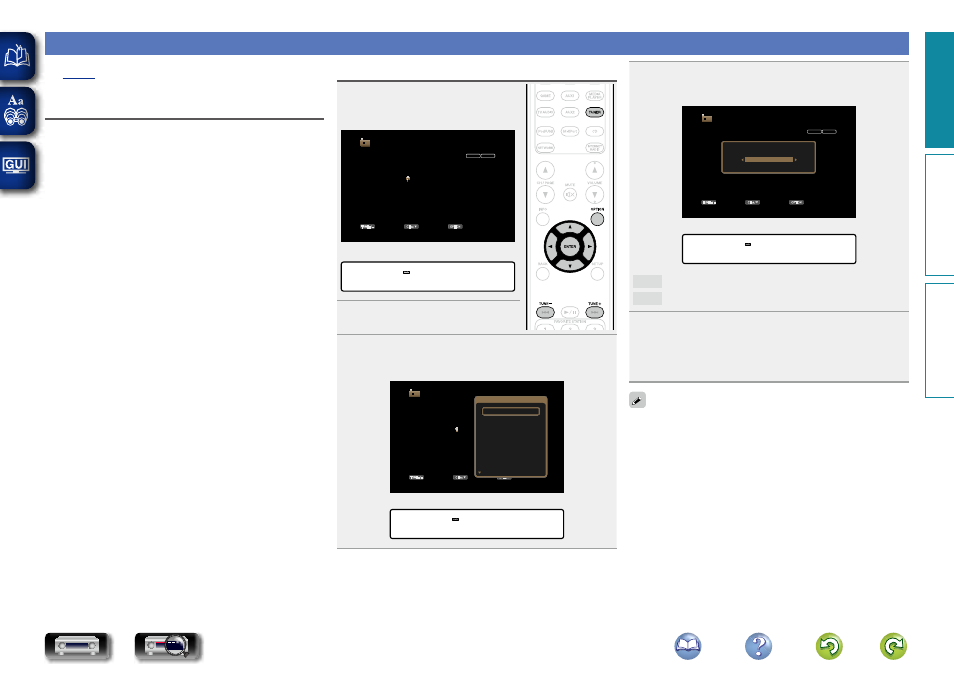
37
Listening to FM/AM broadcasts
For antenna connections, see “Connecting an FM/AM antenna”
How to tune in
The modes for receiving FM broadcasts consists of “Auto” mode
that automatically searches available broadcast stations and “Manual”
mode that lets you tune in using buttons to change the frequency. The
default setting is “Auto”. You can also use “Direct Tune” to tune in by
entering the frequency directly.
In “Auto” mode, you cannot tune in to radio stations if the reception is
not good. If this is the case, then use the “Manual” mode or “Direct
Tune” to tune in.
Listening to FM/AM broadcasts
1
Press
TUNER
to switch the input
source to “TUNER”.
GTV ScreenH
TUNE+/-
STEREO
AUTO
CH /
OPTION
TUNER
FM 92.10MHz
Now Playing
Tune
Preset
Option
GDisplay of this unitH
01 FM 92.10MHz
2
Press
OPTION
.
The option menu screen is displayed.
3
Use
ui
to select “FM/AM”, then press
ENTER
.
The Band screen is displayed.
GTV ScreenH
TUNE+/-
STEREO
AUTO
CH /
OPTION
TUNER
FM 92.10MHz
Now Playing
Tune
Preset
Option
Option
FM/AM
Direct Tune
Preset Memory
Tune Mode
Auto Preset Memory
Preset Name
Preset Skip
Video Select
GDisplay of this unitH
FM/AM
4
Use
o
p
to select “FM” or “AM”, then press
ENTER
.
GTV ScreenH
TUNE+/-
STEREO
AUTO
CH /
OPTION
TUNER
FM 92.10MHz
Now Playing
Tune
Preset
Option
FM/AM
FM
GDisplay of this unitH
FM/AM :• FM –
FM
When listening to an FM broadcast.
AM
When listening to an AM broadcast.
5
Press
TUNE +
or
TUNE –
to select the station you
want to hear.
Scanning is performed until it finds an available radio station.
When it finds a radio station, it stops the scan automatically
and tunes in.
• If the desired station cannot be tuned in with auto tuning, tune it in
manually.
• When tuning in stations manually, press and hold
TUNE +
or
TUNE
–
to change frequencies continuously.
Basic instructions
Advanced instructions
Information
Basic instructions
DVD