Ncast presentation recorder reference manual – NCast PR-HD User Manual
Page 44
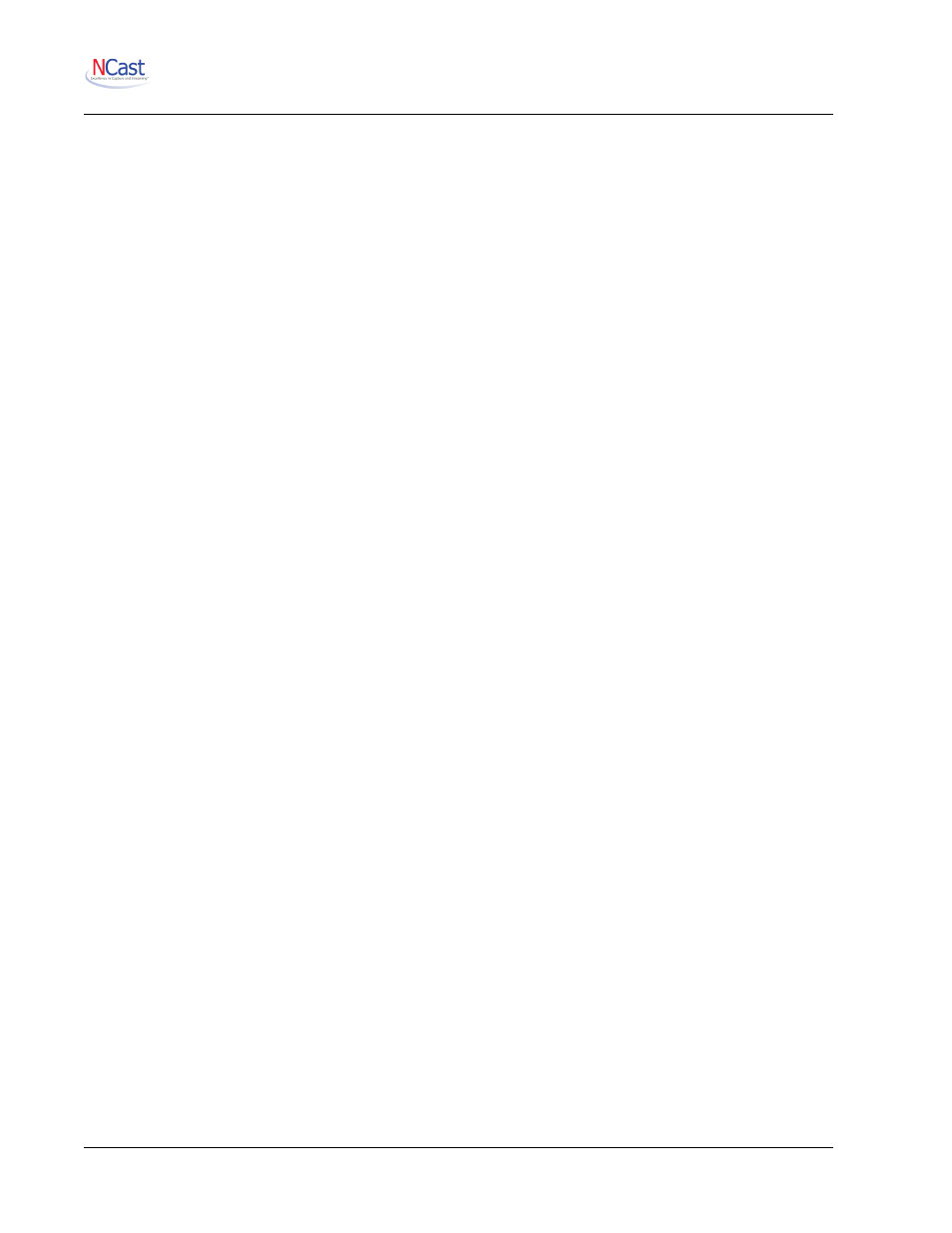
NCast Presentation Recorder Reference Manual
%Y%m%d-%H%M%S-%n
The counter variables start at 0001 or 000001 and go to 9999 or 999999. Only one counter variable is
permitted per filename. The counter’s next value is calculated by scanning existing archives which match the
filename template. The filename with highest counter value is discovered and the counter value found is
incremented by one. If all files are removed the counters will start again from 1.
If a newly created archive filename conflicts with an existing archive, a suffix _n (_1, _2, _3, … ) is added to
the new name to avoid overwriting an existing file.
5.10.3. Set Recording Title
Enter information about the Title of the session being recorded (e.g. class or course number, conference
session title, meeting name, etc.). This information is entered as meta-data about the recorded archive and
will be captured in the .xml data file associated with the archive.
Once a recording has commenced the title information may be updated on the Archives page.
Special text variables %0-%9 may also be entered in this field. See discussion below.
5.10.4. Set Recording Presenter
Enter information about the Presenter of the session being recorded (e.g. class professor or instructor,
conference session speaker, meeting chairperson, etc.). This information is entered as meta-data about the
recorded archive and will be captured in the .xml data file associated with the archive.
Once a recording has commenced the presenter information may be updated on the Archives page.
Special text variables %0-%9 may also be entered in this field. See discussion below.
5.10.5. Set Recording Description
Enter additional descriptive details about the event, the presenter, the topic or background of the recording.
This description field will be used, for example, in automatically creating RSS feeds for the recording once it
has been uploaded to an Presentation Server.
Once a recording has commenced the description information may be updated on the Archives page.
Special text variables %0-%9 may also be entered in this field. See discussion below.
5.10.6. Set Max Recording Time (in minutes)
The Maximum Recording Time specifies when a recording should be unconditionally stopped. This value is
used to prevent “runaway” recordings where the presenter forgets to press the Stop button on the control
panel interface and the unit might be left recording all weekend long. The time value is in minutes and the
default is 10 hours.
5.10.7. Add Hint Tracks to MP4 File?
Streaming servers require some additional information about the contents of a media file to optimize delivery
for remote clients. An additional track, called a hint track, contains this information. If the file is to be used
with a streaming server this option must be checked. If streaming is not required, uncheck to save on file
processing and to reduce the file size.
5.10.8. Optimize MP4 File Layout?
Sometimes a media file is placed on a web server and is played without the assistance of a streaming
server. In such instances the location of the media data required for progressive download needs to be
optimized. Optimization rearranges the audio and video blocks within the file. Optimization does not
significantly affect the size of a file, but adds slightly to the post-Session processing time required. Uncheck
this box if files will not be used in progressive download environments.
5.10.9. Enable Final Cut Compatibility Fix?
Due to certain limitations in Final Cut software (related to frame-rate and variable frame length processing) a
special fix-up operation is required if this file will be imported into a Final Cut editor. Only check this box if
Final Cut import will be needed as it adds to the post-processing time required for the file.
NCast Corporation
Revision 2.2
Page 44