Ncast presentation recorder reference manual – NCast PR-HD User Manual
Page 71
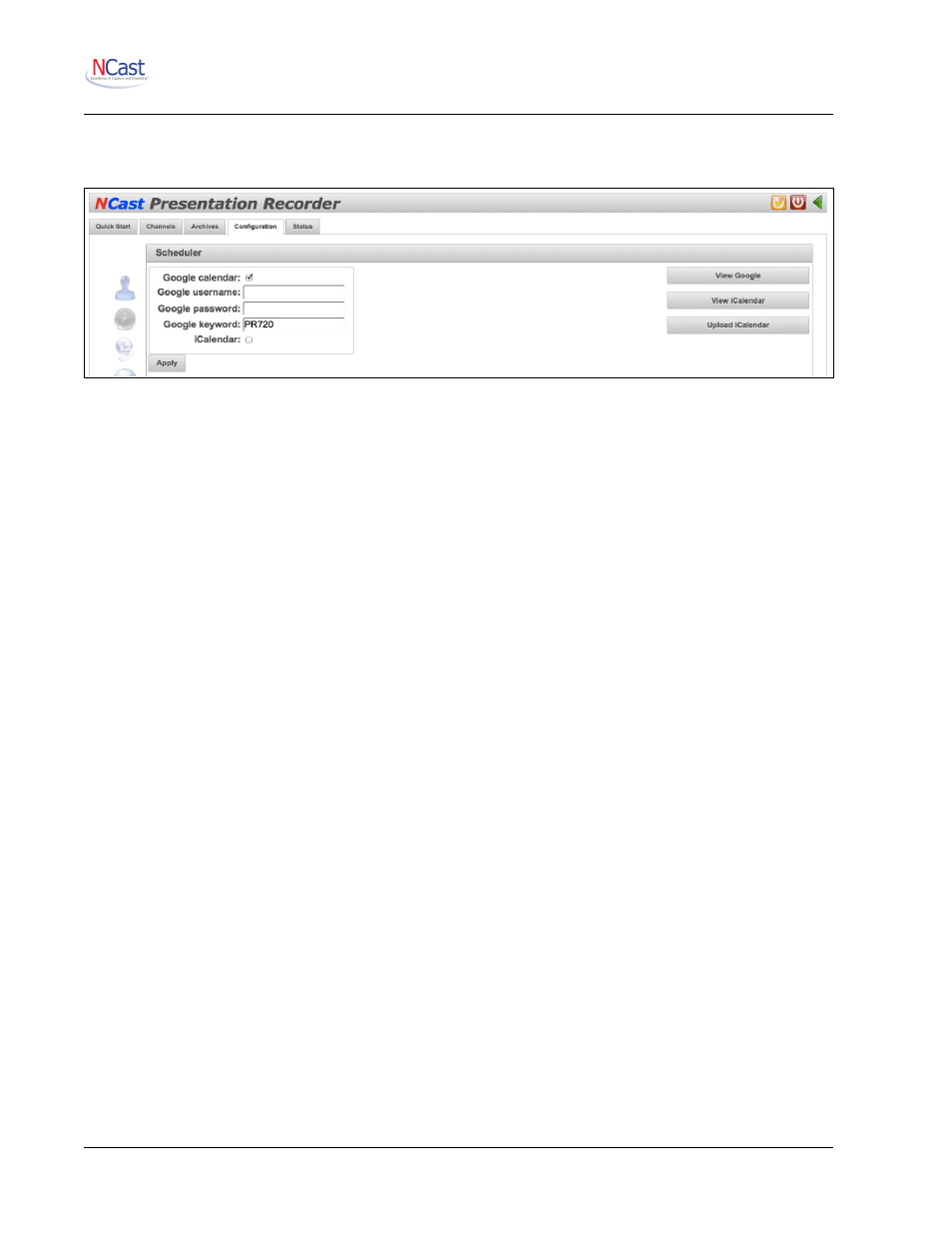
NCast Presentation Recorder Reference Manual
TZNAME:PST
DTSTART:19701025T020000
RRULE:FREQ=YEARLY;BYMONTH=10;BYDAY=-1SU
END:STANDARD
The iCalendar file interchange standards are not associated with the popular Macintosh program “iCal” or
any other specific calendar application. The files provide a standard way to export, import and exchange
calendar events, ToDo’s, meeting invitations and blog entries between different computer applications, and
indeed, many different programs now support this standard (including Google Calendar).
The NCast Scheduler can read standard iCalendar (.ics) files containing scheduled events, and can control
Presentation Recorders based on the contents of these events.
7.7.9. Using an iCalendar File
There are three basic steps to use an iCalendar file with the NCast Scheduler:
1. Create the schedule in a calendar application
2. Export a “.ics” file with the event information
3. Start the scheduler program with this file.
It is possible to use both iCalendar and Google Calendar at the same time. The scheduler program reads the
file first and extracts up to one month’s worth of events from the file, then checks for a Google Calendar
account and utilizes any additional event information coming from Google Calendar. Overlapping or
conflicting event information is not checked for and could cause scheduling errors.
Entering the event information is similar to the process described above using Google Calendar:
•
Summary field – must contain “PR720” somewhere in the field
•
Location field – must contain the IP address of the Presentation Recorder
•
Description field – contains serial commands to be sent to a Presentation Recorder
7.7.10.Importing iCalendar Files
An alternate way of utilizing iCalendar files is to first import them into a Google Calendar account, and then
use the Scheduler program only with Google Calendar.
To import an iCalendar file into Google:
1. Go to the “Settings” link (upper right corner) and click on it.
2. Select the “Import Calendar” tab and click on it.
3. Browse for the “.ics” file on the PC and select it.
4. Choose the default or primary calendar for the account.
5. Click “Import”
6. Verify that the events have been properly imported and that all required fields are present.
This facility allows Presentation Recorder scheduling from almost any calendar application in use.
NCast Corporation
Revision 2.2
Page 71